Connection reports and logs, Creating connection reports, How to create a connection report – Grass Valley UniConfi NVISION Series v.1.3 User Manual
Page 173: Chapter 20
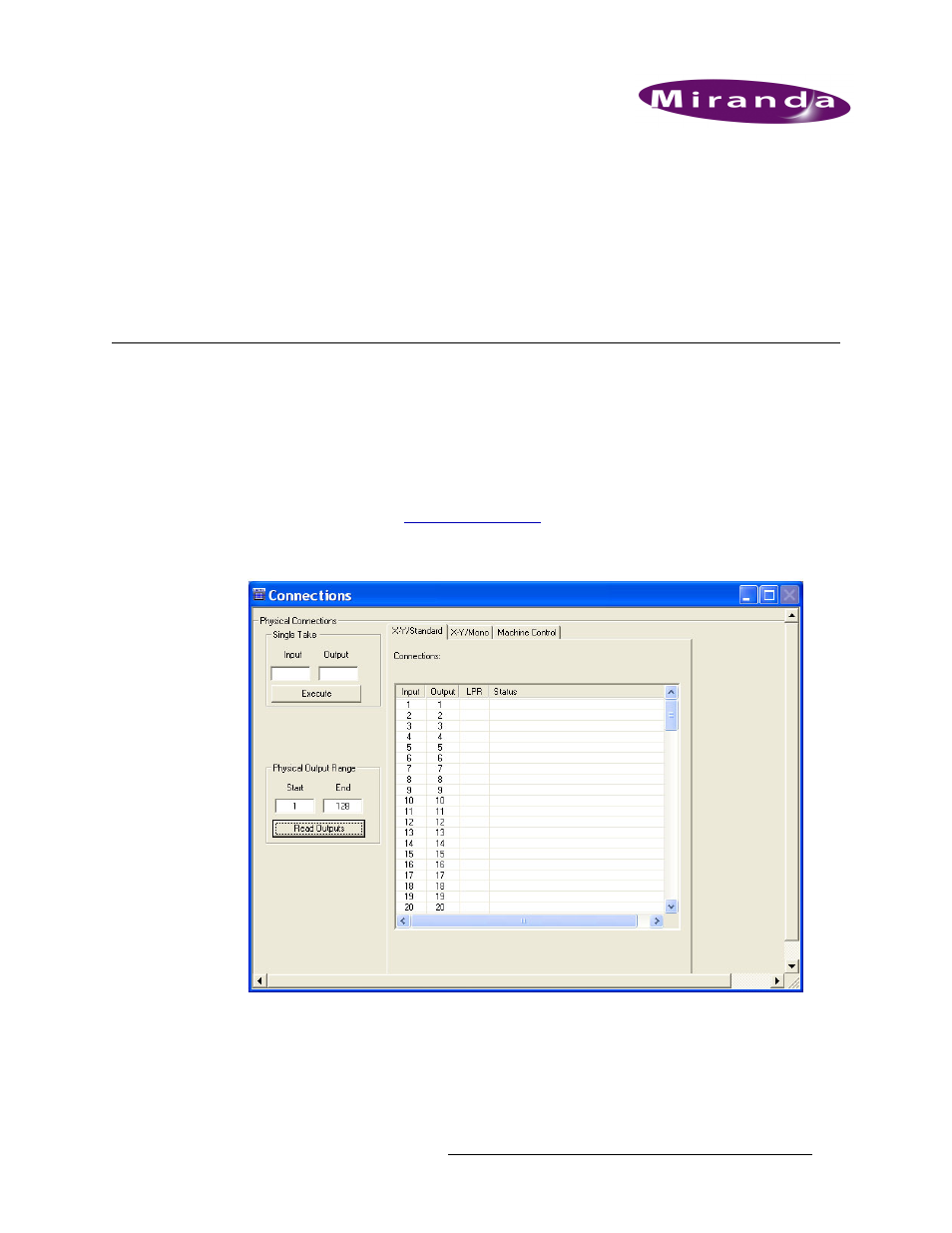
UniConfig Configuration Application • User’s Guide
161
20. Connection Reports and Logs
A report listing all input and output switching connections can be generated as needed. This section
provides information on how to create and save the report.
Creating Connection Reports
Connection reports listing all switching input and output connection can be generated and printed
as needed. This is handy for transferring connection information to spreadsheets or other file for-
mats.
How to Create a Connection Report
1 Launch UniConfig. (See
2 From the menu bar, select ‘Window > Connections’. The ‘Connections’ window appears dis-
playing current input and output settings:
Figure 20-1. Example of Connections Window with Standard Tab in Front
The ‘Connections’ window must be open to activate the needed menu option.
3 In the ‘Physical Output Range’ section, enter a ‘Start’ and ‘End’ number in the fields provided
and click
Read Outputs
. The corresponding inputs and outputs display on the tab, as shown in
Figure 20-1. The current router switching configuration displays.