Managing switch point settings – Grass Valley UniConfi NVISION Series v.1.3 User Manual
Page 95
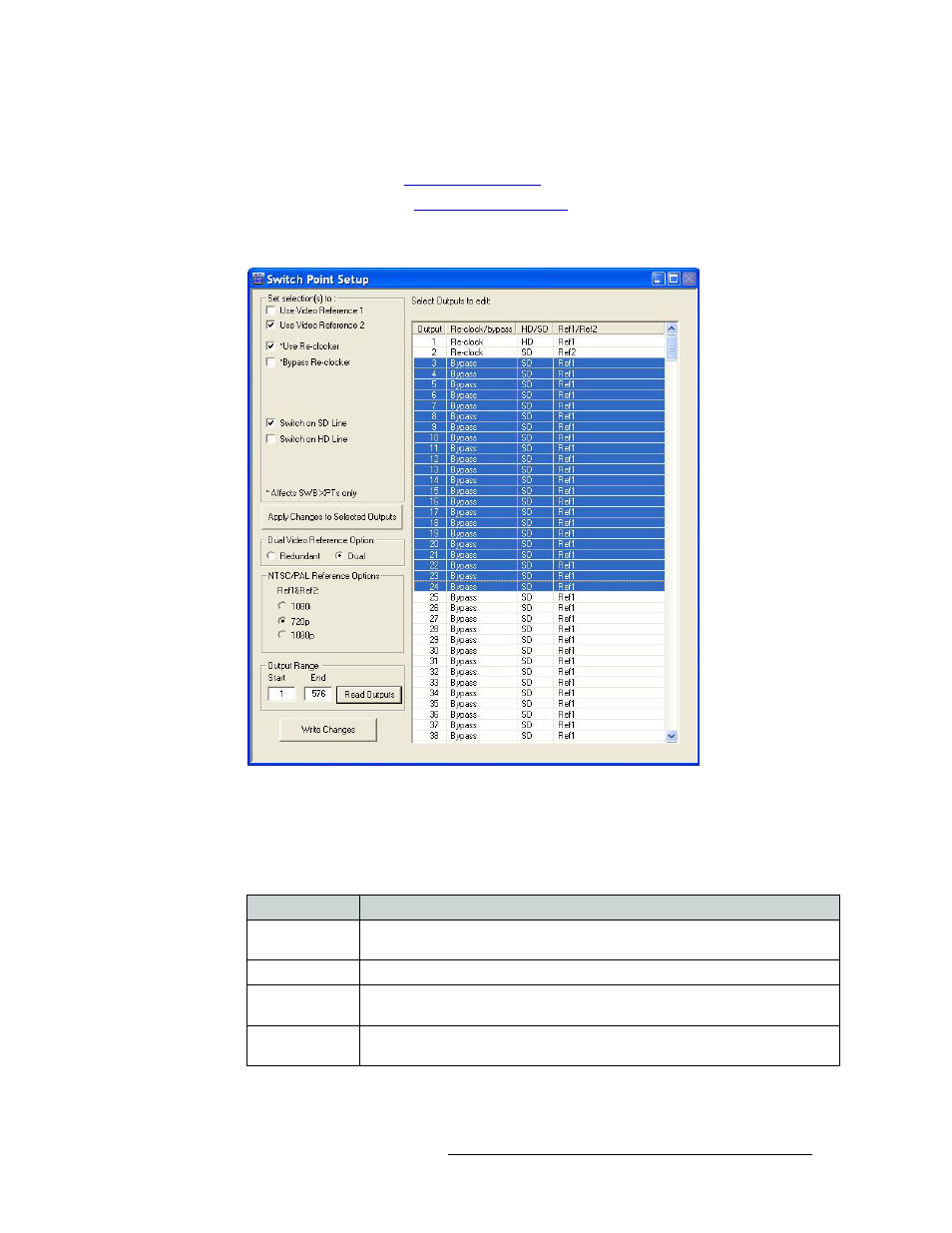
UniConfig Configuration Application • User’s Guide
83
9. Managing Switch Point Settings
Setting Up Switch Points
How to Select Switch Point Settings for the NV8500 Family Routers
1 Launch UniConfig. (See
2 Select a control card. (See
3 From the menu bar, select ‘Window > Switch Point Setup’. The ‘Switch Point Setup’ window
appears displaying current output settings for the router being configured:
Figure 9-6. Switch Point Setup Window
4 In the ‘Output Range’ section, enter a ‘Start’ and ‘End’ output signal number in the fields pro-
vided and click
Read Outputs
. Outputs corresponding to the range entered display in the ‘Select
Outputs to edit’ pane with default settings.
The following lists each column and the information it presents:
Column
Description
Output
The number assigned to the signal for internal routing reference purposes. The
number usually refers to the physical port through which the signal is distributed.
Reclock/bypass
Indicates if the signal bypasses re-clocking. See step 5.
HD/SD
Indicates if the signal is a standard definition (SD) or high definition (HD) video
signal. See step 5.
Ref1/Ref2
Indicates if the signal is using the reference signal through ‘VIDEO REF1’ or
‘VIDEO REF2’ connection on the router. See step 5.