Loop sampler generator – LinPlug CrX4 User Manual
Page 18
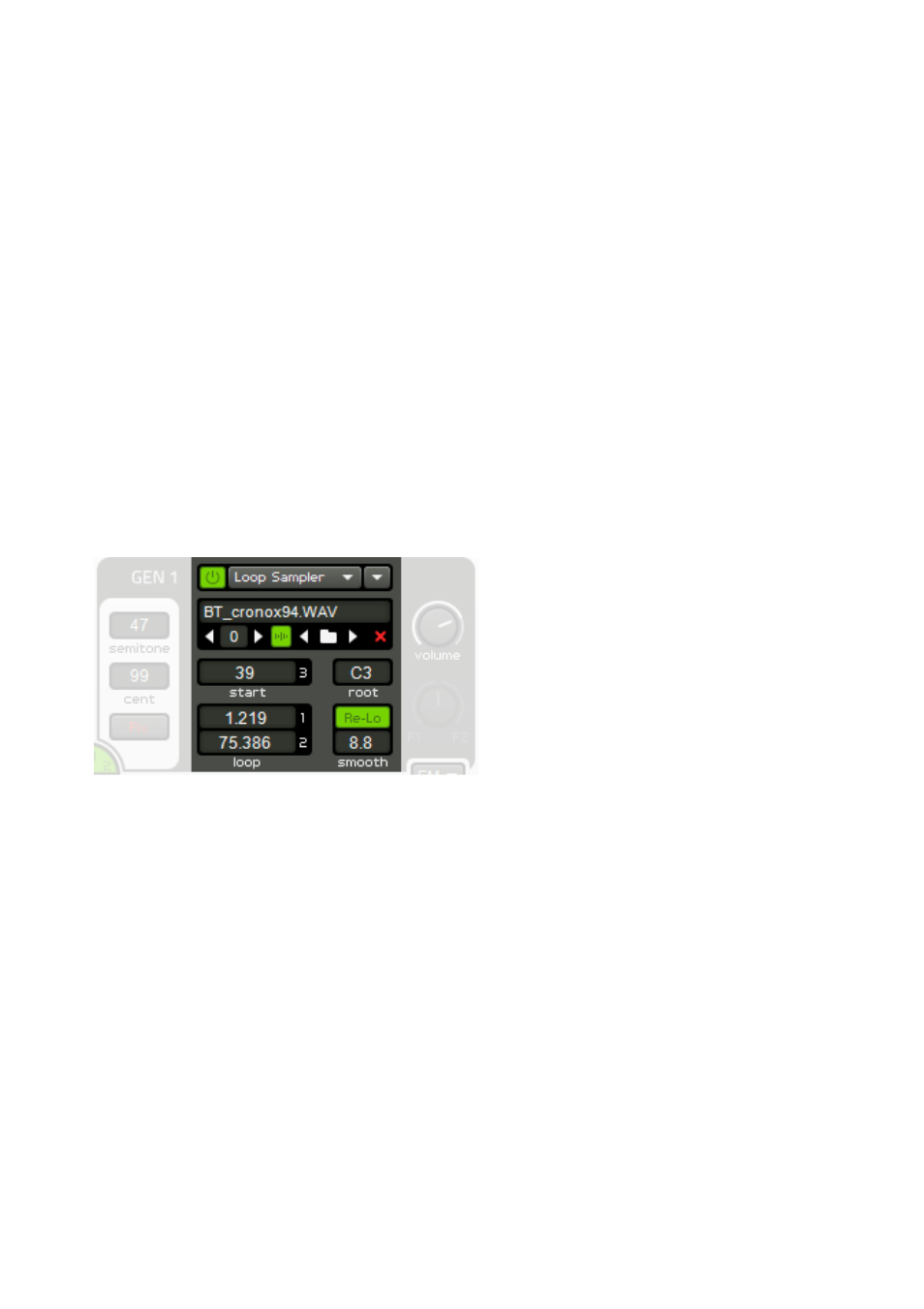
The Root control enables you to set the unity note of the loaded sample. If,
for example, you set Center to C2 and play a C3 the sample will be played
one octave above its original frequency. In the case of the Wavetable
Generator, to obtain clean wavetables it's essential that the sample's root
note is set to the same note as the one at which the sample was initially
recorded. Otherwise the Generator will produce more or less rough, harsh
sounds.
Loop Sampler Generator
The CrX4's Loop Sampler Generator is ideally suited to looping samples in
a creative way. The user interface for this Generator is divided into two
parts: the Settings in the generator area and an additional Waveform
window in the lower part of the GUI, which can be opened with the Display
Switch in the Settings.
The Settings in the Generator
window contains the following
controls:
The Sample Filename shows
which sample is currently loaded
(in the active sample slot).
Right below the filename, on the
left is a number which has small
arrows left and right of it. Usually
you will see number 0 here, indicating you work with the first sample slot.
The Loop Sampler however allows to work with many samples, though this
is not the common way of using it. To work with more than one sample you
can here switch through 64 individual sample slots (indexed 0 to 63).
The Load button (folder symbol) opens a dialog that lets you select a file for
loading. The Previous and Next buttons allow you to traverse a list of
samples. Once loaded, the sample’s name is displayed to the right of the
Next button. The Clear button (X symbol) is used to remove a sample from
the Generator.
Below the file controls you find on the left the Start parameter (allowing to
start the sample from a certain point instead of from the beginning) and the
Loop-Points (Start and End), allowing you to define a part of the sample
CrX4 User Manual
18