Settings in the waveform display – LinPlug CrX4 User Manual
Page 20
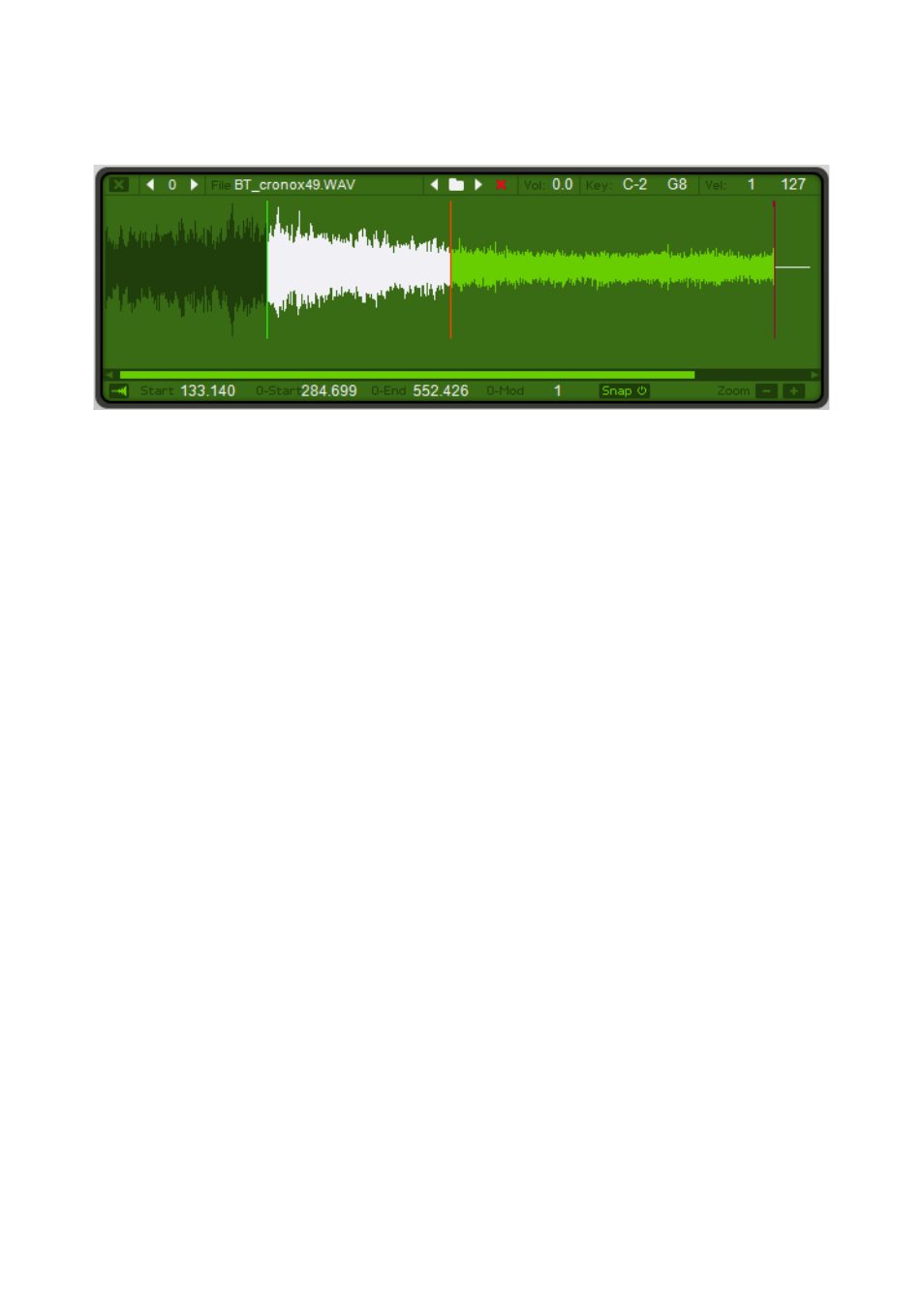
Settings in the Waveform Display
The Waveform Display window shows the currently selected sample as well
as the sample's start point marker (a green vertical line), the loop's start
point marker (a bright red vertical line) and endpoint marker (a darker red
vertical line).
Top left is a small X button to close this window (and showing the LFO and
Arpeggiator edits again).
Next is the control for selecting one of the up to 64 possible samples for
this generator, click and drag the number or use the arrow buttons to move
up or down one sample at a time. Note: most factory presets only use a
single sample, because the CrX4 is not meant to be a conventional
sampler using multi samples in the first place.
Next comes the Filename as well as the controls to browse or clear the
sample. These controls are the same as in the generator edit region.
The Vol (Volume) setting adjusts the volume of the current sample.
The Key Range setting is used to determine which notes trigger a sample.
If you want the Loop Sampler Generator to play more than one sample, use
a different Key Range for each separate sample. In this way you can have
up to sixty-four different samples triggered by different notes within one
Loop Sampler Generator. If you use velocity-split samples the Key for all
samples will be the same, however a different velocity range (see below)
will trigger each sample.
The Velocity setting determines the velocity range in which a particular
sample is triggered. Setting different velocity ranges for individual samples
allows you to create expressive multisampled instruments that respond
CrX4 User Manual
20