Installation – LinPlug CrX4 User Manual
Page 6
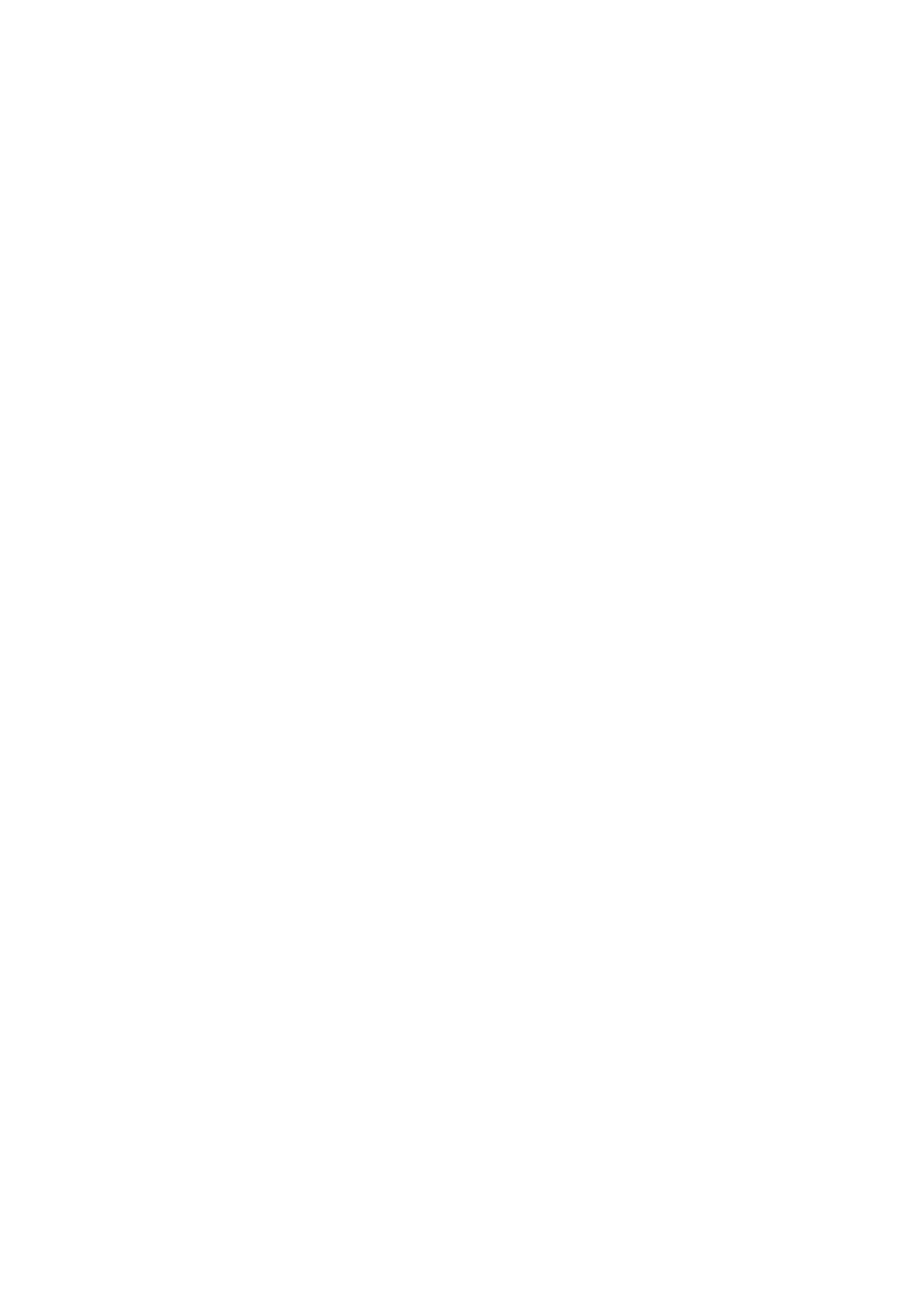
Installation
Installation on Mac
After downloading the LinPlug CrX4 for Mac you will find a file named
"CrX4 Installer nnn.dmg" (or "CrX4 Demo Installer nnn.dmg" if you just try
the demo) located in your download folder. “nnn” is the actual version
number, for example “100”.
Most Mac will mount the disk image automatically. If not, please double-
click this file to open the image.
Then double-click the installer program which will guide you through the
installation process. The plugin file for CrX4 and the factory presets will be
placed in the directory for virtual instruments on your Mac.
The next time you start your host software the LinPlug CrX4 will be listed in
the AU and VST effects plugin list.
The installation is always only for the current user; if you want to use the
plugin with different users on your computer, each user must run its own
installation.
Installation on PC
After downloading the LinPlug CrX4 for PC you will find a file named "CrX4
Installer nnn.exe" (or "CrX4 Demo Installer nnn.exe" if you just try the
demo) located in your download folder. “nnn” is the actual version number,
for example “100”.
Start this program and the installer will guide you through the installation
process. Make sure you choose the correct plug-in directory so that your
host software can find the CrX4. Refer to your host software's manual if you
are unsure about where this plug-in directory is located.
The plugin file CrX4 32.dll (if you choose the 32 bit version) or CrX4.dll (for
the 64 bit version) and the factory presets will be placed in the chosen
directory. The next time you start your host software the LinPlug CrX4 will
be listed in the VST effects plugin list.
The installation is always only for the current user; if you want to use the
plugin with different users on your computer, each user must run its own
installation (however, you can choose the same installation location).
CrX4 User Manual
6