Preset browser – LinPlug CrX4 User Manual
Page 53
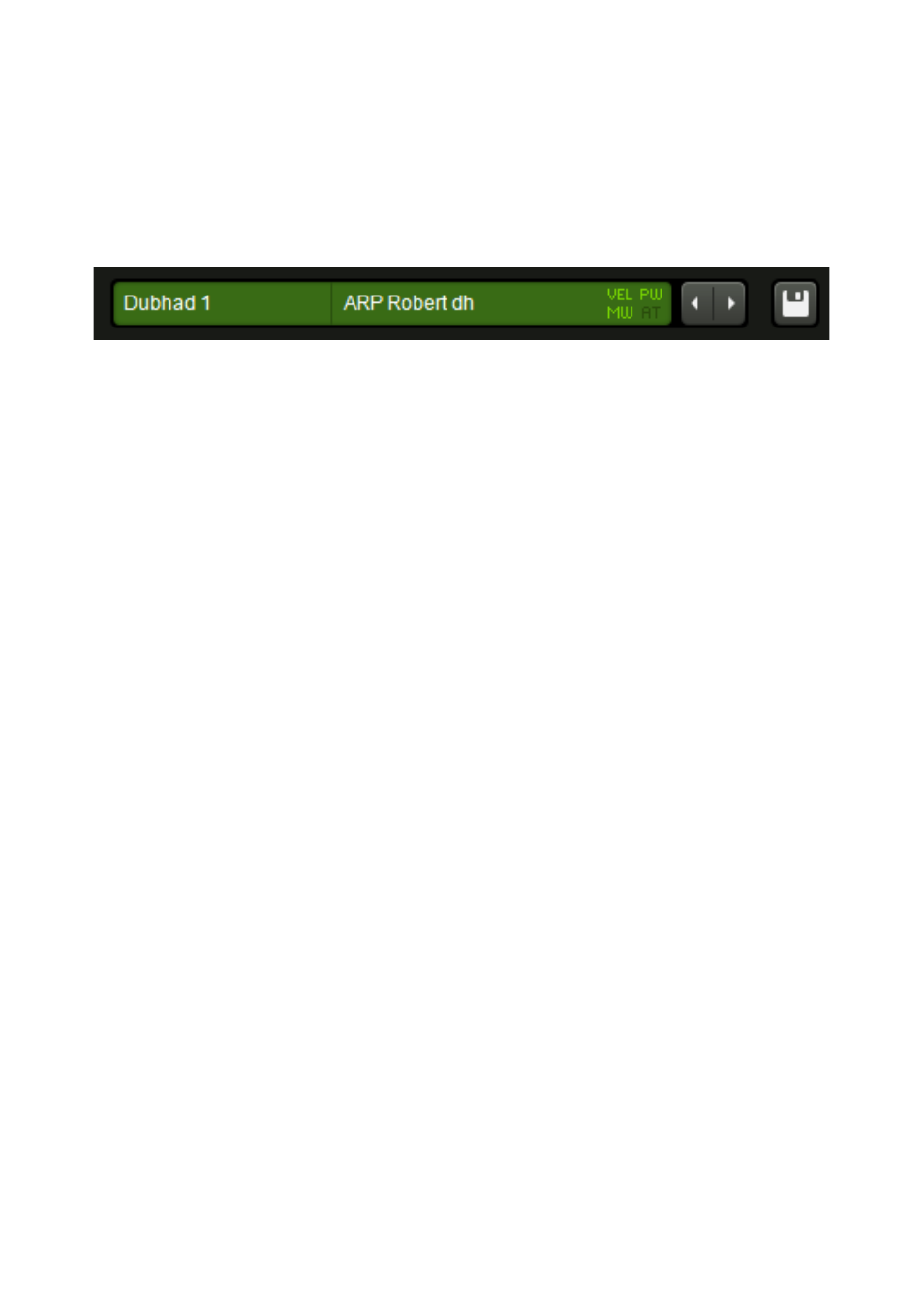
Preset Browser
The Preset Browser section is located on the bottom center of the main
panel. It consists of several separate controls: The Bank/Preset display, the
Modulation Info, the Previous/Next switches and the Save Button.
The leftmost part is the Bank/Preset Display, it shows the name of the
current bank on the left and the current preset on the right. Whenever a
preset is loaded using this control or the Previous/Next switches, the preset
name is updated with the name of the loaded preset and the bank name
with the name of the bank from which the preset is loaded.
By default the Preset Browser points to the factory presets installed with
the CrX4. Presets can be changed in five ways:
–
A new preset can selected by opening the bank or preset selector
(by clicking either the bank or preset name, more on this soon)
–
The respective previous or next preset in a bank can be loaded by
clicking the Previous or Next switches located to the right of the
Bank/Preset display.
–
The respective previous or next preset in a bank can be loaded by
pressing the left or right arrow key on your computer keyboard.
This only works when your host software (daw) allows plugins to
receive these keys.
–
You can send a MIDI program change or bank change command to
CrX4. This option can be disabled on the setup page.
–
You can select the preset in your host software plugin preset
selector (when your host software supports such selector). This
option can be disabled on the setup page.
Usually, to select a new preset you may click on the bank name or on the
preset name. The response is slightly different: When clicking on the preset
name, almost the full user interface of CrX4 becomes a large list with all
presets from the current bank; once you selected one of these, the user
interface returns to its normal appearance.
When you click on the bank name, the whole GUI becomes a large list of
available banks. Once you selected a bank, the GUI will switch to a large
list of presets in this – just chosen – bank. Again, once you selected a
CrX4 User Manual
53