Installing epsonnet print – Epson AcuLaser M8000N User Manual
Page 103
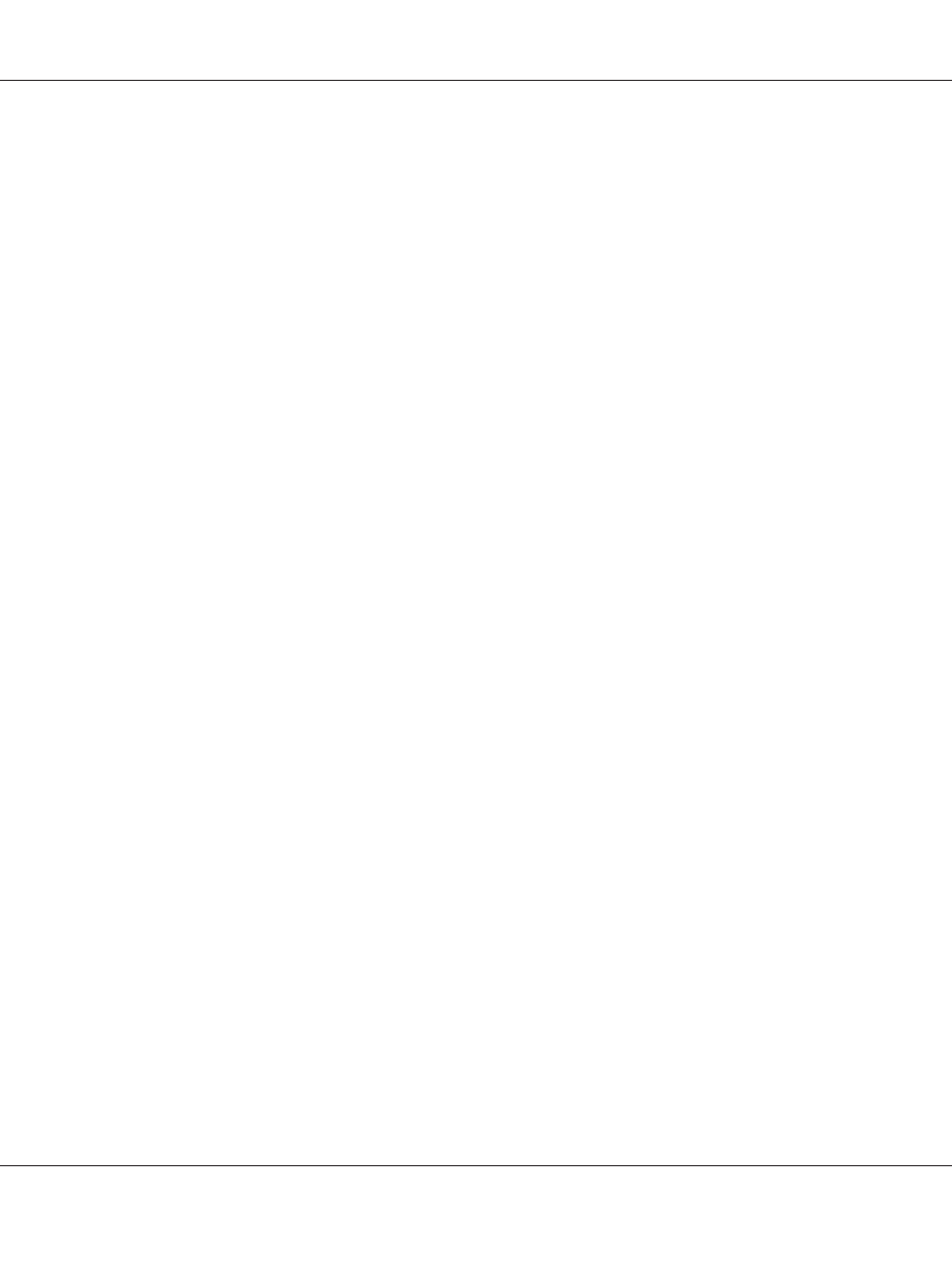
Installing EpsonNet Print
Follow the steps below to install EpsonNet Print. Be sure to install it on a computer connected to the
network.
Note:
If EpsonNet Direct Print (the older version of EpsonNet Print) is already installed on your computer,
you need to uninstall it before installing EpsonNet Print (the installation program will lead you through
uninstalling EpsonNet Direct Print 2).
1. Make sure all the applications are closed, then insert the Software CD-ROM in the CD-ROM
drive.
2. The Software Installation screen opens automatically.
If the Software Installation screen does not appear, double-click EPSETUP.EXE on the CD-ROM.
3. Click User Installation if it appears.
4. Click the Install Network Utility button.
5. Click the icon located next to EpsonNet Print.
6. Follow the on-screen instructions to complete the installation.
Your computer is now set up to print using LPR via EpsonNet Print. See the next section to set up
your printer.
For Windows Vista/XP/Server 2008/Server 2003/2000/NT 4.0 Users
Follow the steps below to add a port using the Add Printer Wizard.
❏ If you want to add a port for a printer with its IP address assigned automatically by the DHCP
server or router, see Adding a port for a printer assigned with a dynamic IP address.
❏ If you want to add a port for a printer with its IP address assigned manually, see Adding a port
for a printer assigned with a static IP address.
Note:
❏ Be sure that the computer is connected to the network and TCP/IP is correctly set.
❏ Be sure that the target Epson printer driver is installed on the computer.
EPSON Network Guide
Network Software 103