Epson AcuLaser M8000N User Manual
Page 62
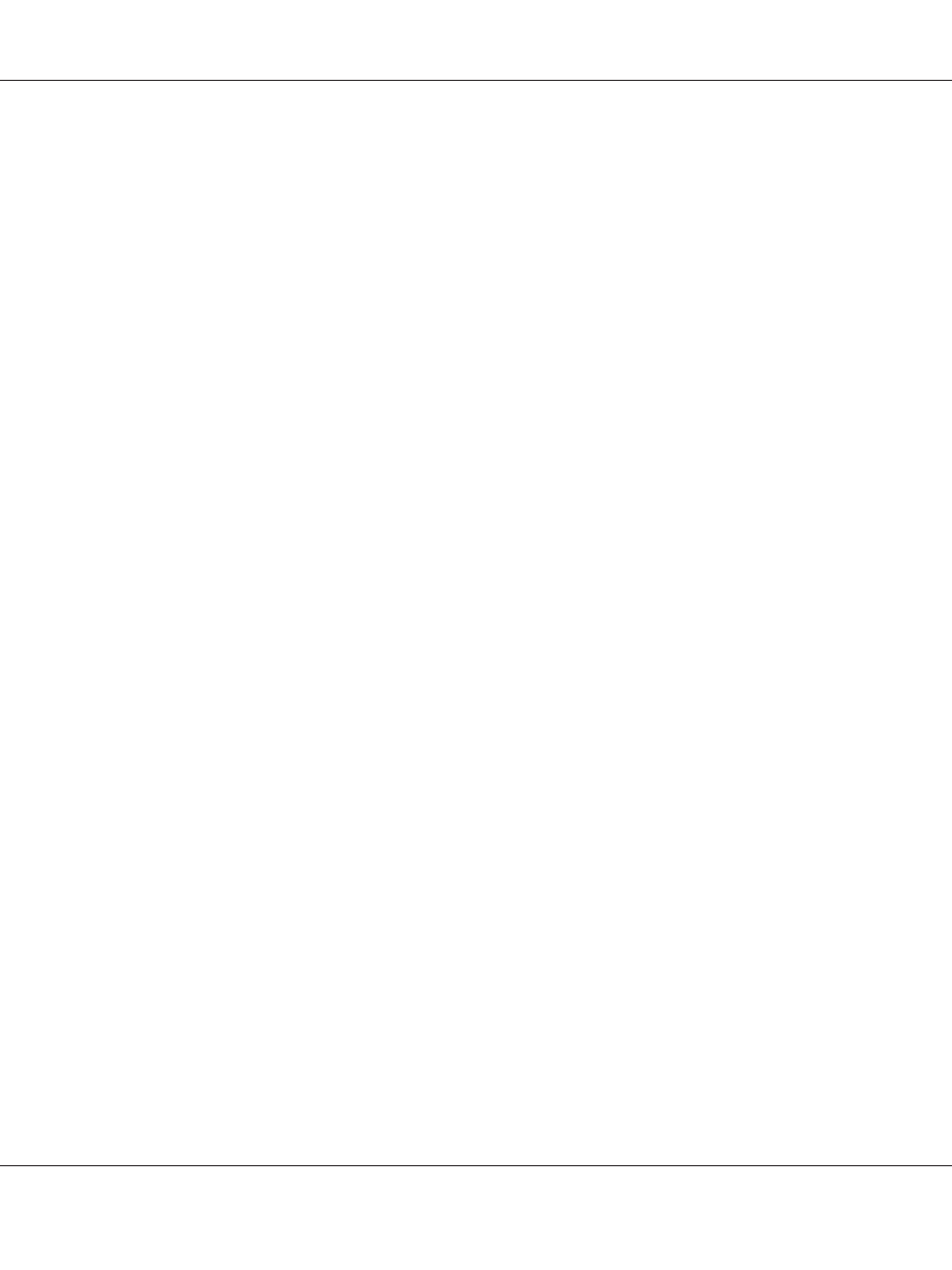
4. Select the Browse for a printer radio button, and then click Next.
5. Enter the following in the Printer box or select the printer you want to use from the Shared printers
list box. Click Next.
\\NetBIOS name of network interface\Device name of network interface
6. Follow the on-screen instructions to set up the printer. See “Installing a printer driver” on page
Installing a printer driver
1. Insert the Software CD-ROM shipped with the printer.
2. Close the Software Installation screen if it appears.
3. Click the Have Disk button. The Install From Disk dialog box appears.
4. Click Browse.
5. Select the CD-ROM drive for Drives, and double-click the WINVISTA_XP_2K, WINXP_2K, or
WIN2000
folder. Click Open.
6. Click OK in the Install From Disk dialog box.
7. Select the model name of the printer, and then click Next.
Note:
If the Add Printer wizard prompts you to select either Keep existing driver or Replace existing
driver
, be sure to select the Replace existing driver radio button.
8. Click Finish and then follow the on-screen instructions to complete the setup.
Using the NET USE command
If you are running Windows Vista/XP/Server 2008/Server 2003/2000/NT 4.0 and using NetBIOS to
connect to the device, we recommend that you use the NET USE command, as follows:
1. Click Start, point to Control Panel, and then select Network Connections. Click Local Area
Connections
.
2. Click the Properties button.
EPSON Network Guide
How To 62