Setting up the device by using wsd (windows vista) – Epson AcuLaser M8000N User Manual
Page 133
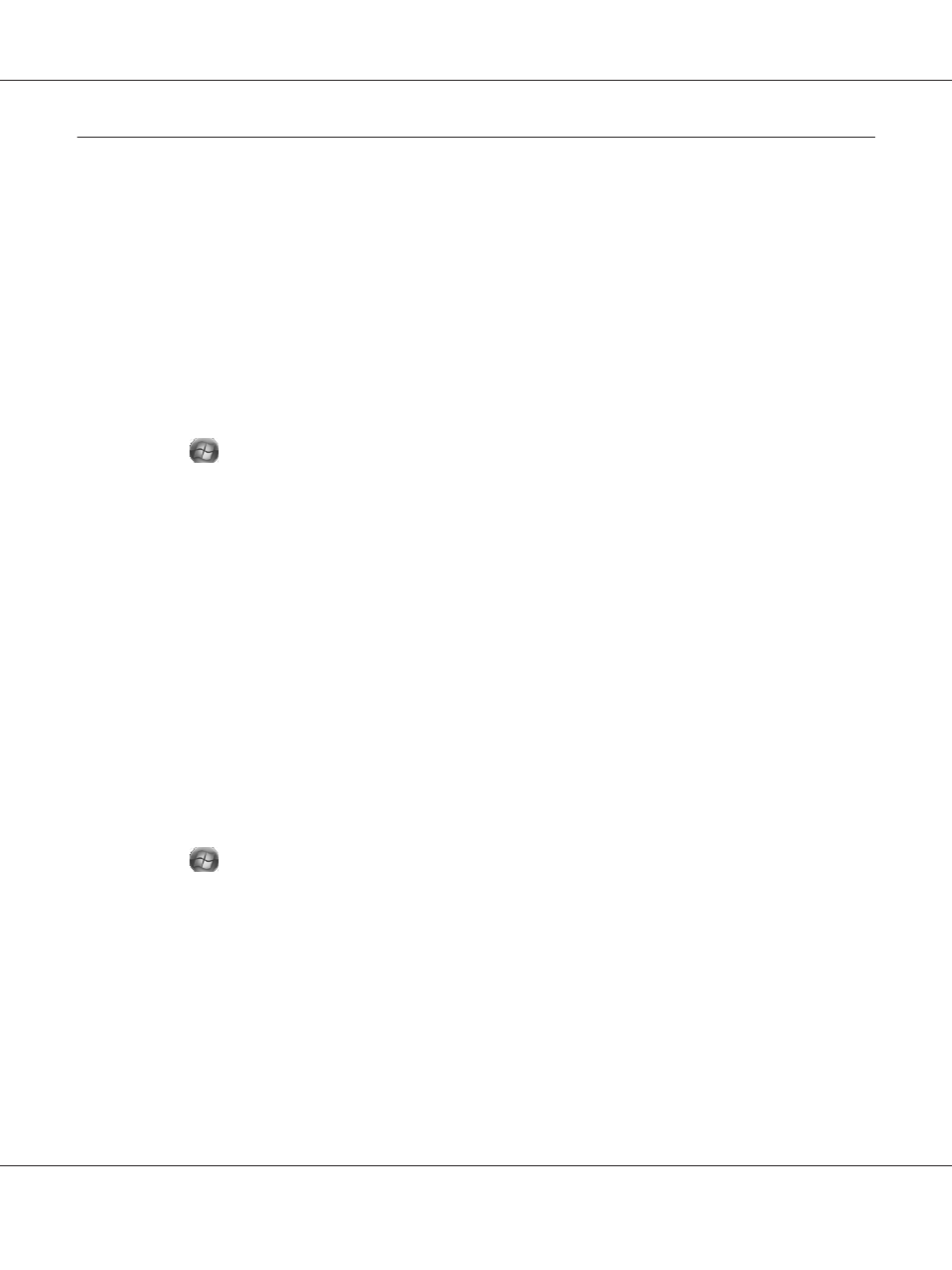
Setting up the device by using WSD (Windows Vista)
This device supports WSD (Web Services on Devices) that is the standard protocol of Windows Vista.
You can set up a device that is already connected to the network, on your computer by using WSD.
Note:
You should set up the network interface and install the printer driver on your computer in advance. See
“Setting Up the Network Interface” on page 36 and “Installing the Printer Driver” on page 45 for details.
Follow the steps bellow to set up the device.
1. Make sure that the device is turned on.
2. Click
and then Network.
3. Right-click the icon of the device you want to use and select Install.
Note:
❏ If the User Account Control screen appears, click the Continue button.
❏ The name of the printer on the network is displayed in the icon, so it may be different from the
product name. To confirm the product name, print a network status sheet. See “Printing a
Network Status Sheet” on page 123 for details.
❏ If Uninstall is displayed when you right-clicked the icon, click Uninstall to uninstall the device
and then install it again.
4. Click Your devices are ready to use.
5. Click Close.
6. Click
, Control Panel, and then Printers.
7. Confirm that the icon of the network printer is registered.
To print using WSD, select the registered printer.
If the setup does not finish successfully, check the following causes.
EPSON Network Guide
Tips for Administrator 133