Macintosh, Setting up the network interface, Connecting the network interface to the network – Epson AcuLaser M8000N User Manual
Page 36
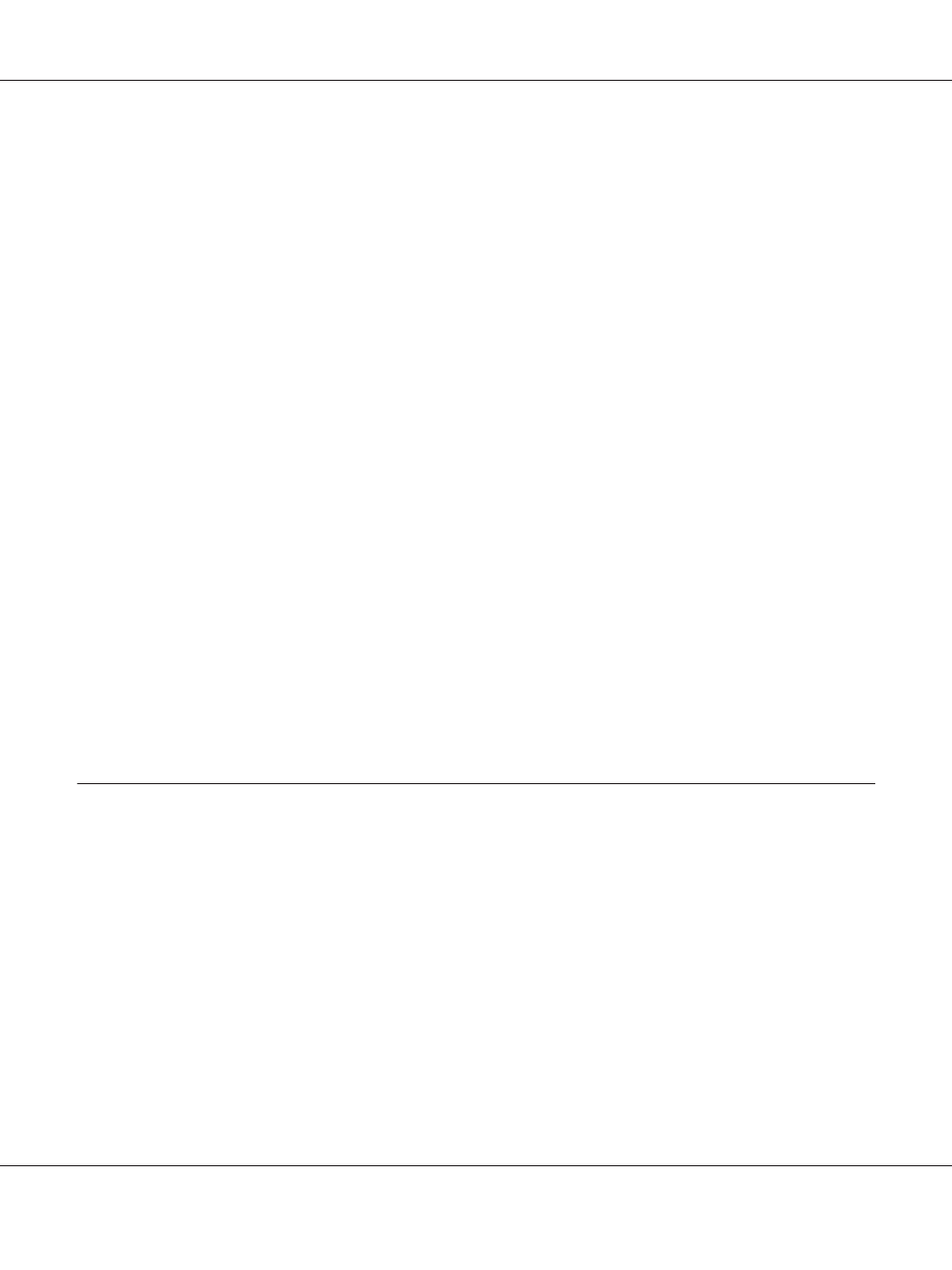
Macintosh
To assign an IP address, subnet mask, etc. to your Macintosh, follow the steps below.
Note:
To print using the AppleTalk protocol and configure the network interface with EpsonNet Config for
Macintosh, select Ethernet or Built-in Ethernet on the AppleTalk Control Panel or the AppleTalk
tab. Then configure the network interface with EpsonNet Config for Macintosh.
Mac OS X
1. From the Apple menu, select System Preferences.
2. Open the Network control panel. Click the TCP/IP tab.
Note:
For Mac OS X 10.5, select Ethernet as the connecting method on the Network control panel, select
the method to assign the IP address from the Configure menu, and then assign the IP address.
3. Select Built-in Ethernet from the Show pull down menu.
4. Assign an IP address and other settings if necessary.
5. Click the Apply Now button to save any changes.
Go to the section “Connecting the Network Interface to the Network” on page 36.
Setting Up the Network Interface
Connecting the Network Interface to the Network
Follow the instructions below to connect the network interface to the network.
1. Make sure that your printer is turned off.
EPSON Network Guide
How To 36