How to, Overview, Chapter 2 how to – Epson AcuLaser M8000N User Manual
Page 18: Chapter 2
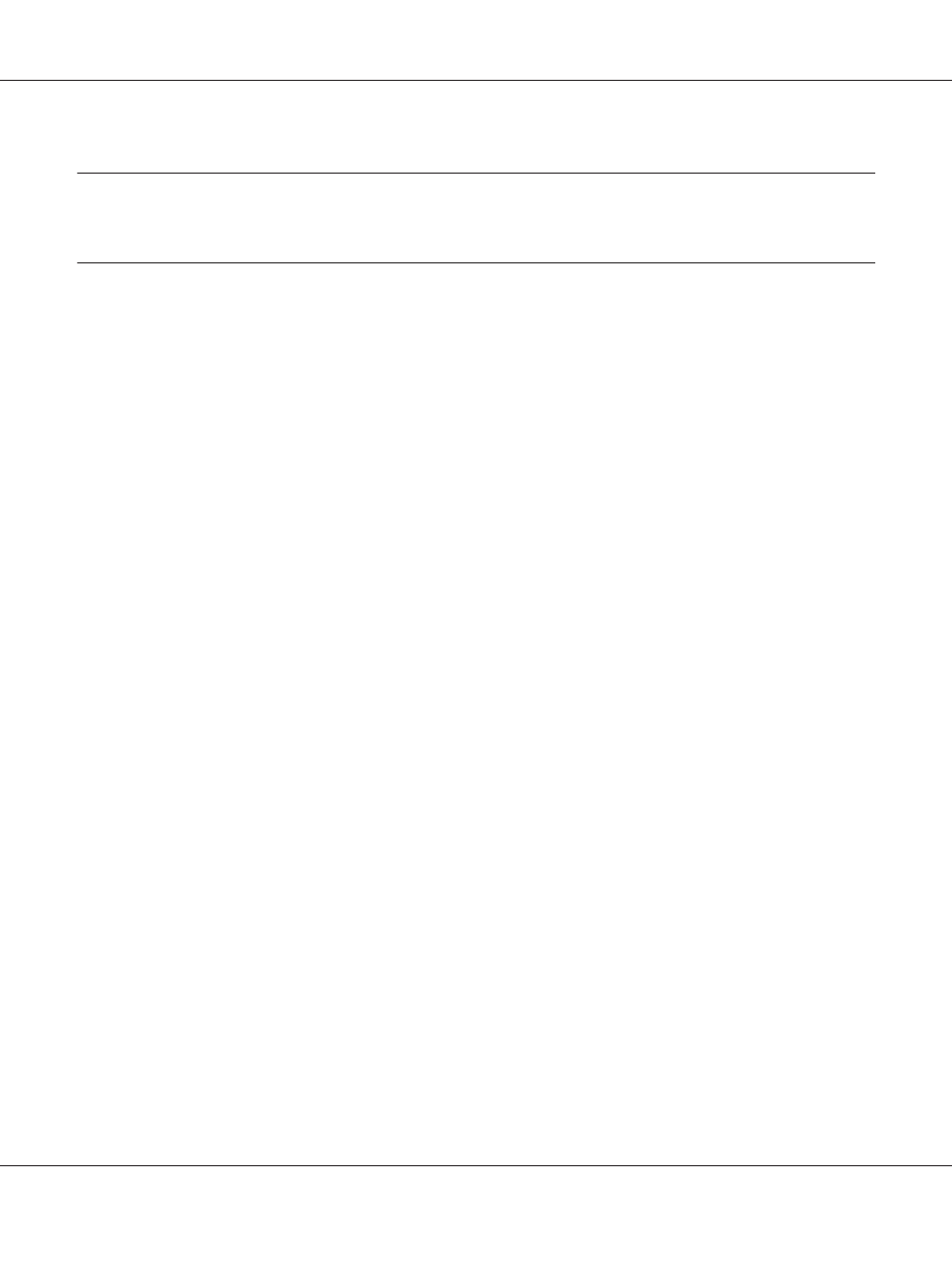
Chapter 2
How To
Overview
This section describes the general procedure on how to set up the network interface for use on a
network.
1. Check the network interface operation.
Check the functions and operations of the network interface, such as status lights and RJ-45
connector. See “Network Interface Operation” on page 15 for details.
2. Select a printing method.
Select a printing method appropriate for your network environment and operating system. If you
are not sure, see “Printing from Windows” on page 19 or “Printing from Macintosh” on page
19 for details.
3. Install the necessary components on your computer.
Make sure the necessary components (such as TCP/IP, NetBEUI, etc.) are installed on the
computer, and network settings (such as IP address, subnet mask, etc.) of the computer is set. See
“About Installing Components on Your Computer” on page 22 for details.
4. Connect the network interface to the network.
Connect the network interface to the network. See “Connecting the Network Interface to the
Network” on page 36 for details.
5. Configure the network interface and install the printer driver.
See “Configuring the Network Interface (For Windows Users)” on page 37 or “Configuring the
Network Interface (For Macintosh Users)” on page 41 for details.
6. If necessary, configure the network settings of the network interface using EpsonNet Config.
Configure the network interface for TCP/IP, AppleTalk, MS Network, etc. using EpsonNet
Config. For Windows users, see “About EpsonNet Config” on page 91. For Macintosh users, see
“About EpsonNet Config” on page 93.
EPSON Network Guide
How To 18