Installing epsonnet config, Accessing the epsonnet config user’s guide – Epson AcuLaser M8000N User Manual
Page 92
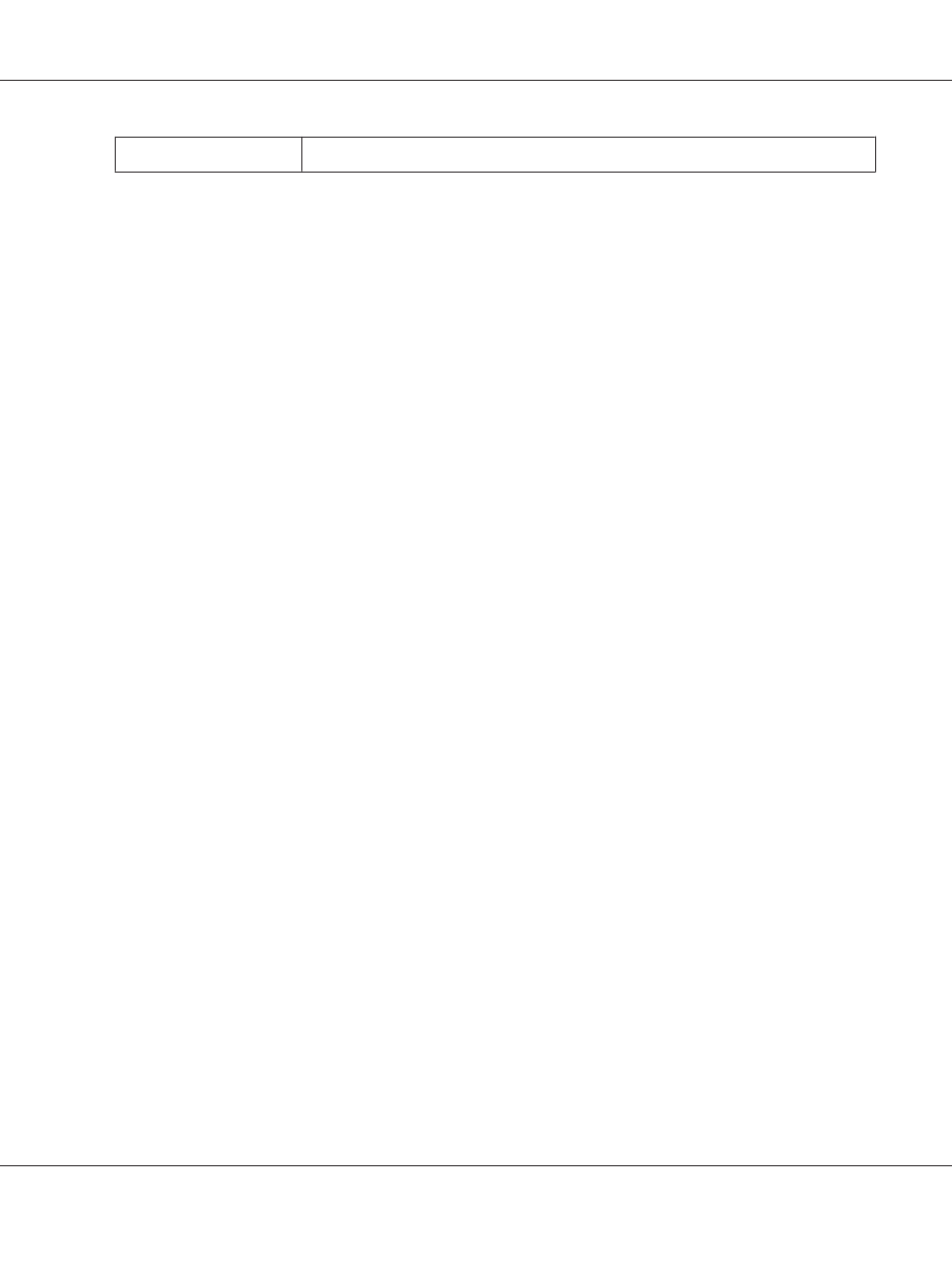
Hard disk drive space
50 MB
Installing EpsonNet Config
Follow the steps below to install EpsonNet Config on your computer to configure the network
interface.
Note:
❏ Log on to the operating system with an administrator account to install EpsonNet Config.
❏ If you add or delete protocols or services from your operating system after installing EpsonNet Config,
EpsonNet Config may not work correctly. If this happens, uninstall EpsonNet Config and then install
it again.
1. Make sure all the applications are closed, then insert the Software CD-ROM in the CD-ROM
drive.
2. The Software Installation screen opens automatically.
If the Software Installation screen does not appear, double-click EPSETUP.EXE on the CD-ROM.
3. Click User Installation if it appears.
4. Click the Install Network Utility button.
5. Click the icon located next to EpsonNet Config Ver.3.
6. Follow the on-screen instructions to complete the installation.
Note:
If the Windows Security Alert window appears after you start EpsonNet Config, click the Unblock
button; otherwise the devices are not listed on the screen of EpsonNet Config.
Accessing the EpsonNet Config User’s Guide
The EpsonNet Config User’s Guide contains detailed information on EpsonNet Config. Follow the
steps below to access the EpsonNet Config User’s Guide.
EPSON Network Guide
Network Software 92