3 defining follow me destinations, Agility 3 user manual – RISCO Group 5IN2047 Agility3 Full User Manual UK.pdf User Manual
Page 28
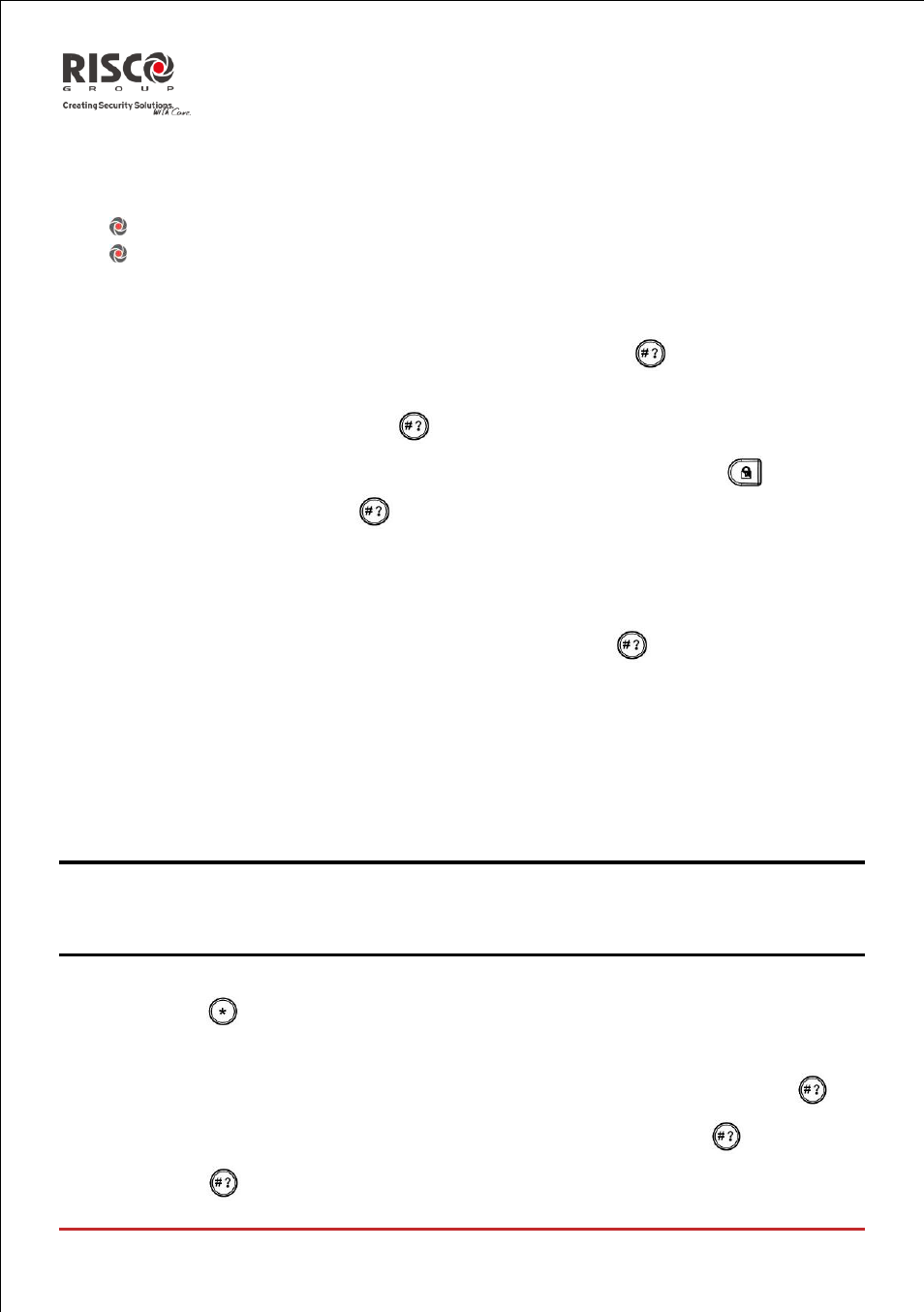
Agility 3 User Manual
Page 28
Deleting a proximity tag
Deleting proximity tags can be done by in two options:
By user number: Use this option to delete a tag for which the user is known
By tag: Use this option to delete a tag for which the user is not known
To delete by user:
1. Follow steps 1-4 of the previous procedure (See Setting/Changing User Codes)
2. Scroll the menu to the option Delete by user. Press
3. Using the arrows scroll to select the user for which you want to delete the
proximity tag and press
.
4. The display will show: "Delete User. Are you sure?". Use the
key to
select [Y] and press
. If successful, a single confirmation beep is sounded,
if not, 3 quick error beeps are sounded.
To delete by tag:
1. Follow steps 1-4 of the previous procedure (See Setting/Changing User Codes).
2. Scroll the menu to the option Delete by tag. Press
3. Within 10 seconds, approach the proximity tag at a distance of 1 to 2 cm. from
the keypad’s keys. A confirmation message will be displayed.
4.3 Defining Follow Me Destinations
In the case of an alarm or event, the system can initiate a phone call to a designated
telephone, send an SMS ,send an E-mail, or employ unique tones or messages to express
the active event or perform push notification to your smart phone application.
Note: When the Agility is connected in cloud mode (depending on system settings) the
system may only be able to send emails or push notification to Smartphone
applications
To enter/edit a Follow Me number:
1.
Press
2.
Enter your user code
3.
Scroll the menu using the arrow keys to the option Follow Me and press
4.
Select the Follow Me index number you want to edit and press
.
5.
Press
to enter the Define menu.