PLANET VIP-351PT User Manual
Page 13
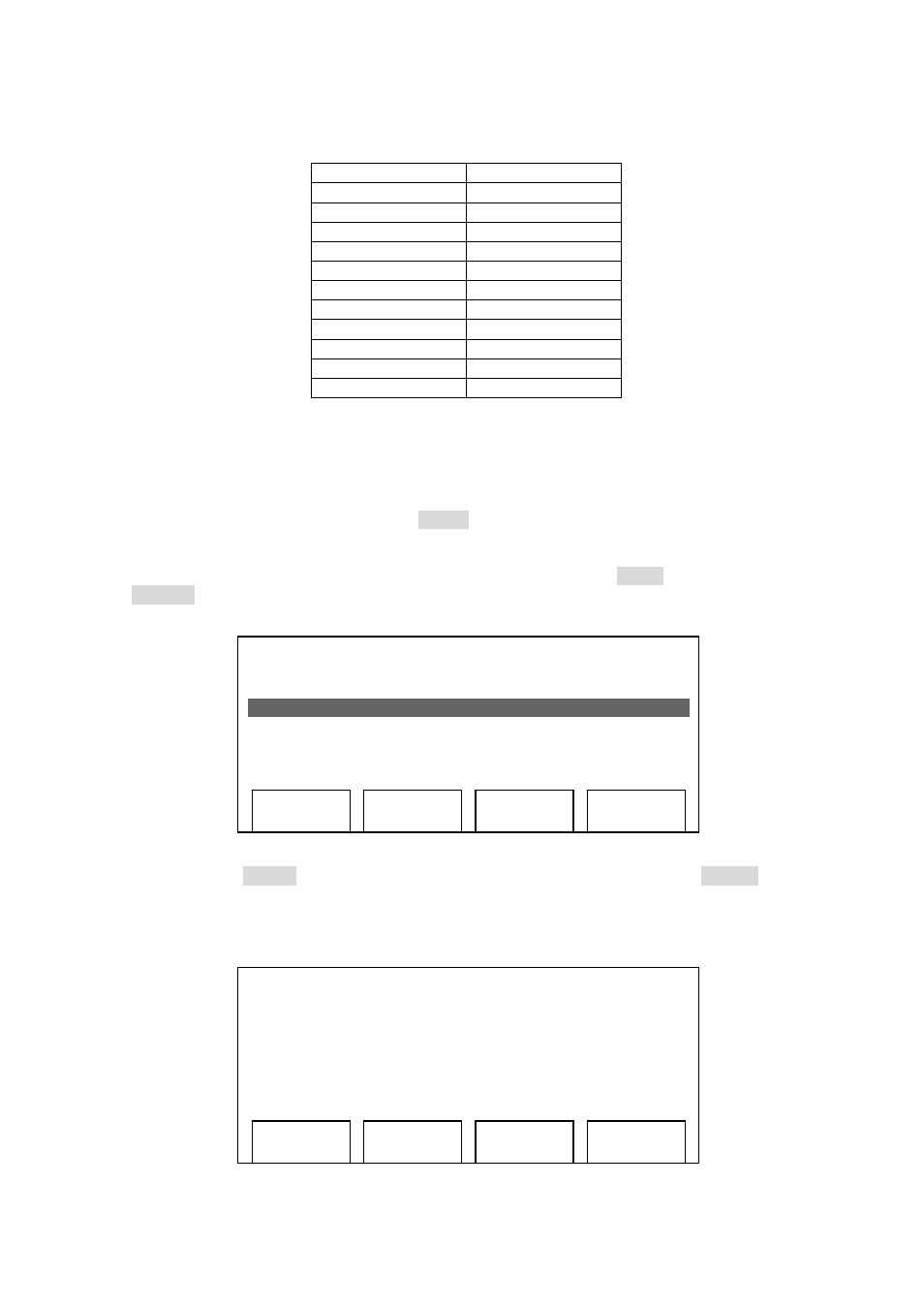
[13/52]
5. Press ‘Down’ key until ‘7. PPPoE Username’ is selected, and press ‘Select’ key. You’ll be
prompted to your PPPoE username, please use the numeric keypad to input your username,
press the same key repeatedly to switch input character in following list:
1 1
2 AaBbCc2
3 DdEeFf3
4 GgHhIi4
5 JjKkLl5
6 MmNnOo6
7 PpQqRrSs7
8 TtUuVv8
9 WwXxYyZz9
0 0
* +?@.
# #
For example, if you want to input ‘B’, you have to press ‘2’ key for 3 times repeatedly, and the time
between each keystroke is less and 2 seconds; If the time period between keystroke is longer than
2 seconds, the cursor will move right and you can enter a new character. For example, if you want
to enter ‘Bc’, you have to press ‘2’ key for 3 times repeatedly, stop for 3 seconds, and press ‘2’ key
for 5 times. To erase a character, press ‘Clear’ key.
When you finish input your PPPoE username, remember to press ‘Save’ key to save it, or press
‘Cancel’
to discard. You can input up to 40 characters.
6. Now press ‘Down’ key until ‘8. PPPoE Password’ is selected, and press ‘Select’ key. You’ll
be prompted to enter your PPPoE password, please use the same method described in last
step to enter your password.
03:12 09/09 0123456
6. DNS Server2 (Static)
168.95.1.1
2. PPPoE Username
Alan
▊
Save
Clear
Cancel
03:12 09/09 0123456
7. PPPoE Username
Planet
8. PPPoE Password
planet123
▊
Save
Clear
Cancel