Connecting a computer or hdmi equipment, Hdmi connection” (p. 22), Making a dvi/hdmi connection – Roland V-800HD MKII Multi-Format Video Switcher User Manual
Page 22: Making an rgb/component connection
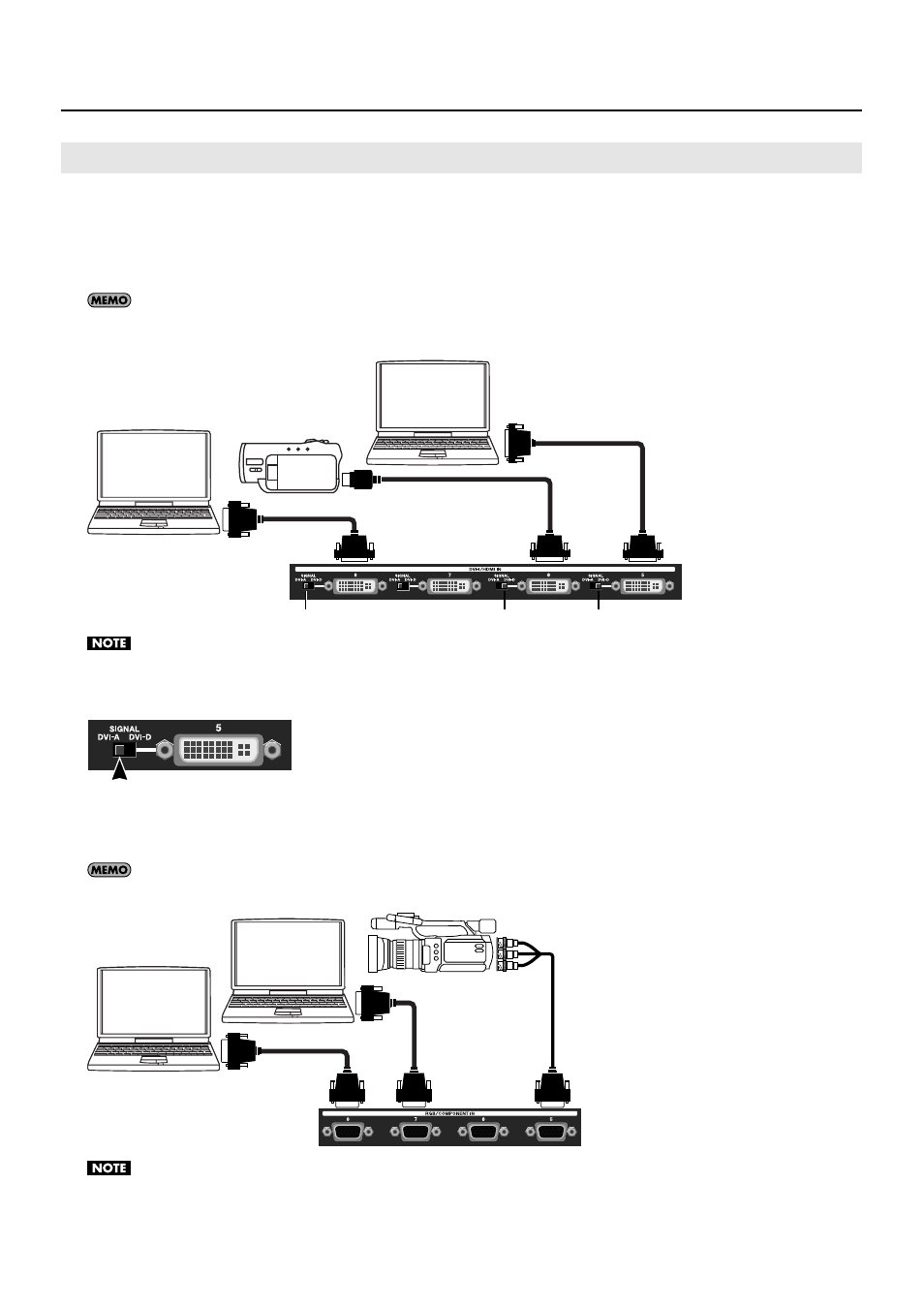
22
Connecting External Equipment
Making a DVI/HDMI Connection
Connect computers and video cameras capable of DVI or HDMI output to the DVI-I/HDMI IN connectors. Inputs are assigned to
channels 5 through 8.
* For equipment capable of HDMI output, make the connection using a conversion cable.
By default, the V-800HD does not support HDCP (High-bandwidth Digital Content Protection). When inputting video to which HDCP is applied,
refer to “Inputting HDCP Signals” (p. 29) and change the settings on the V-800HD.
fig.connect-PC-DVI.eps
Use the switch shown below for each respective connector to select [DVI-A] or [DVI-D] to match the type of output signal from the computer. If
this switch is set incorrectly, you will not have any input signal. When [DVI-A] has been selected, analog RGB can also be connected. In such cases,
use a conversion cable from mini D-Sub 15-pins to DVI.
fig.DVI-selection.eps
Making an RGB/Component Connection
Connect computers capable of analog RGB output to the RGB/COMPONENT IN connectors.
By using a conversion cable from component to mini D-Sub 15-pins type, you can also connect equipment capable of component output.
fig.RGB-connectin.eps
The resolution and refresh rate of the input signal are detected automatically, but inputting signals not listed in “About Input Formats” (p. 19) is
not possible. Adjust the output resolution and refresh rate of your computer to match the valid input format.
Connecting a Computer or HDMI Equipment
RGB - DVI
DVI-A
DVI-D
DVI-D