Selecting the video of the bus to output, Inputting copyright-protected (hdcp) video, P. 16) – Roland 6-Channel HD Video Switcher with Audio Mixer & PTZ Camera Control (1 RU) User Manual
Page 16: P. 16, P. 16) is set t, P. 16) is, P. 16) is set, Y (p. 16), Output from connectors, Video input/output settings
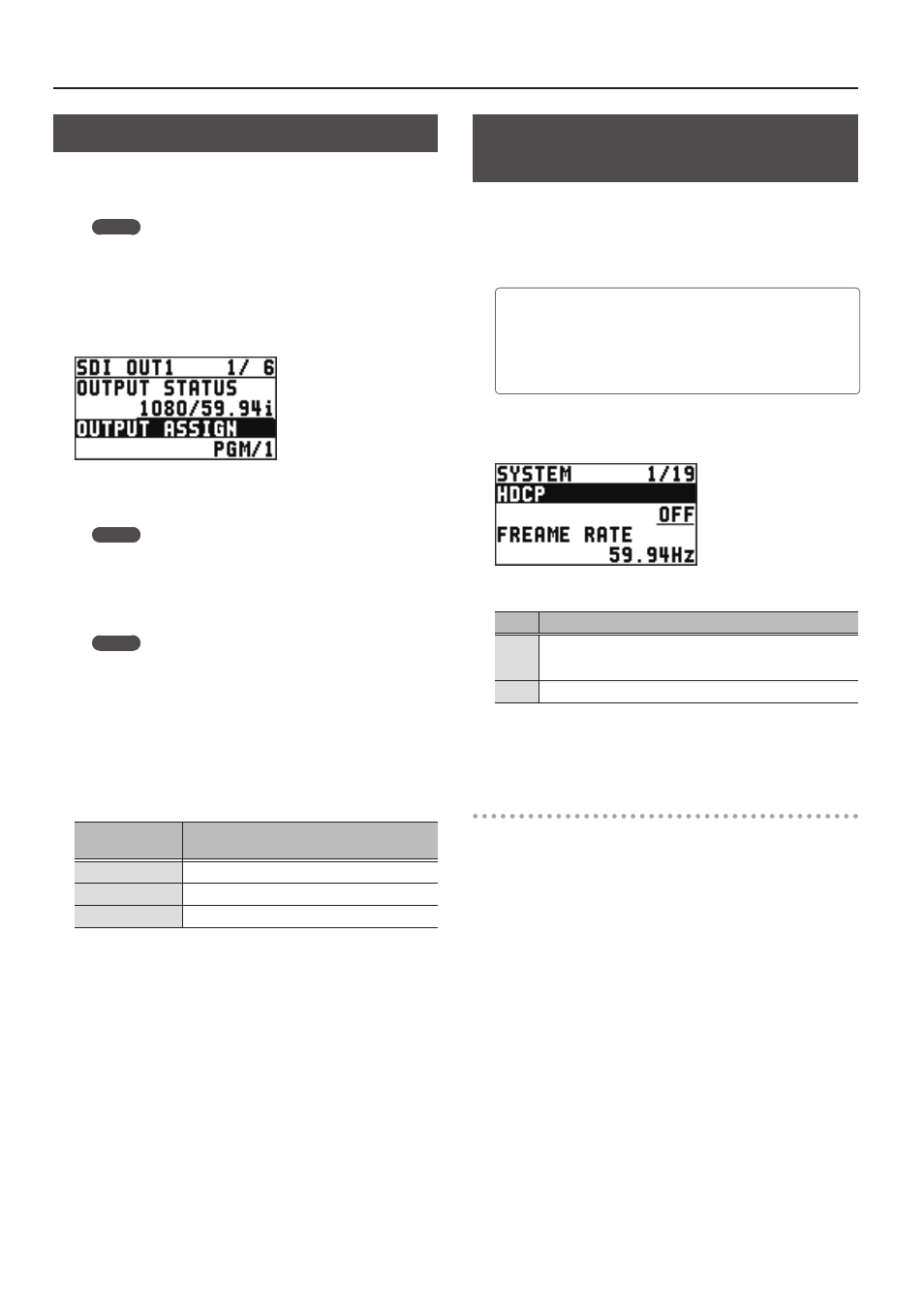
16
Video Input/Output Settings
Selecting the Video of the Bus to Output
The XS-62S has three internal output buses (PGM/1, PVW/2,
AUX/3). You can select which the video of buses to output via the
SDI OUT and HDMI OUT connectors.
MEMO
HDMI OUT 3 is also able to output MULTI-VIEW.
1.
Select the [MENU] button
0
“VIDEO OUTPUT”
0
“SDI OUT 1,” “SDI OUT 2,” “HDMI OUT 1,” “HDMI OUT
2,” or “HDMI OUT 3”
0
“OUTPUT ASSIGN.”
2.
Use the [VALUE] knob to select the bus that you
want to output: “PGM/1,” “PVW/2,” or “AUX/3.”
MEMO
“MULTI-VIEW” can be selected only for HDMI OUT 3.
3.
Press the [VALUE] knob to apply the setting.
4.
Press the [MENU] button to quit the menu.
MEMO
For details about video transitions on the PGM/1 bus
and PVW/2 bus, refer to “Switching Using the PGM-PST
Mode” (p. 17), “Switching Using the DISSOLVE Mode”
(p. 17),“Switching Using the MATRIX Mode” (p. 18).
About Audio Outputs Assigned to Output Buses
Changing an output bus assignment makes the output audio also
change in tandem, according to the assigned bus.
Output bus
assignment
Output audio
PGM/1
This outputs the audio on the PGM/1 bus.
PVW/2
This outputs the audio on the PVW/2 bus.
AUX/3
This outputs the audio on the AUX/3 bus.
Inputting Copyright-protected (HDCP)
Video
To input copyright-protected (HDCP) video from a Blu-ray Disc
player or the like, follow the steps described below to change the
“HDCP” setting.
* The XS-62S must be connected to an HDCP compatible display
for HDCP protected video to be connected.
What’s HDCP?
HDCP is copyright-protection technology that prevents
unlawful copying of content by encoding the path when
sending digital signals from a video playback device to a
display monitor or other display equipment.
1.
Select the [MENU] button
0
“SYSTEM”
0
“HDCP.”
2.
Use the [VALUE] knob to set this to “ON.”
Value Explanation
ON
Copyright-protected (HDCP) video can be input. HDCP is
also added to the video that is output.
OFF
Copyright-protected (HDCP) video cannot be input.
3.
Press the [VALUE] knob to apply the setting.
4.
Press the [MENU] button to quit the menu.
Output from connectors
When “HDCP” is set to “ON,” video is output only from the HDMI
OUT and MULTI-VIEW connectors.
No video is output via the SDI OUT connectors.