Video composition operations, Compositing using picture-in-picture (pinp), P. 22 – Roland 6-Channel HD Video Switcher with Audio Mixer & PTZ Camera Control (1 RU) User Manual
Page 22: Making detailed settings for the inset screen
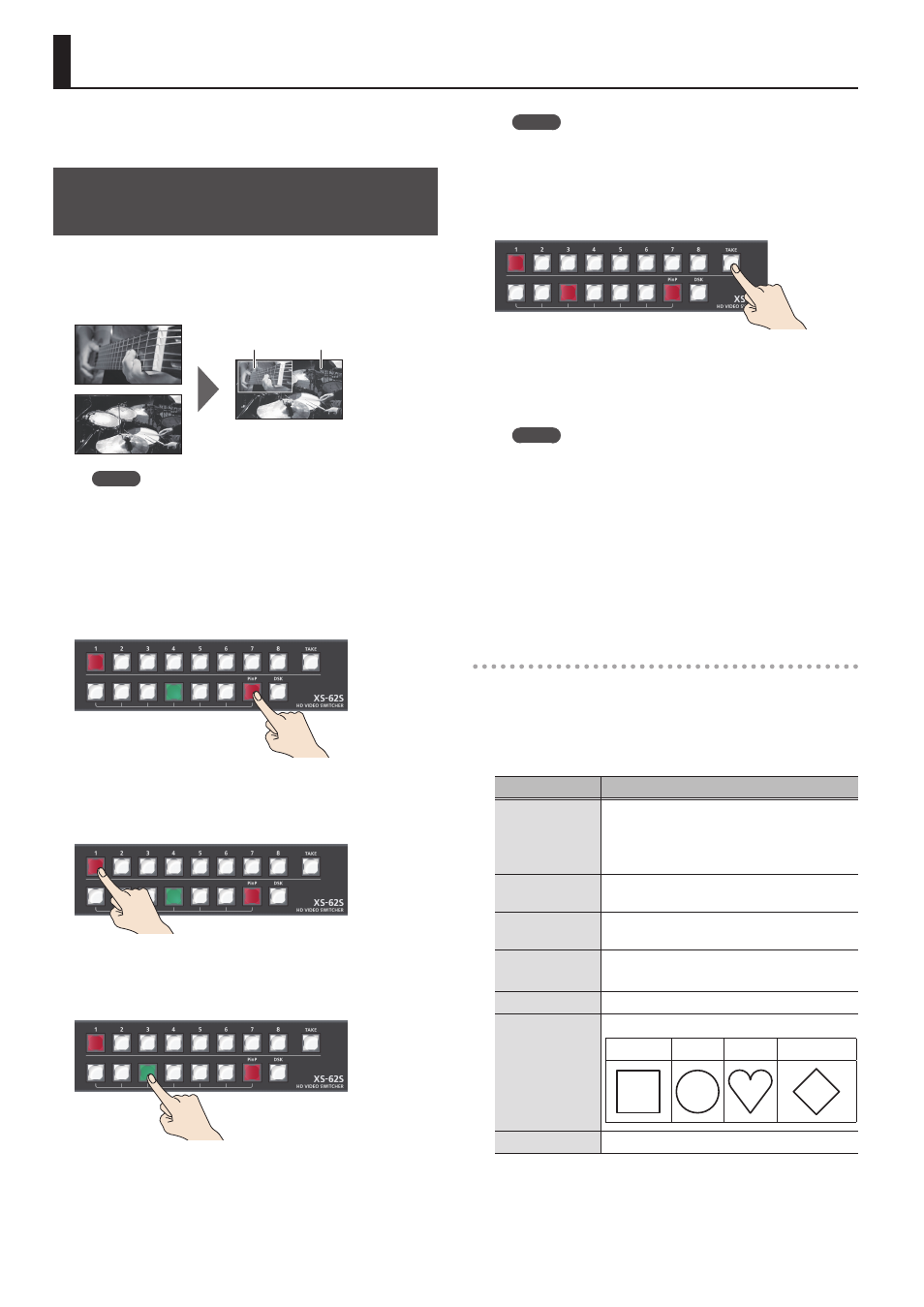
22
Video Composition Operations
This composites video. The XS-62S has three built-in types of
composition.
Compositing Using Picture-in-Picture
(PinP)
This composites video in an inset screen over a background video.
This section describes operations when in the PGM/PST mode
(p. 17).
Background video
Inset screen
MEMO
Picture-In-Picture cannot be used in MATRIX mode (p. 18).
1.
Press the [MENU] button
0
“COMPOSITION”
0
set “COMPOSITION TYPE” to “PinP.”
2.
Press the [PinP] button to turn on video
compositing (making the button light up).
3.
Press a cross-point (upper row) button for the
PGM/1 bus to select the video you want to make
the background video.
4.
Press a cross-point (lower row) [1]–[6] button for
the PVW/2 bus to select the video you want to
make the inset screen.
The cross-point button that you selected as PST is lit green. An
inset screen is shown in the PVW/2 section of the multi-view
screen, allowing you to check the position and size of the insert
screen.
At this stage, it is not output to the PGM/1 bus.
MEMO
5
It’s not possible to check the Picture-In-Picture effect
beforehand in the PVW/2 section of the multi view monitor
in DISSOLVE mode (p. 17).
5
You can’t select the PVW/2 bus’s [7] or [8].
5.
Press the [TAKE] button.
The inset screen and background image are composited and
output to the PGM/1 bus. The cross-point button for the PVW/2
bus light up in red.
When you press the [TAKE] button once again, you return to the
video of only the PGM/1 bus.
MEMO
5
To adjust the position and size of the inset screen, make
settings in the menu. For details, refer to “Making detailed
settings for the inset screen” (p. 22).
5
The video transition-time setting is applied as the fade time
when you use the [TAKE] button to display or hide the inset
screen.
6.
To turn off video composition, press the lighted
[PinP] button.
Making detailed settings for the inset screen
You can make settings such as the size and position of the inset
screen, and specify the width etc. of the border around the inset
screen.
Select the [MENU] button
0
“COMPOSITION”
0
“PinP,” then
make the settings for the menu items shown below.
Menu item
Explanation
PinP SIZE
This sets the size.
For the inset screen, you select a horizontal
width of 1/2, 1/3, or 1/4 as the horizontal
width of the background video.
PinP POS H
This adjusts the display position in the
horizontal direction.
PinP POS V
This adjusts the display position in the
vertical direction
PinP BDR COLOR
This specifies the color of the border.
Setting this to “SOFT EDGE” blurs the edge.
PinP BDR WIDTH
This adjusts the border width.
PinP SHAPE
This specifies the shape.
SQUARE
CIRCLE HEART
DIAMOND
PinP ASPECT
This specifies the aspect ratio.