Screen saver, Navigating the screen saver screen, Creating a new screen saver – DNP DS-Tmini Kiosk Order Terminal User Manual
Page 102
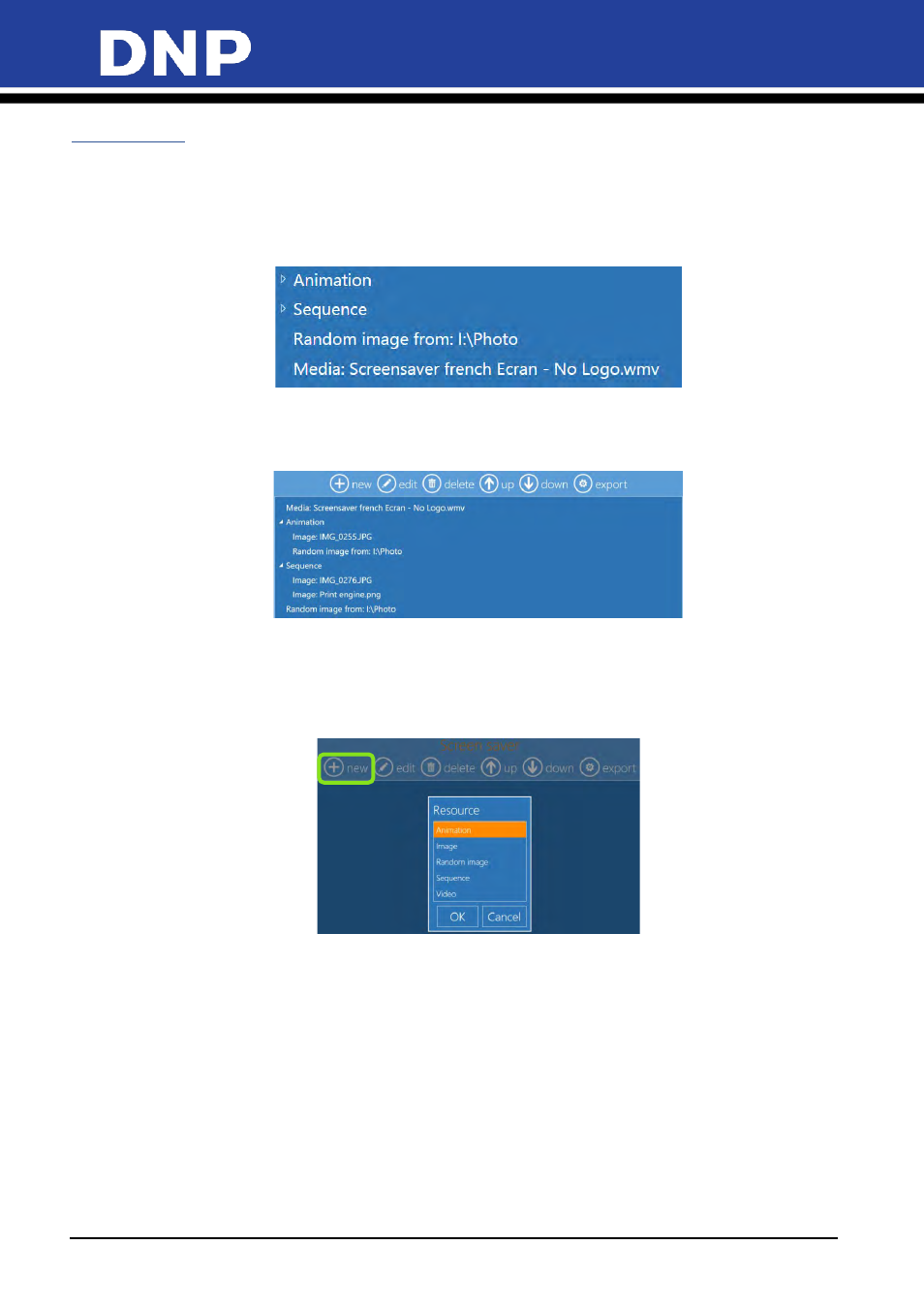
Photo Editing Software User Manual
102
Screen Saver
Use the Screen Saver section to make changes to the screensaver that is shown when the system is not
actively in use.
Navigating the Screen Saver Screen
1.
Use the
Up
and
Down
arrow buttons to select the desired screen-saver.
2.
To edit the settings for a screensaver, press the
Edit
button.
3.
To delete a saved screensaver, press the
Delete
button.
4.
To export a screen saver to another location, press the
Export
button.
Creating a New Screen Saver
1.
To open the Screen Saver section, from the Main Panel, select
Settings
.
2.
From the Configuration screen, select
Screen Saver
.
3.
Press the
New
button at the top of the page to start a new screen saver.
4.
Select a resource option. Enter the folder location for that resource file (or files) and any other
parameters such as duration, number of repetitions, title, etc. Any text you add is added to the end of the
slideshow or video.
•
Animation
: Loads an animated screen saver file.
•
Image
: Display a static image as the screen saver.
•
Random Image
: Displays images from the chosen location in random order.
•
Sequence
: Displays images from the chosen location in sequence.
•
Video
: Loads a video file to use as the screen saver. (The Snap Lab system is not equipped to handle
large video files.)