Barcode and qr code settings, Adding a barcode for each product – DNP DS-Tmini Kiosk Order Terminal User Manual
Page 124
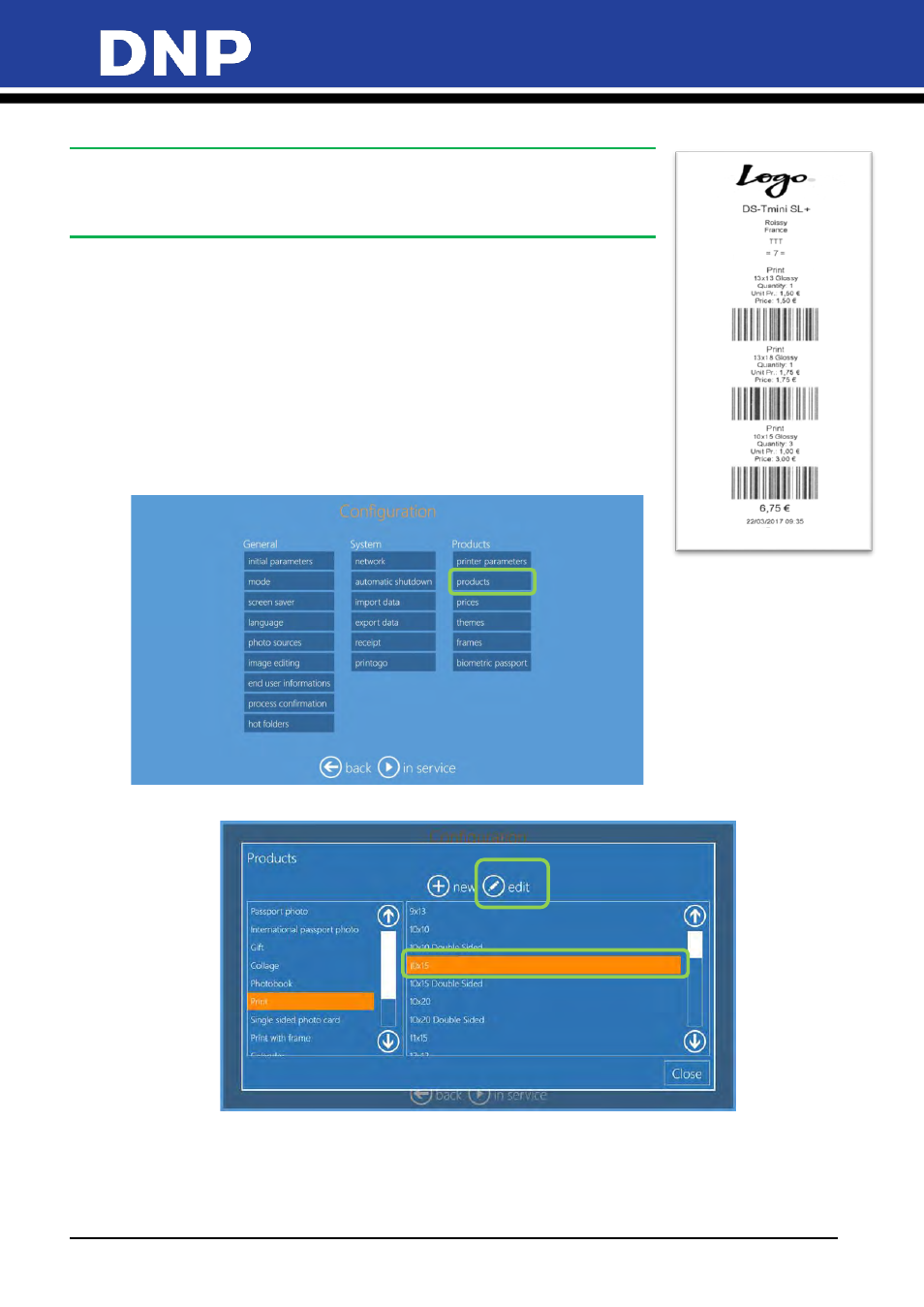
Photo Editing Software User Manual
124
4.
Click on
OK
to save your changes.
Note
:
If you are using a DS620 printer for your receipts and you want to turn off receipt
printing, follow the above steps and press the
NONE
button to remove the DS620
as the printer.
Barcode and QR Code Settings
Use the following section to add barcodes or QR codes to your receipt.
Adding a Barcode for Each Product
On the receipt ticket it is possible to print a barcode for each product. This will
allow faster and more reliable pricing and payment at cash register. The barcode
with the related product code will be printed on selected receipt ticket printer in
the EAN 13 format. There are two steps to setting up barcode printing: enter the
EAN code for each product and enable barcode printing in receipt settings.
1.
To enter EAN codes, enter the Configuration screen, then select
Products
.
2.
Select a product, as an example print 10x15, and select
Edit
.