DNP DS-Tmini Kiosk Order Terminal User Manual
Page 91
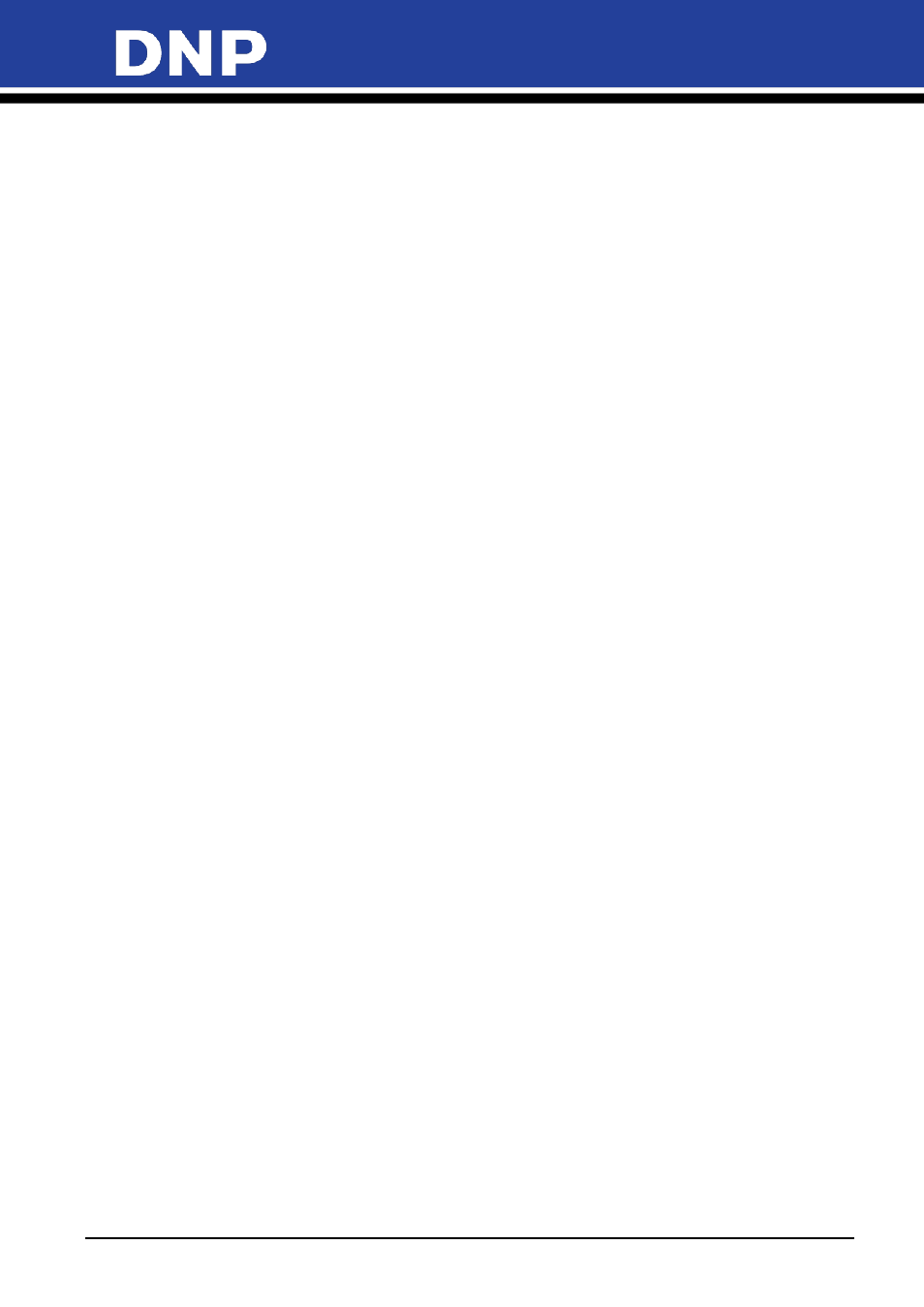
Photo Editing Software User Manual
91
3.
Use the settings below to change your configuration:
•
Run Mode
– Set to
Auto
to run the Snap Lab software automatically when you start the console.
Manual
mode requires operator interaction to start the software (double clicking the software icon).
•
Show Cursor
– Set to
No
to hide the system cursor (useful for touch screen devices). Set to
Yes
to
show system pointer on the screen (useful for operation with a mouse).
•
Card Reader
– Select the appropriate card reader model from the available list.
•
Price Visualization Mode
– Change the price display method as needed. Available options are:
no
price
,
maximum price
,
minimum price
,
all prices
(default option), and
first price
(price for quantity
equal to one).
•
Number of Days Before Order Elimination
– Specifies the number of days until processed orders are
deleted from the system.
•
Cancel the Order after this Time
– Number of days until cancelled orders are deleted from the
system.
•
Fit or Fill
– Only used for the prints product. If set to
Yes
, the customer is asked whether they want to
have their image cropped to the print size aspect ratio (
fill
mode
) or shrunk to fit the full image on
the print area (
fit
mode
).
No
disables this option.
•
Display Warning after Photos are “Filled”
– When set to
Yes
, displays a warning when images are
cropped using the Fit or Fill setting explained above.
•
Units
– Set the unit of measure for the system – metric or inches.
•
VAT Rate
– Enter the VAT tax rate for the country if applicable. If the country has no VAT tax, enter a
value of 0.
•
Catch Printer Errors
– When set to
Yes
, a pop up screen appears if any printer errors occur while the
system is in use. If you want to hide any printer errors from the interface, set the value to
No
.