Editing multi-page products – DNP DS-Tmini Kiosk Order Terminal User Manual
Page 81
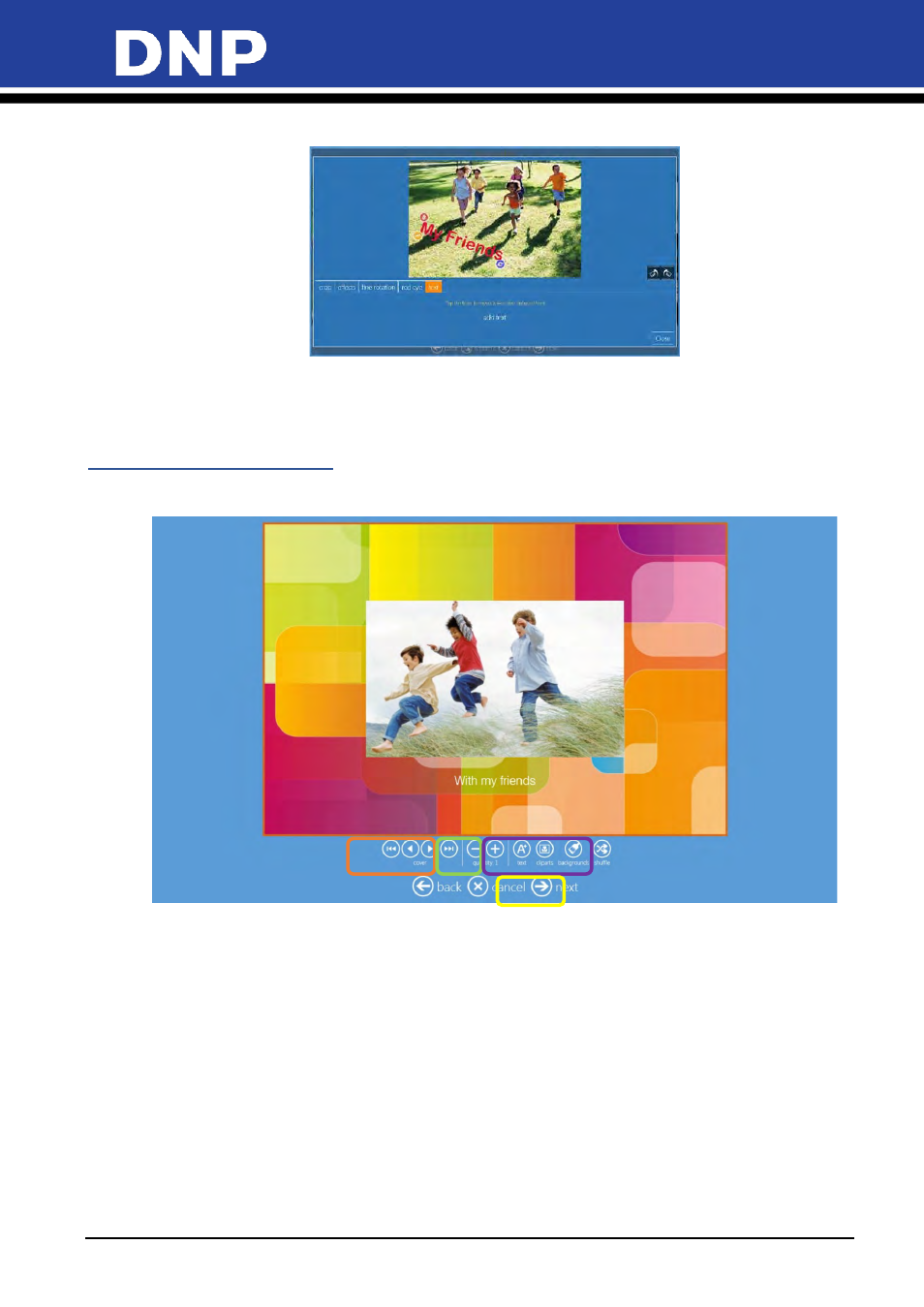
Photo Editing Software User Manual
81
4.
Press
Enter
or the
OK
button to display the text on the image.
5.
Select the text to position the text by dragging it, if necessary.
6.
Select the text for further modification by clicking the yellow
Pencil
icon, if necessary.
7.
Select the text and click on the Trash Bin icon to delete the text, if necessary.
Editing Multi-Page Products
Page commands
•
Navigation buttons
: To go to first page, back and forth between pages, and go to last page.
•
Quantity
: To increase and decrease quantity of the product.
•
Text
: To insert text and insert images.
•
Clipart
: To open the clipart selection window. Select a clipart and click the OK button.
•
Background
: To open the background selection window. You can select a background within the
Theme or select an image to be used as background. Background can be applied to current page or to
all pages.
•
Shuffle
: To automatically change the layout of current page.
•
Next
: To exit from page editing and proceed to the Order Summary page.
1
2
3
2
4
2