Process order confirmation – DNP DS-Tmini Kiosk Order Terminal User Manual
Page 119
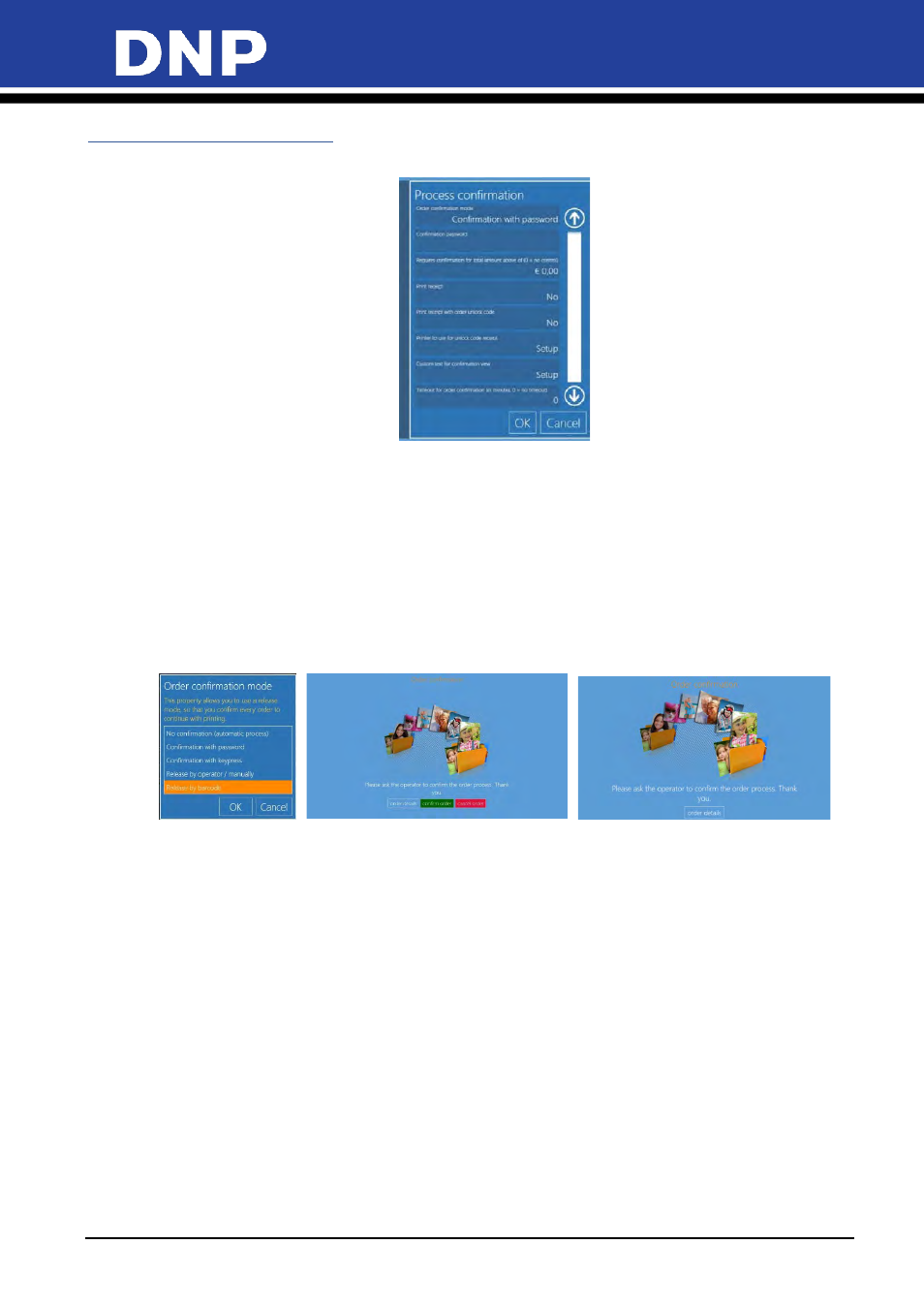
Photo Editing Software User Manual
119
Process Order Confirmation
The Process Order Confirmation section allows orders to be released in a variety of ways.
•
Order Confirmation Mode
: allows for the following release options:
•
No Process confirmation
: Releases an order when it is submitted. By default the system is
configured with No Confirmation (automatic process).
•
Confirmation with Password
: Enter a numeric password to release orders.
•
Confirmation with Keypress
: Enter a keyboard number sequence to release the order.
•
Release by Operator/Manually
: Orders can only be released by an operator using the new order
release screen.
•
Release with Barcode
: Orders are released with a barcode (requires barcode scanner and receipt
printer).
•
Requires Confirmation for Total Above
: Threshold for requiring a release restriction by monetary
amount. Enter the amount to trigger the password confirmation. Orders equal or above this amount
prompt for password, orders below this amount are printed without password.
•
Print Receipt
: If enabled, an order receipt is printed for the user. This is useful with order release to
show the cashier how much needs to be paid before the order can be released.
•
Print Receipt with Order Unlocks Code
: If enabled, prints the order receipt including the unlock code.
Use this option when you have a network receipt printer located close to the cash register so the
customer can pay for the order and then receive the unlock code. The unlock code is thenentered at
terminal to print the order. The printed unlock code is unique for each order.
•
Printer to use for Unlocks Code Receipt
: click on the button to setup the printer for receipt with
unlock code. It could be useful to setup a network printer positioned close to cash register.
•
Custom Text for Confirmation View
: enter the text to show to users which will replace default text on
password request screen.
•
Timeout for Order Confirmation
: if set to 0 (zero) there will be no timeout, otherwise kiosk will go to
welcome screen after set minutes of inactivity on password entering screen. The order will be
deleted.