Psd file structure for photo card product, Layout and naming convenstions, User interface - sumup self-serve payments – DNP DS-Tmini Kiosk Order Terminal User Manual
Page 76
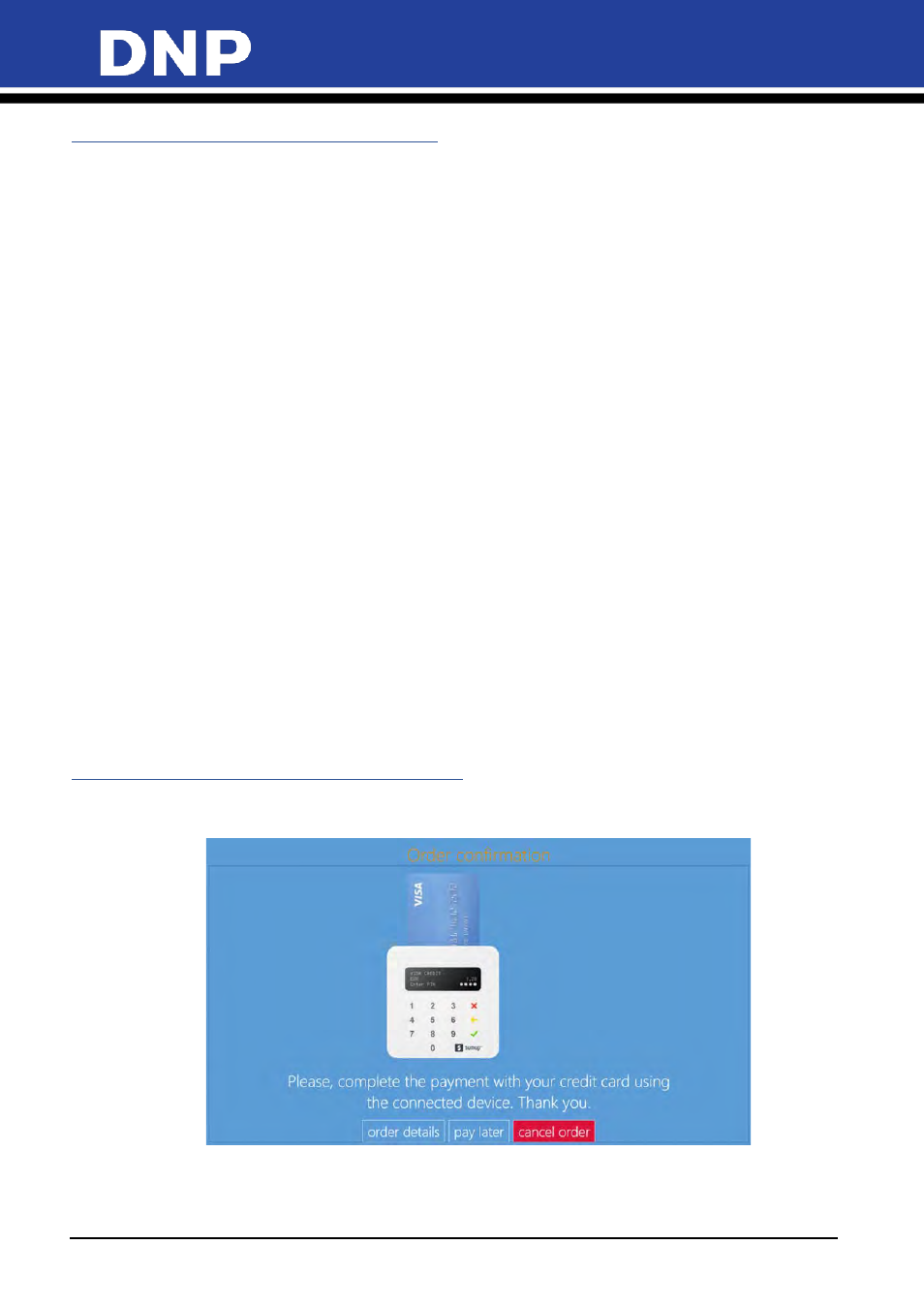
Photo Editing Software User Manual
76
PSD File Structure for Photo Card Product
Layout and Naming Convenstions
Build your Photoshop Design File with the following layers, in the order provided, using the names
provided.
1.
Usertext_
Name
OPTIONAL – You can have multiple Usertext layers in your card design. Each Usertext
layer allows customers to add their own text. Fill the Usertext field with name of the field. Usertext layers
cannot extend into the trim line area. Use the filed name in the layer
Name
after “
Usertext_”.
As an example the layer named Usertext_Company Name will show the text “Company Name” as a place
holder into the graphic preview.
Place holder text will not be printed.
If you create multiple Usertext layers, make sure all names are different.
2.
Overlay
REQUIRED – You can have only one Overlay layer in your card design. The Overlay layer is the
artwork layer. Place your design into the Overlay layer. The photo opening in your Overlay layer must be
transparent. If the design you import contains multiple layers, you must merge those layers into the single
Overlay layer. The Overlay layer must bleed into the trim line area.
3.
Userphoto10
OPTIONAL – You can have only one Userphoto layer in your design. The Userphoto layer
allows customers to supply a photo. The Photo Editing software resizes the photo to fit the dimensions
you set in the Userphoto layer. Fill the Userphoto field with 60% solid grey. The layer must use the name
Userphoto10.
4.
Background
REQUIRED – You create an initial Background layer when you create the new file in
Photoshop. The Background layer must be white. If you want to provide color in your design, provide it
within the Overlay layer.
5.
Specialphoto_Logo
OPTIONAL – You can have one Logo layer in your design. If the Specialphoto_Logo
layer is present, the default logo image will be used for the card. It will be possible to select or change the
logo into card preview page. Fill the Specialphoto_Logo field with 60% solid grey.
User Interface - SumUp Self-Serve Payments
1.
After validating the print order, a payment screen appears asking to the customer to pay by credit
card to release the print order.
2.
It is also possible to check the details of the print order: “order details.”