Lenco L-90 User Manual
Page 13
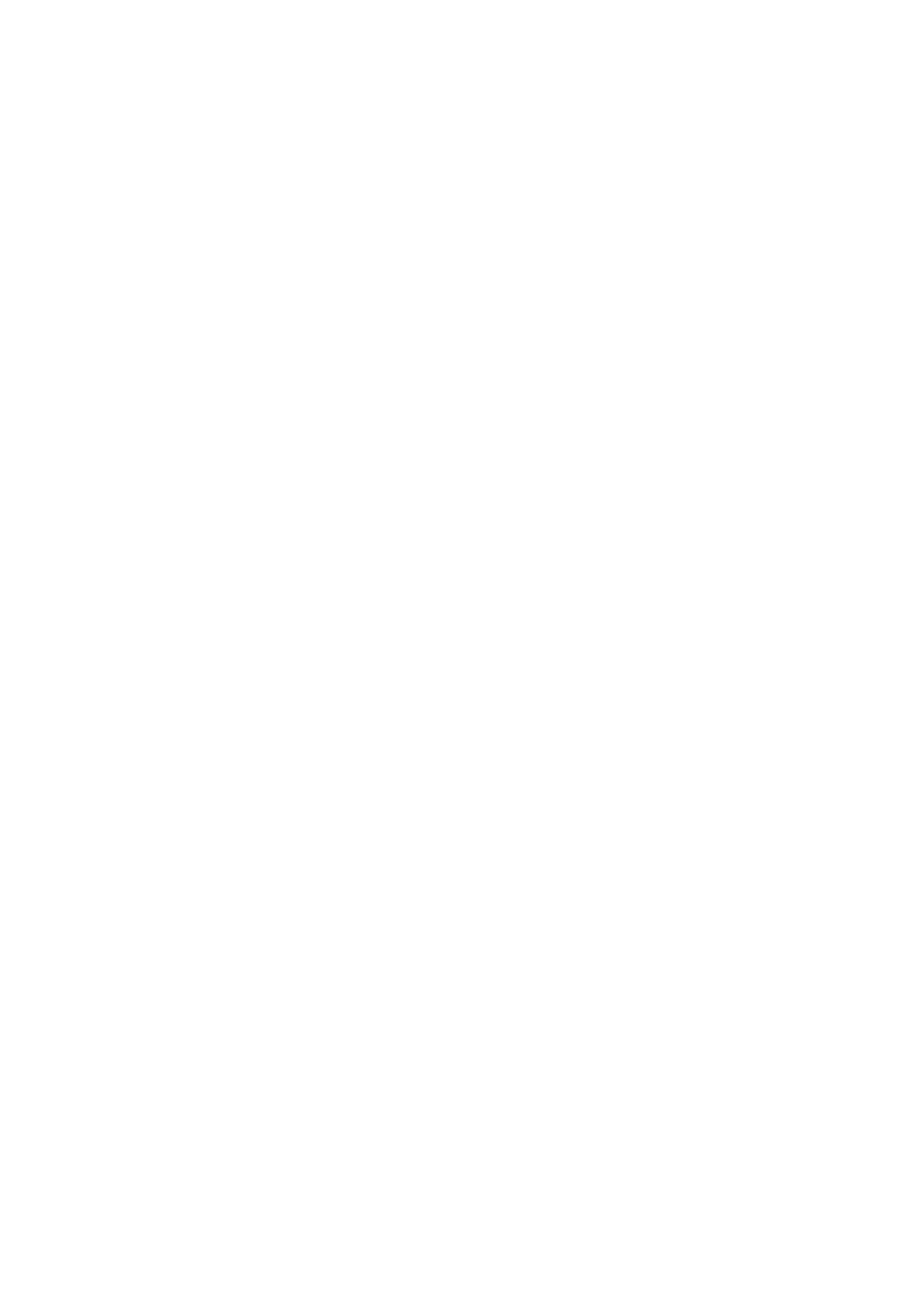
13
Set Sample Format: determines the quality of the audio data, and the amount of
disk space it requires. 16-Bit is the quality used by audio CD's and is the minimum
quality that Audacity uses internally (8-bit audio files are automatically converted
when you open them). 24-Bit is used in higher-end audio hardware. 32-Bit float is the
highest quality supported by Audacity, and it is the recommended format, unless your
computer is either slow, or running out of disk space.
Set Rate: sets the number of samples per second of the track. 44100 Hz is used by
audio CDs. Tracks can have different sample rates in Audacity; they are
automatically re-sampled to the project’s sample rate (in the lower-left corner of the
window).
[MENU]
The “File” Menu
New: creates a new, empty window
Open: opens an audio file or an Audacity project in a new window (unless the current
window is empty). To add audio files to an existing project window, use one of the
“import” commands in the “project” menu.
Close: closes the current window, asking you if you want to save changes. In
Windows and UNIX, closing the last window will close Audacity, unless you modify
this behavior in the “interface preferences”.
Save Project: saves everything in the window into an Audacity-specific format. An
Audacity project consists of a project file, ending in ".aup", and a project data folder,
ending in "_data". For example, if you name your project "Composition", then
Audacity will create a file called "composition.aup" and a folder called
“composition_data”. Audacity project files are not meant to be shared with other
programs - use one of the “export” commands (below) when you have finished
editing a file.
Save Project As: same as “save project” (above), but gives you the opportunity to
rename the file the way you want.
Recent Files: shows a list of recently opened files in Audacity, enabling you to re-
open them quickly.
Export as WAV: exports all audio in your project to a WAV file, an industry-standard
format for uncompressed audio. You can change the standard file format used for
exporting from Audacity by opening “file format preferences”. Note that exporting will
automatically mix and re-sample all tracks, in case there are 2 or more tracks, or
varying sample rates. See also File Formats.
Export Selection As WAV: same as above, but only exports the current selection.