Lenco L-90 User Manual
Page 18
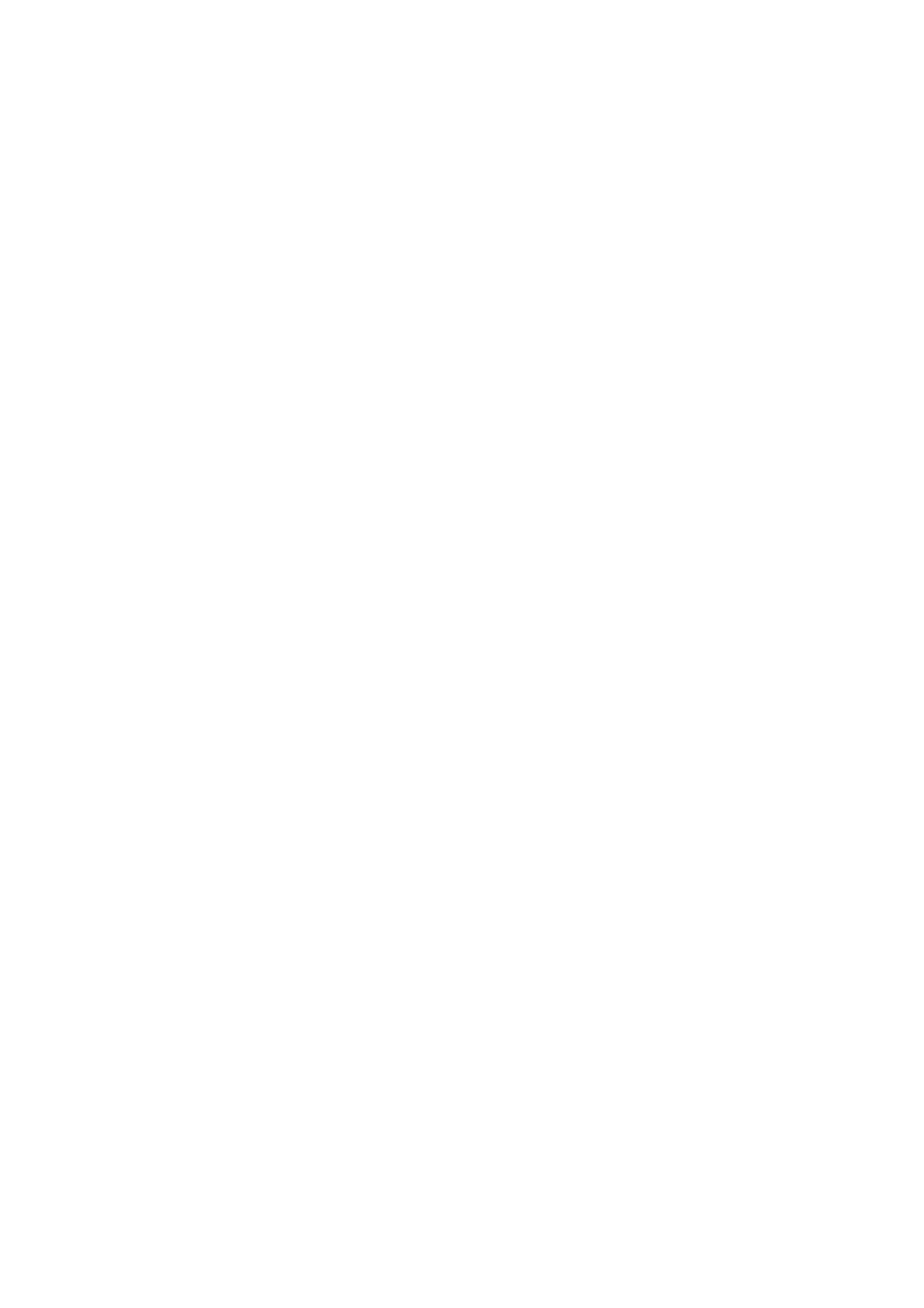
18
However, you can use this command to cut, or copy, data from an existing track and
paste it into a blank track. If that track was at a non-default rate, then you may need
to use “set rate” from the “track pop-down” menu to set the correct sample rate.
New Stereo Track: see above, but this command creates a stereo track. You can
also create a stereo track by joining two tracks using the “track pop-down” menu.
New Label Track: creates a new label track, which can be very useful for textual
annotation.
New Time Track: creates a new time track, which varies the playback speed over
time.
Remove Tracks: removes the selected track, or tracks from the project. Even if you
have only selected a part of a track, this feature removes the entire track. You can
also delete a track by clicking on the X in its upper-left corner. To cut out only a part
of the audio in a track, use “delete” or “silence”.
Align Tracks: all align functions only function with complete tracks, or groups of
tracks, rather than on selections, even if they span across multiple tracks. They all
operate by time-shifting tracks (moving them left or right), making it easier to
synchronize tracks or get rid of silences at the beginning. The cursor or selection
stays in the same place unless you use "align and move cursor...", see below.
Align and move cursor: this functions the same as the above, except that the
cursor or selection is moved along with the tracks. That allows you to shift the tracks
without losing your relative place.
Add Label at Selection: creates a new label at the current selection. You can title
the label by typing on the keyboard and then press the "enter" or “return” key when
you are done.
Add Label at Playback Position: creates a new label at the location where you
currently are playing or recording. You can use this to mark a sequence while you
listen to that. You can title the label by typing on the keyboard and then press the
"enter" or "return" key when you are done. This feature is only available if Audacity is
running.
The “Generate” Menu
If you choose an item from the “generate” menu without any tracks in a project, a new
track is created. Otherwise, the current track is used. If a track is selected and the
cursor is placed in a single place on the track, audio is inserted at the cursor position.
The default duration of this operation is 30 seconds. The audio created will replace
the any selection; otherwise, it is inserted into the track, shifting up later parts of the
track.
Silence: inserts silence