Lenco L-90 User Manual
Page 21
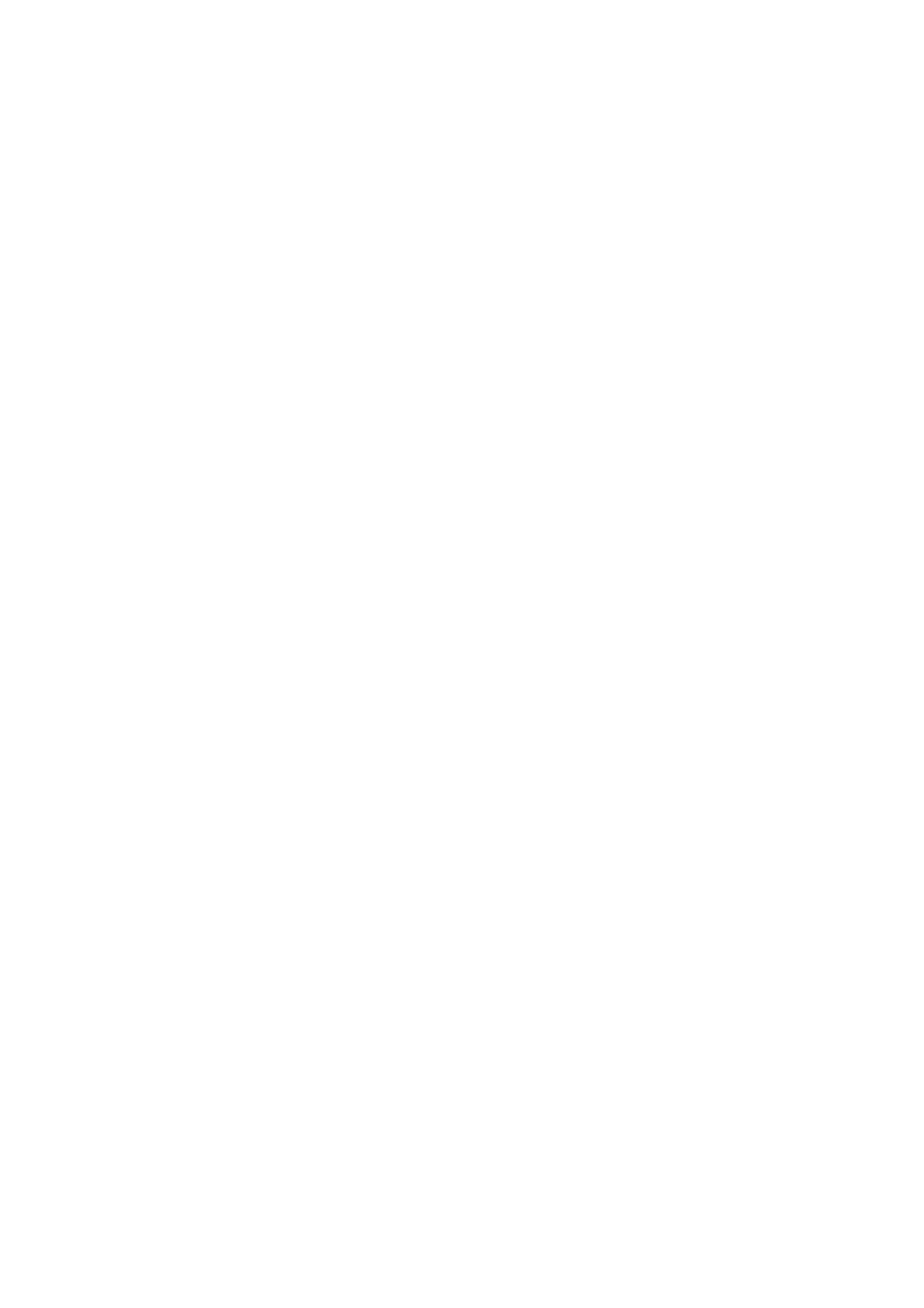
21
Plugins 1 to 15 (etc).: these sub-menus contain any VST, Ladspa, or Nyquist plug-
ins, as loaded by audacity. It is possible for a poorly written plug-in to crash Audacity,
so always save your work before using a plug-in effect.
The “Analyze” Menu
Plot Spectrum: prior to using this feature, you must select an audio section from a
single track first. Then select "plot spectrum". This opens a window displaying the
power spectrum of the audio over said section, calculated using the “fast Fourier
transform”. This graph represents the amount of energy in each frequency. As you
move the mouse over the display, it shows you the nearest peak frequency. This
window also can display other common functions that are calculated using the “fast
Fourier transform”, including three versions of the “autocorrelation” function. The
“enhanced autocorrelation” function is very good at identifying the pitch of a note.
The “analyze” menu is used for effects and plug-in effects, which do not modify the
audio, but simply open a dialog box with some descriptive information. Audacity also
supports Analyze commands that create annotations in a Label Track.
The “Help” Menu
About Audacity:
displays the version number and credits. If you have installed
Audacity yourself, check here to verify which optional modules were successfully
compiled.
Contents: opens this reference guide in a searchable form.
Maintenance