Lenco L-90 User Manual
Page 16
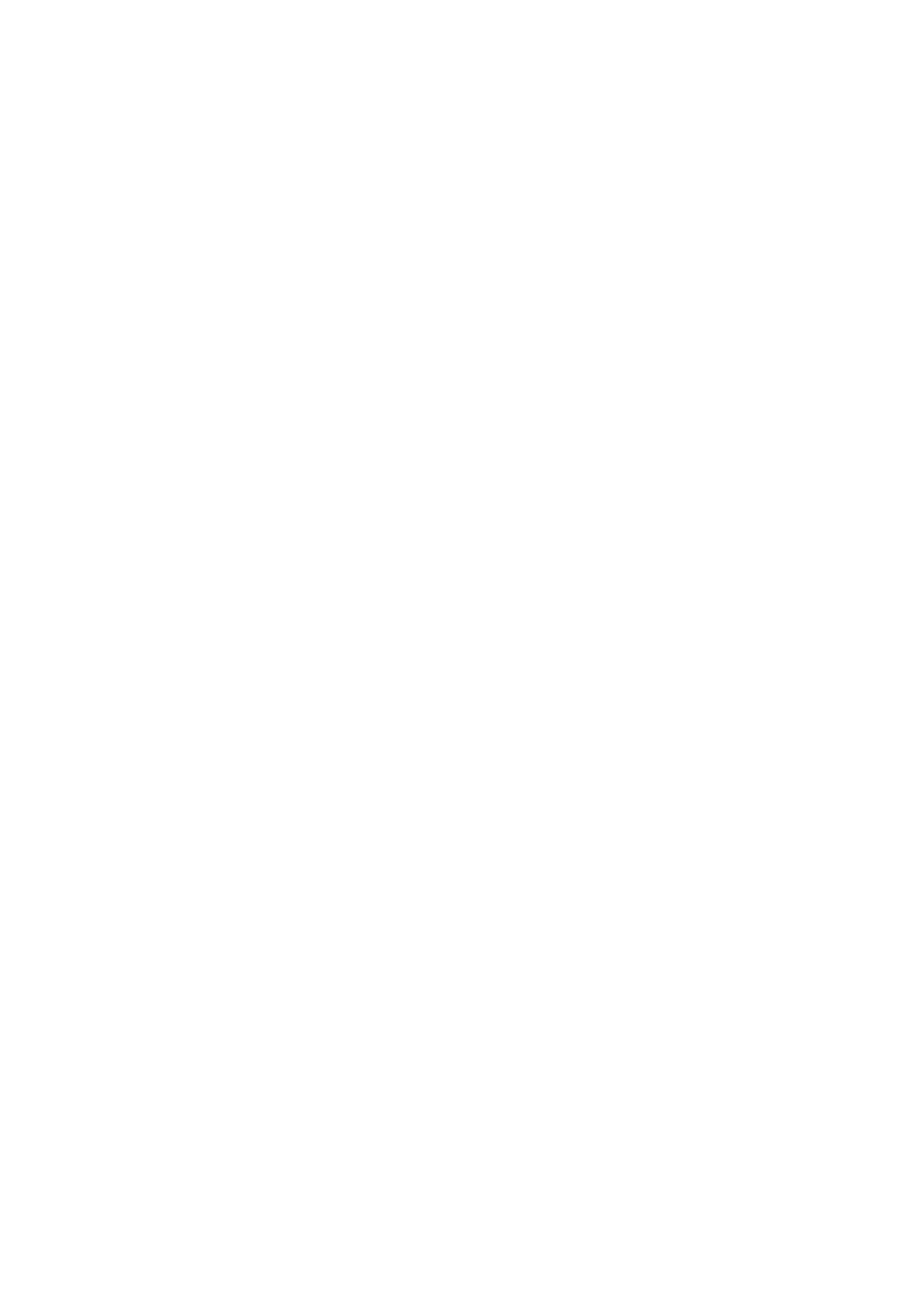
16
Move Cursor ... > to Selection End: moves the cursor to the end of the current
selection.
Snap-To ... > Snap On: enables the “snap-to” mode. This mode constrains the
selection to the nearest interval on the time scale, by default the nearest second.
Therefore, if you click and drag from 4.2 seconds to 9.8 seconds, it results in a
selection from precisely 4 seconds to 10 seconds. You can change the units that are
snapped to using the "set selection format" option in the “view menu”.
Snap-To ... > Snap Off: switches the “snap-to” mode off, letting you select random
time ranges
Preferences: opens the “preferences” dialog box.
The “View” Menu
Zoom In: zooms in on the horizontal axis of the audio, displaying more detail about
less time. You can also use the zoom tool to zoom in on a particular part of the
window.
Zoom Normal: zooms to the default view, which displays about one inch per second.
Zoom Out: zooms out, displaying less detail about more time.
Fit in Window: zooms out until the entire project just fits in the window.
Fit Vertically: vertically resizes all tracks enabling them to fit inside the window (if
possible).
Zoom to Selection: zooms in, or out so the selection fills the window.
Set Selection Format: lets you choose the formatting that is displayed at the bottom
of the window, indicating the current selection time. Options include film, video, and
audio CD frames, seconds + samples, or pure time. If you enable the “snap-to” mode
in the “edit menu”, the selection snaps to the frames, or other quantifications you
have selected in this menu.
History: shows the history window in which all performed actions during the current
session, including importing, are displayed. The right-hand column shows the amount
of hard disk space your operations have used. You can jump back and forth between
editing steps, by simply clicking on the entries in the window. This is the same as
selecting “undo” or “redo” many times in a row. You can also discard the “undo”
history to save disk space. Whilst working, you can keep the history window open.
Float Control Toolbar: moves the “control toolbar” out of the window and into its
own floating window, so you can place it wherever you want. The menu item changes
to “
dock control toolbar”, which you can use to put the toolbar back into the main
window.