Lenco L-90 User Manual
Page 19
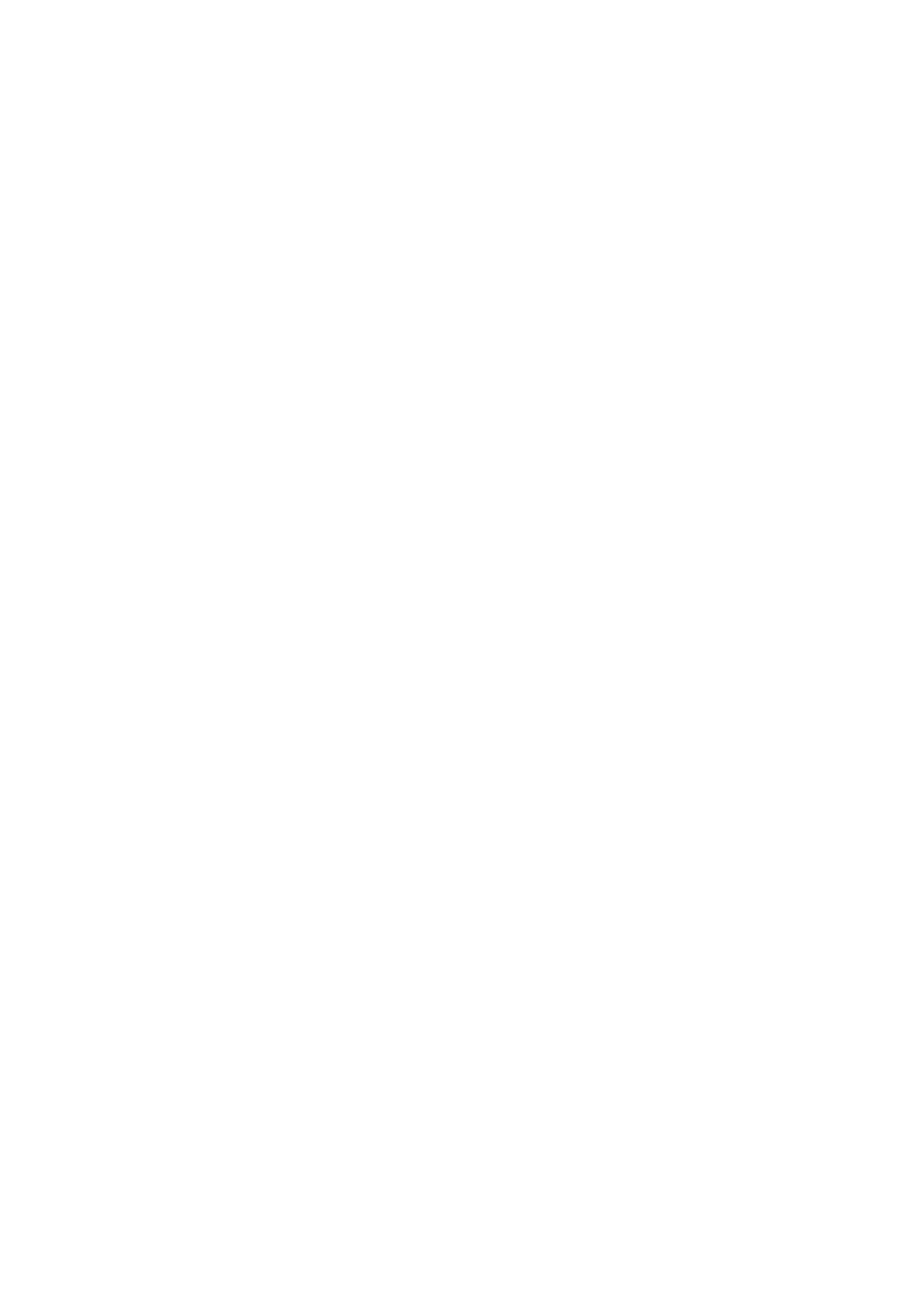
19
Tone: creates a “sine wave”, “square wave”, or “Sawtooth wave”.
White Noise: inserts random audio samples, sounding like pure static.
Any items, which appear after these three built-ins, are VST, Ladspa, or Nyquist plug-
ins. A poorly written plug-in may crash Audacity, so always save your work before
using a plug-in. Note that any effect that does not take any audio as input will
automatically be placed in the Generate menu.
The “Effect” Menu
The items in this menu only function if you have selected some audio. Audacity does
not have any real-time effects; you must select the audio yourself, apply an effect,
and then listen to the results. Most effects have a “preview” button. Clicking this
button plays up to three seconds of audio, allowing you to hear what it will sound like
once the effect is applied. This is useful for fine-tuning the effect parameters.
Repeat Last Effect: a shortcut to apply the most recent effect with the same
settings. This is a convenient manner to apply the same effect to many different parts
of a file in a quick way.
Amplify: changes the volume of the selected audio. If you click the "allow clipping"
checkbox, it will let you amplify so much that the audio ends up beyond the range of
the waveform, clipping it (distorting). The default value after you open the effect, is to
amplify in such a manner that the loudest part of the selection is as loud as possible
without distortion.
Bass Boost: enhances the bass frequencies in the audio.
Change Pitch: changes the pitch/frequency of the selected audio without changing
the pace. When you open the dialog box, the starting frequency is set to Audacity's
best guess related to the selected frequency. This works very well for recordings of
singing or musical instruments without background noise. You can specify the pitch
change in one of the following four different ways: musical note, semi-tones,
frequency, or percent change.
Change Speed: changes the audio speed by re-sampling. Increasing the speed also
increases the pitch, and vice versa. This will change the length of the selection.
Change Tempo: changes the tempo (pace) of the audio, without changing the pitch.
Obviously, this changes the length of the selection.
Compressor: compresses the dynamic range of the selection. Loud parts will be
softer while keeping the volume of the soft parts the same. You can optionally
normalize the recording afterwards, resulting in the entire piece having a higher
perceived volume.
Echo: this very simple effect repeats the selection with a descending sound, like a
series of echoes. This effect does not change the length of the selection, so you may