Using the interface suite – Computronic Controls Sentinel 150P User Manual
Page 9
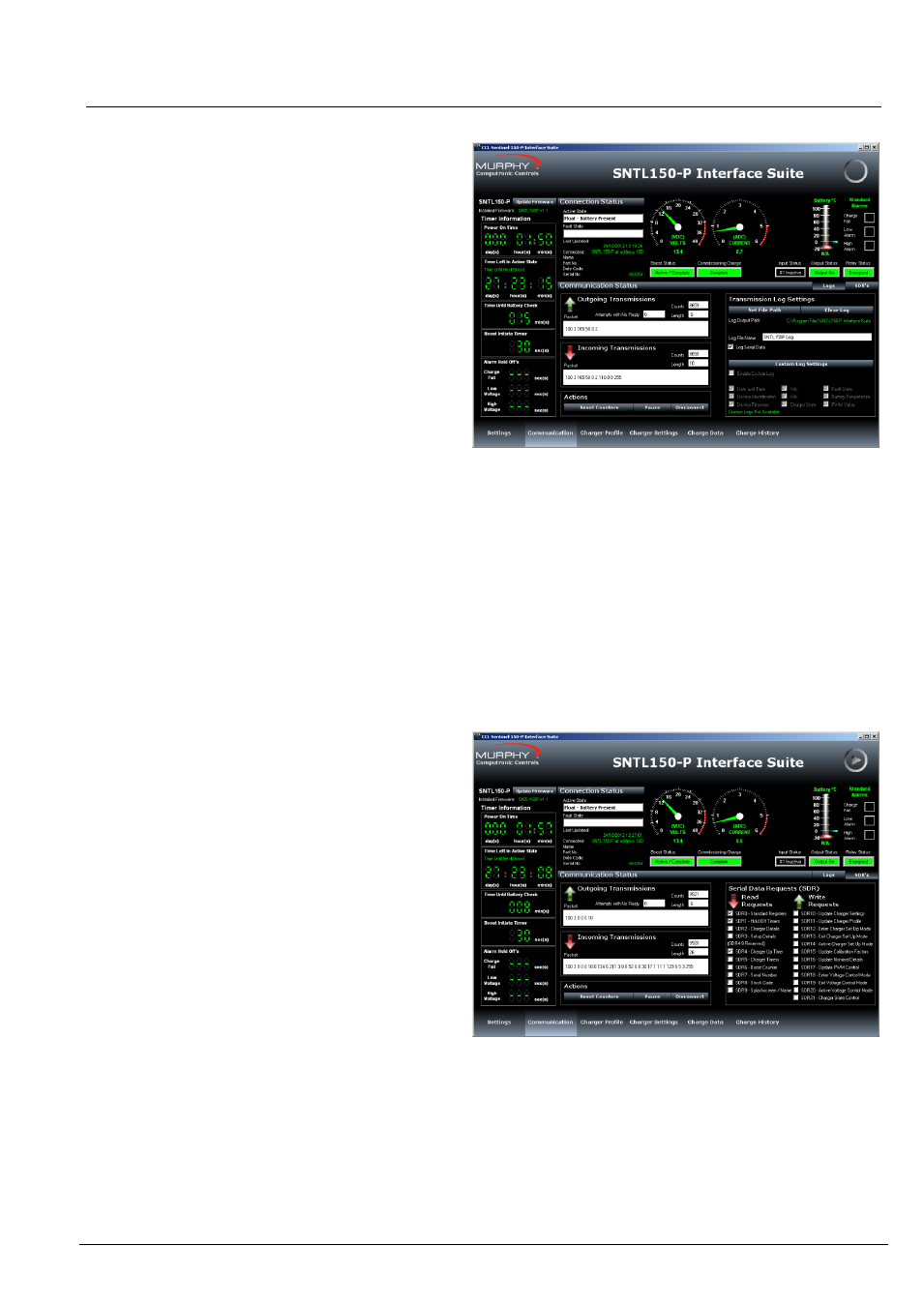
SNTL150P-PCSUITE installation & operation
ci0052 p9/28 issue 2 2014-01-09
Using the Interface Suite
The Communication Screen
This screen shows Incoming and Outgoing
Transmissions between the PC and SNTL150P.
Reset Counters
– Allows the monitored counts to be
reset on the PC software
Pause
– Allows the connections to be paused,
ceasing all communications with charger until
Continue is selected
To terminate connections with SNTL150P, select
Disconnect from the Actions to ensure the Port is
correctly closed.
Warning! Failure to do so before physically
disconnecting from the SNTL150P may cause
interrupt damage to the SNTL150P requiring a full
AC/DC reset before normal operation can continue.
Transmission Log
SNTL150P Interface Suite can log all serial
transmissions. These log files can then be loaded
into the Charge Data Screen.
Set File Path - The File Path of stored log can be
selected, default is same path as installed interface
suite
Clear Log
– Delete the log if already present
Log File Name
– Enter a name for the log (default is
SNTL150P Log)
Note: Custom Logs can be configured to record
specific data in a csv file (TAB separated), under the
directory selected as above.
The SDR (Serial Data Request) option shows
messages queued waiting for action by software
suite.