CRU RTX Secure 610-IR User Manual
Page 6
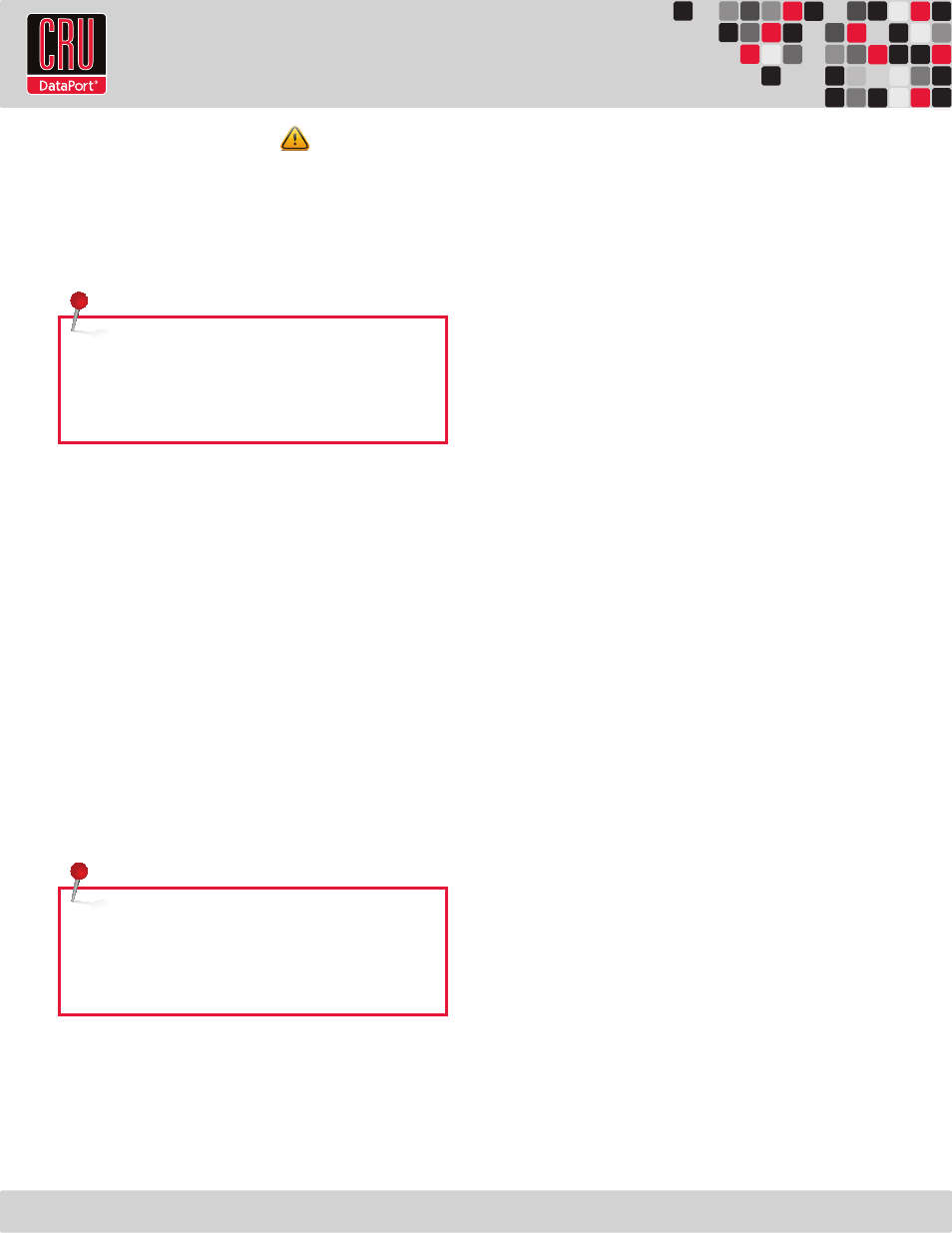
RTX220 QR - Manual
Page 6
5.2 Setting the Encryption Mode
The RTX Secure has three modes that determine how it handles
Security Keys. The status of the mode is determined at power up.
After the unit has been successfully mounted by the system, the
Security Key may be removed and stored in a safe location. Changing
the position of the switches on the bottom of the RTX after the unit
has successfully been mounted will also not change the mode used
at power up.
Unique Encrypted Mode
This is the most secure mode of operation. A Security Key is required
to access data, and each bay is loaded with its own unique 256-bit
security value from the Security Key. These security values are all
stored in one Security Key. Flip the left switch on the bottom panel
down to “Unique” and the right switch down to “Encrypted.”
Common Encrypted Mode
This mode allows hard drives to be located in different bays within
the unit after the array is formatted. A Security Key is required to
access data. Each bay uses the same security value from the Security
Key. Flip the left switch on the bottom panel up to “Common” and
the right switch down to “Encrypted.” The Common Key LED will
illuminate.
Bypass Mode
A Security Key is not required to access data. This option cannot be
used with encrypted hard drives. Flip the right switch on the bottom
panel to “Bypass.” This option disables the Common/Unique switch.
The Bypass LED will illuminate and the drive bay Encryption Status
LEDs will remain off.
5.3 Operating RTX Secure
a. Connect the RTX Secure to a computer or network using the
included Ethernet cables. Plug one cable into the “CH-1” port. You
can optionally plug a second cable into the “CH-2” port if having a
redundant connection or increased performance is needed.
b. If you haven’t yet set up network access, connect another Ethernet
cable into the “Config GUI” port.
c. Connect the RTX Secure to a power outlet with the included
power cord.
d. Install the hard drives into the RTX Secure (See Section 5.1).
e. Set the desired encryption mode (See Section 5.2).
f. Insert the Security Key into the Mini-USB Security Key Port on
the bottom of the RTX Secure if the drives being used in the RTX
Secure are encrypted or intended to be encrypted.
g. Flip the power switch on the rear of the unit to turn on the RTX
Secure.
h. When using the Unique or Common Encrypted Modes, wait for
each LED along the bottom panel of the RTX Secure to light green.
These encryption status LEDs correspond to one of the TrayFree
Bays above them with the leftmost LED representing the top bay
and the rightmost LED representing the bottom bay. When all
encryption status LEDs that correspond to a bay with a drive inside
are lit green, encryption is activated and the Security Key may be
removed and stored in a safe location.
i. Configure the RTX Secure for network access by following the
appropriate setup instructions in Section 7.
j. Configure your drives with at least one RAID set. Follow the
appropriate setup instructions in Section 8. CRU DataPort
recommends manually creating the RAID set (Section 8.3) or using
the Volume Creation Wizard (Section 8.7.1).
k. Configure the RTX Secure for access using the instructions in
Section 9 for setting up an iSCSI initiator.
Once a RAID set has been created and the user connects to the
RTX Secure through an iSCSI initiator, it will show up as a blank,
unallocated volume and you’ll need to format it in the RTX Secure
before you can use it. Note that formatting a volume or creating
a RAID set will erase all data on the volume, so be sure to
back up your data before installing the hard drives into this
enclosure and before beginning this operation. See Section 10
for instructions on how to format the volume with Mac or Windows
operating systems.
6 Other Configuration Options
6.1 Missing Security Key Notification
After the RTX Secure performs its power-on self-test and there is
no Security Key inserted, there is a five-second period where the
encryption status LEDs will blink red and orange. During this period
of time, a Security Key can still be inserted. When the RTX Secure
detects the key’s insertion, it will continue its power on sequence.
NOTE: Always ensure that the correct encryption mode is
selected before powering on the RTX Secure. Failure to do so
may result in a failed RAID alarm. But don’t worry, your data will
remain intact and will be accessible once the correct encryption
mode is set.
NOTE: When switching the encryption mode, the RAID
controller will still see a valid volume even when it shouldn’t.
You must rebuild the RAID whenever you change the encryption
mode. Failure to do so will not result in the loss of data, but will
result in the inability to see some or all established RAID sets.