Doremi CaptiView User Manual
Page 18
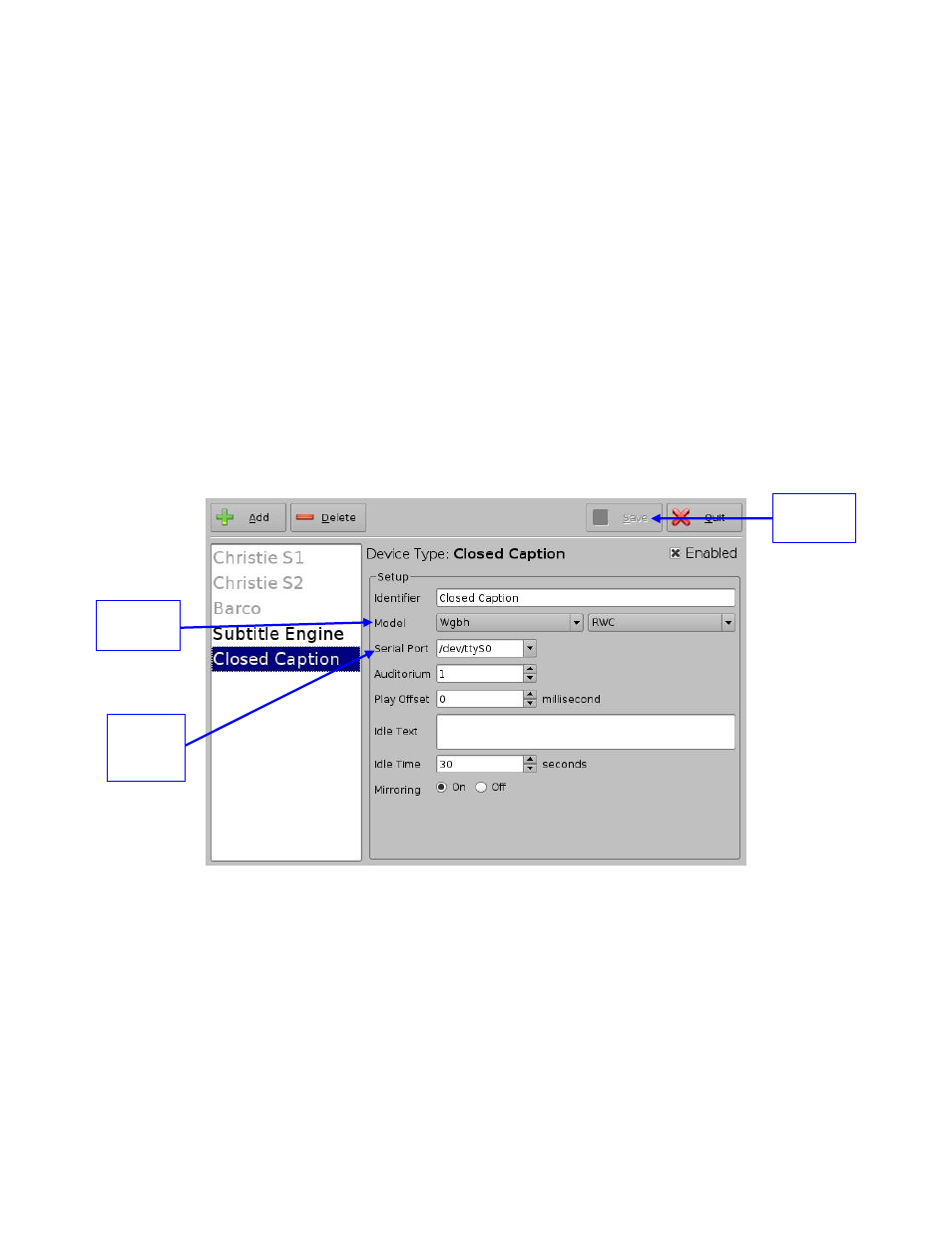
D2K.DP.000469.DRM
Page 18 of 27
Version 2.1
Doremi Labs
3 Rear Window Caption Configuration on Doremi
Cinema Server
To perform this set up, make sure the license is installed on the server and Closed
Caption is enabled. See steps above to install the license and enable the Closed
Caption.
Open the Device Manager.
Select the Closed Caption device and check the enable box on the top right (Figure 16).
In the Model field, click in the drop-down menu and select Wgbh (Figure 16).
The second drop-down menu in the Model field will change to RWC automatically
The Serial Port field drop-
down menu will change to “/dev/ttyS0" automatically (Figure
Figure 16: Rear Window Caption Configuration Example
Click the Save button when finished to save the configuration (Figure 16).
Save
Button
Serial
Port
Field
Model
Field