Upgrading the sb430-10 software, Ftp client, Usb flash update – Doremi CaptiView User Manual
Page 23: Changing the auditorium on the sb430-10
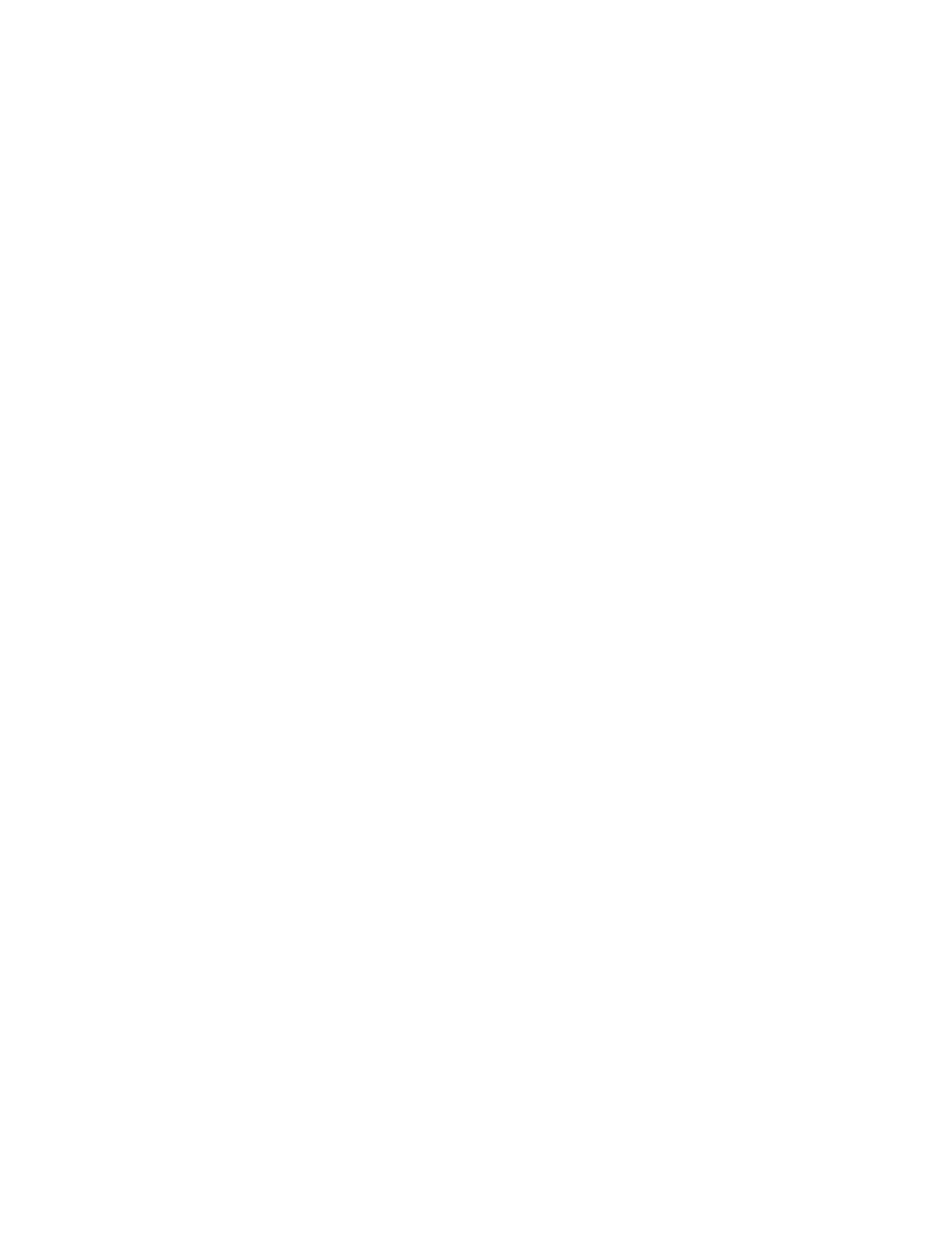
D2K.DP.000469.DRM
Page 23 of 27
Version 2.1
Doremi Labs
4.3 Upgrading the SB430-10 Software
There are two ways to upgrade the software on the AccessLink or CaptiLink. One way is to use
an FTP client (e.g., Core FTP or Filezilla) and the other is to use a USB flash drive to perform
the upgrade.
4.3.1 FTP Client
Make sure that an FTP client is installed on the computer.
Turn the SB430-10 on and make sure it is able to ping to the network.
Open the FTP client and connect using the IP of the AccessLink or CaptiLink under port
21. Login as the root user and enter the appropriate password.
Add the update package (".pkg file") to the folder, "/doremi/etc/rc.once," and then
reboot.
To check if the upgrade was successful, open an SSH session and type the following
command: 'more /doremi/etc/version' and make sure that the version matches that of
the ".pkg" file.
4.3.2 USB Flash Update
Create a folder in the USB drive and name it doremi, then inside the doremi folder
create another folder and name it "update." For example, '/doremi/update/.'
Copy the ".pkg" file to the path of the USB flash '/doremi/update/' then safely unmount
the USB flash drive.
Put the USB flash drive in place of the CaptiView transmitter. Wait for the light to stop
blinking and then do a reboot or power cycle.
To check if the upgrade was successful, open an SSH session and type the following
command: more /doremi/etc/version and make sure that the version matches that of
the ".pkg" file.
4.4 Changing the Auditorium on the SB430-10
Connect to the AccessLink or CaptiLink via ssh session.
Login as username root.
Type: echo -n aud_number > /doremi/etc/s430-10/audi.conf and then press the Enter
key.
Reboot for the changes to take effect.