Doremi DSV-J2 User Manual
Page 13
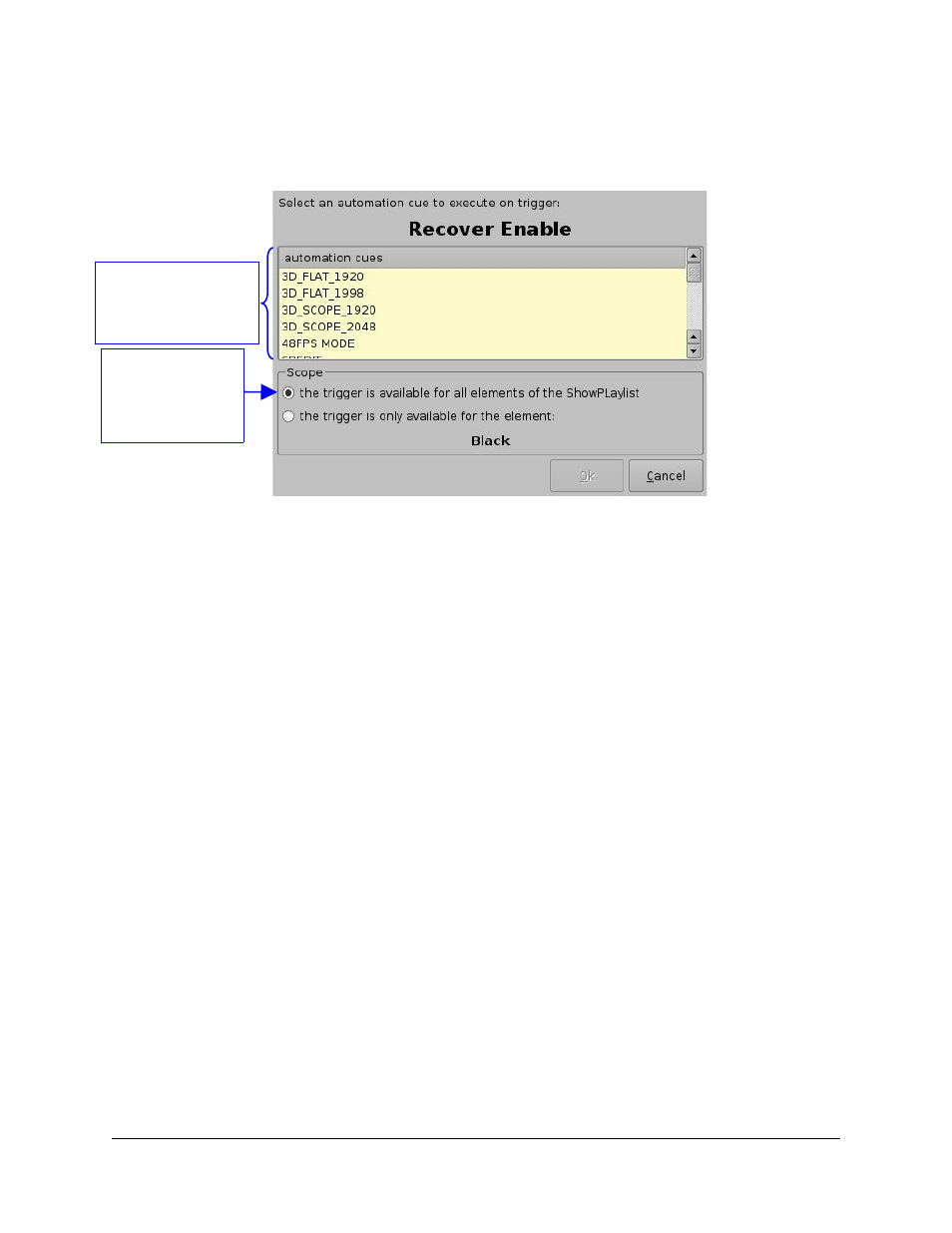
•
Trigger Cue for the whole Show Playlist
To define a Trigger Cue for the whole Show Playlist, select a Trigger Cue on the left part of
the GUI and hit “Add to Show Playlist”. The following window will appear:
Figure 12: Trigger Cue Addition
Select the Macro Automation Cue to associate to this Trigger Cue by clicking on it in the
“Automation Cues” window. The default scope of the Trigger Cue is “all elements of the
Show Playlist”, so you just need to click on the “OK” button.
•
Trigger Cue for only one Element of the Show Playlist
To create a Trigger Cue that will be available only during one specific element of the Show
Playlist, select the element in the Show Playlist and then select the Trigger Cue that you
want to add inthe left window (the “Elements” window) of the GUI. Click on the “Add to Show
Playlist” button and the same window as presented in Figure 12 will then be displayed.
Associate a Macro Automation Cue using the same process as presented above – see
Figure 12 - and check the line “the trigger is only available for the element”. The line below
should contain the name of the element you selected just before starting to add the Trigger
Cue – the only element during which this Trigger Cue will be available.
DSV.OM.000390.DRM
Page 13
Version 1.2
Doremi Labs, Inc.
Line to check to
make the Trigger
Cue available
during the whole
Show Playlist
“automation cues”
window containing the
list of available Macro
Automation Cues