2 show playlist progress list-box, 3 pause mode – Doremi DSV-J2 User Manual
Page 19
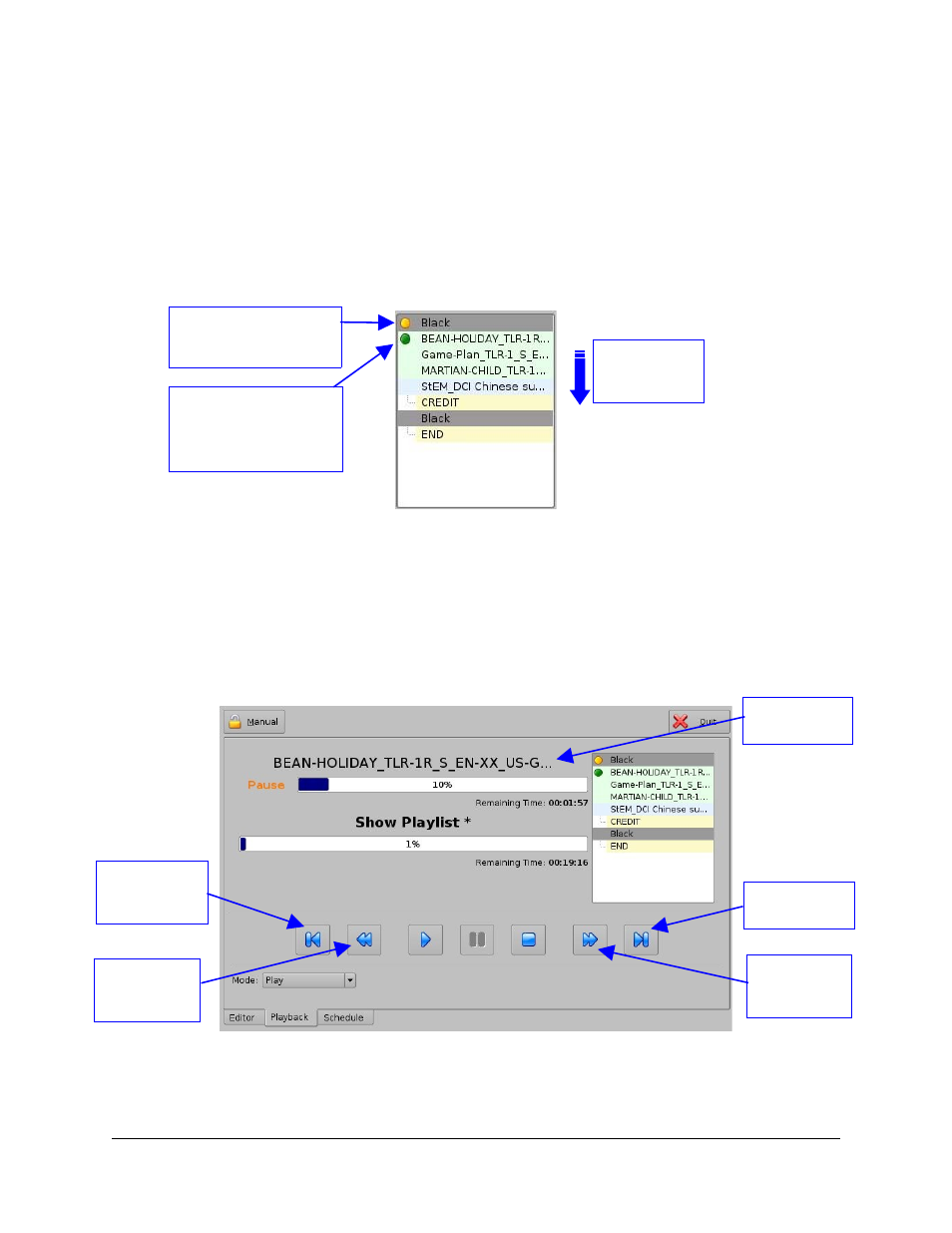
If the Show Playlist playback needs to be stopped, click on the “Stop” button. If the playback
needs to be paused, click on the “Pause” button. The “Pause Mode” is presented in paragraph
3.3.3 below.
3.3.2 Show Playlist Progress List-Box
The right part of the “Playback” tab contains the Show Playlist progress list-box. This list-box
displays the current position of the playback within the Show Playlist using a circular green flag.
The elements already “played” are flagged using a circular yellow mark, whereas the elements
that are not played for the moment do not have any flag at all as presented in the figure below:
Figure 21: Show Playlist Progress List-box
3.3.3 Pause Mode
When in Pause mode, you can skip to the previous clip or to the next clip within the Show. You
can also directly go to three minutes after the pause location or go back three minutes before
the current pause location within the current clip – of course if allowed by the clip remaining
time. The buttons required in order to perform these operations are presented on the figure
below:
Figure 22: Playback Tab during Pause
For example, if you choose to go to the next clip from the tab presented above, the updated tab
will look like the following:
DSV.OM.000390.DRM
Page 19
Version 1.2
Doremi Labs, Inc.
“Skip to
Previous Clip”
button
Button used
to go to 3mn
before
“Skip to Next
Clip” button
Button used
to go to 3mn
after
Clip progress
bar
“Green flag” indicating
the current playback
position within the
Show Playlist
“Yellow flag” indicating
that this element was
already “played”
Show Playlist
playback
direction