2 ingesting content, 1 ingesting through usb, 1 preparation phase – usb drive – Doremi DSV-J2 User Manual
Page 5: 2 ingest phase, 1 item types, 2 ingesting
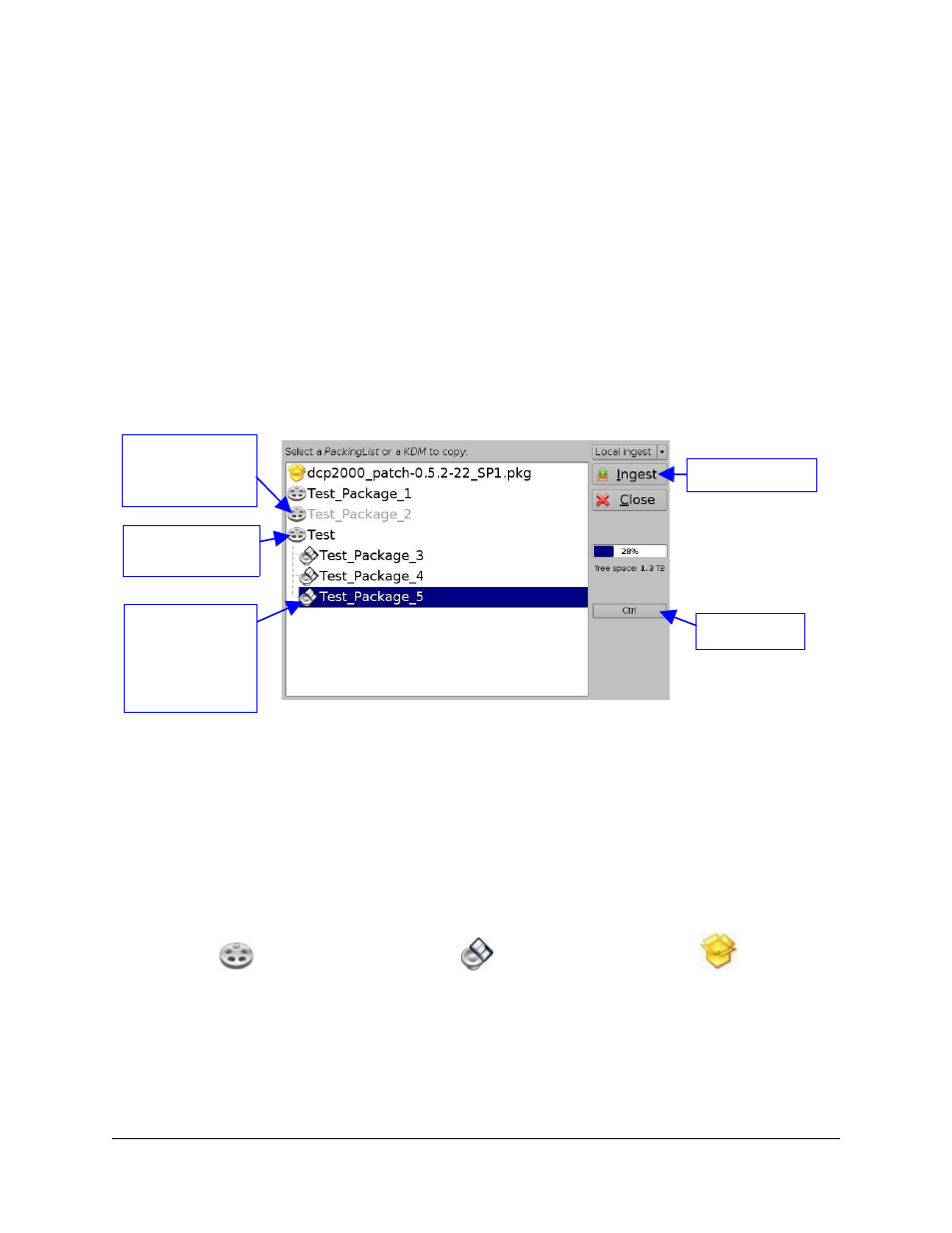
2 Ingesting Content
This section explains how to ingest content on a DSV-J2. Note that the DSV-J2 can only
perform playback of non-encrypted Digital Cinema Package (DCP). Such non-encrypted DCP
should have been generated using digital cinema mastering tools like the Doremi DMS-2000
Mastering Station or the Doremi CineAsset software.
2.1 Ingesting Through USB
This section provides instructions on how to ingest content from a USB drive into the DSV-J2
server.
2.1.1 Preparation Phase – USB Drive
If the content to ingest is on a USB drive, then plug the drive into the DSV-J2 and wait for the
Ingest window to appear on-screen. An example of this window is shown here:
Figure 1: Ingest Graphical User Interface (GUI)
Note that if an item was already ingested, its name will appear in gray as illustrated above.
2.1.2 Ingest Phase
2.1.2.1 Item Types
Different types of content can be displayed in the Ingest window presented above. Audio-visual
content (e.g. features, trailers, etc.) is identified with the reel icon or with the “Speaker and Film”
icon whereas software package are identified using a box.
Figure 2: Reel Icon Figure 3: “Speaker and Film” Icon Figure 4: “Box” Icon
An audio-visual item may correspond to a group of Compositions – see Figure 1. Then, clicking
on the selected audio-visual item should make the contained Compositions visible as presented
in Figure 1 above.
2.1.2.2 Ingesting
DSV.OM.000390.DRM
Page 5
Version 1.2
Doremi Labs, Inc.
Group of audio-
visual contents
Individual
Composition
being part of a
group of audio-
visual contents
“Ctrl” button
“Ingest” button
Audio-visual
content already
ingested