Doremi DSV-J2 User Manual
Page 8
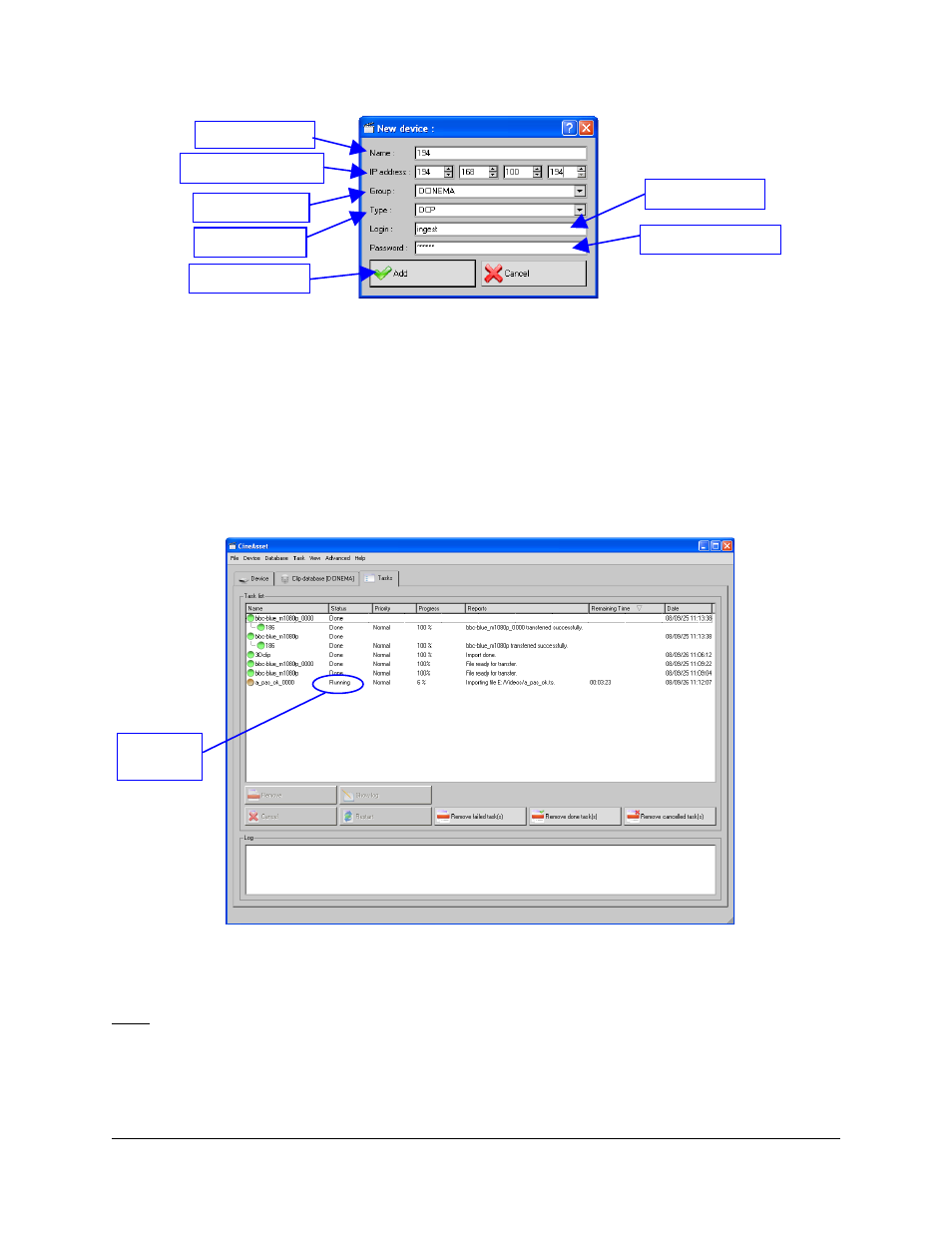
Figure 6: Doremi Asset Manager – New Device Window
To transfer a clip from the database to the DSV-J2 server:
1. Go to the “Clip database” tab.
2. Select the clip(s) to transfer.
3. Click on the “Send to Doremi devices…” button.
4. Select all the units to send the file to.
5. Click on “Finish” button to start the transfer.
6. You can monitor the progress of your file transfer in the “Tasks” tab as shown below:
Figure 7: Clip Transfer Progress
After the transfer is complete, click on the “Device” tab and click the “Update” button to display
the new files.
Note: This may take up to 30 seconds for the clip to appear in the “Clip list”. It is recommended
to either wait or continue to press the “Update” button until the new files show up.
DSV.OM.000390.DRM
Page 8
Version 1.2
Doremi Labs, Inc.
Transfer
progress
“Name” field
“IP address” field
“Group” field
“Type” field
“Login” field
“Password” field
“Add” button