KBC Networks MPEG4 Encoder User Manual
Page 24
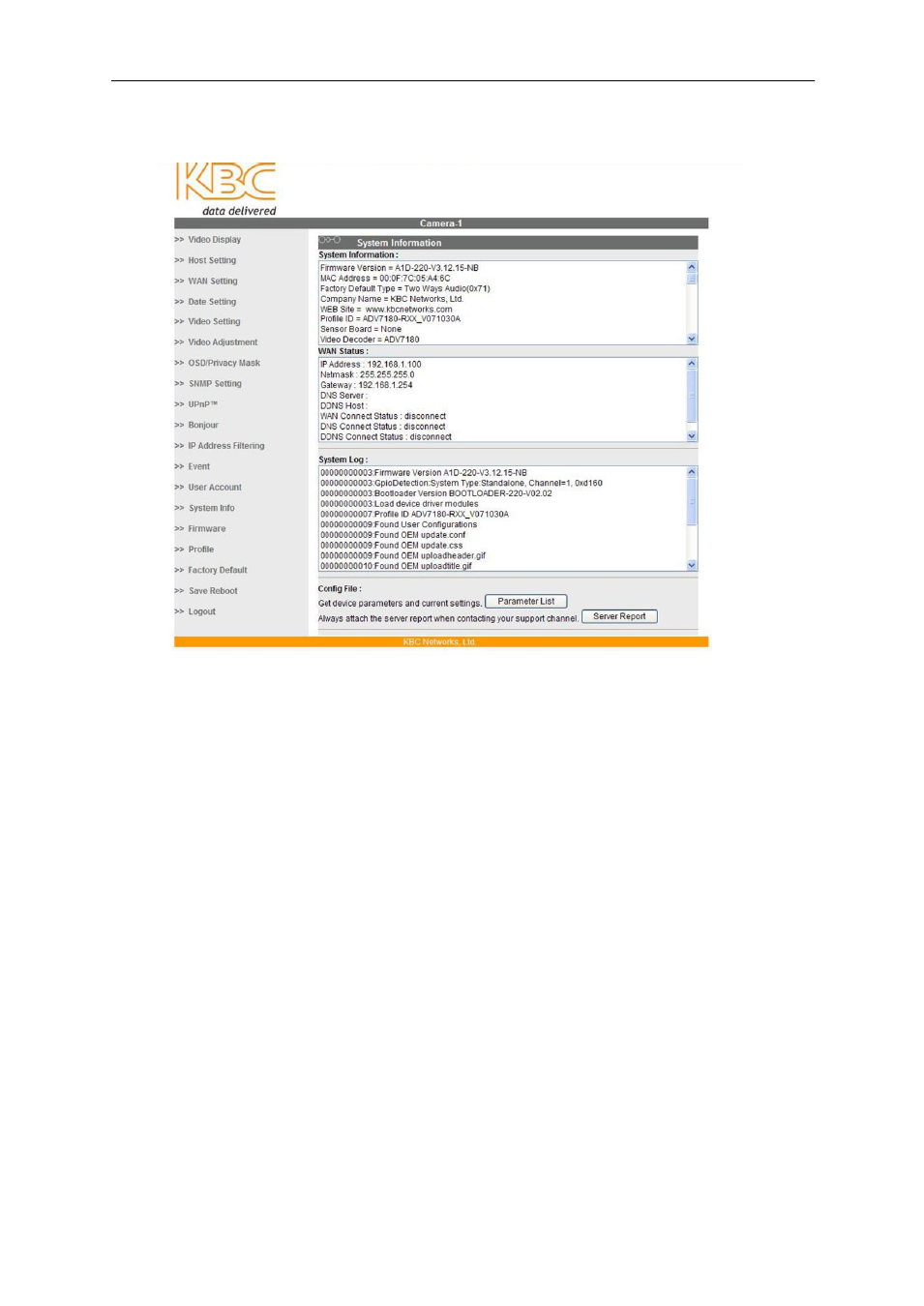
Encoder User Manual
Manual-MPEG4_ENCA-Rev1206
Copyright © KBC Networks 2011
Page 24 of 33
www.kbcnetworks.com
3.3.14
System Info
This screen displays the general information on the encoder and its firmware.
3.3.15
Firmware
When “Firmware” is clicked, the interface will ask if you want to upgrade the
firmware. Clicking “Apply” will bring the user to the screen where the firmware files
will be input. Clicking “Apply” will not upgrade the firmware immediately as the
correct files must be found in order to upload. Clicking “Reset” will return to the
main menu. To upgrade, click “Apply” then click “Browse” to locate the two needed
files for firmware upgrade. You will require the images and md5 files in order to
successfully upgrade firmware. These files must be obtained from KBC and saved in
an accessible place to locate from the “Browse” button. Browse and locate then click
“Apply”. When the firmware begins to upload to the encoder, the LAN port activity
LED will flash rapidly and the encoder will display a process bar to indicate the
completion procedure. Do not turn off the encoder or disconnect the Ethernet cable
until after the GUI shows the process bar at 100%. The unit will then automatically
go through the reboot process. Expect the power LED to turn off and then re-
illuminate up to a minute later.
3.3.16
Profile
Profiles are sets of parameters that control the image sensor behavior if fine-tuning
is required for a particular environment. The profile is not updated as often as the
firmware image may go through various revisions but on occasion a profile update
may be available and is uploaded here. When updated, the progress bar will appear
and show the percentage of completion. The encoder will reboot on its own after
completion.
3.3.17
Factory Default
The encoder can be returned to factory defaults completely or you can save its