KBC Networks ESML6-FL2 User Manual
Page 21
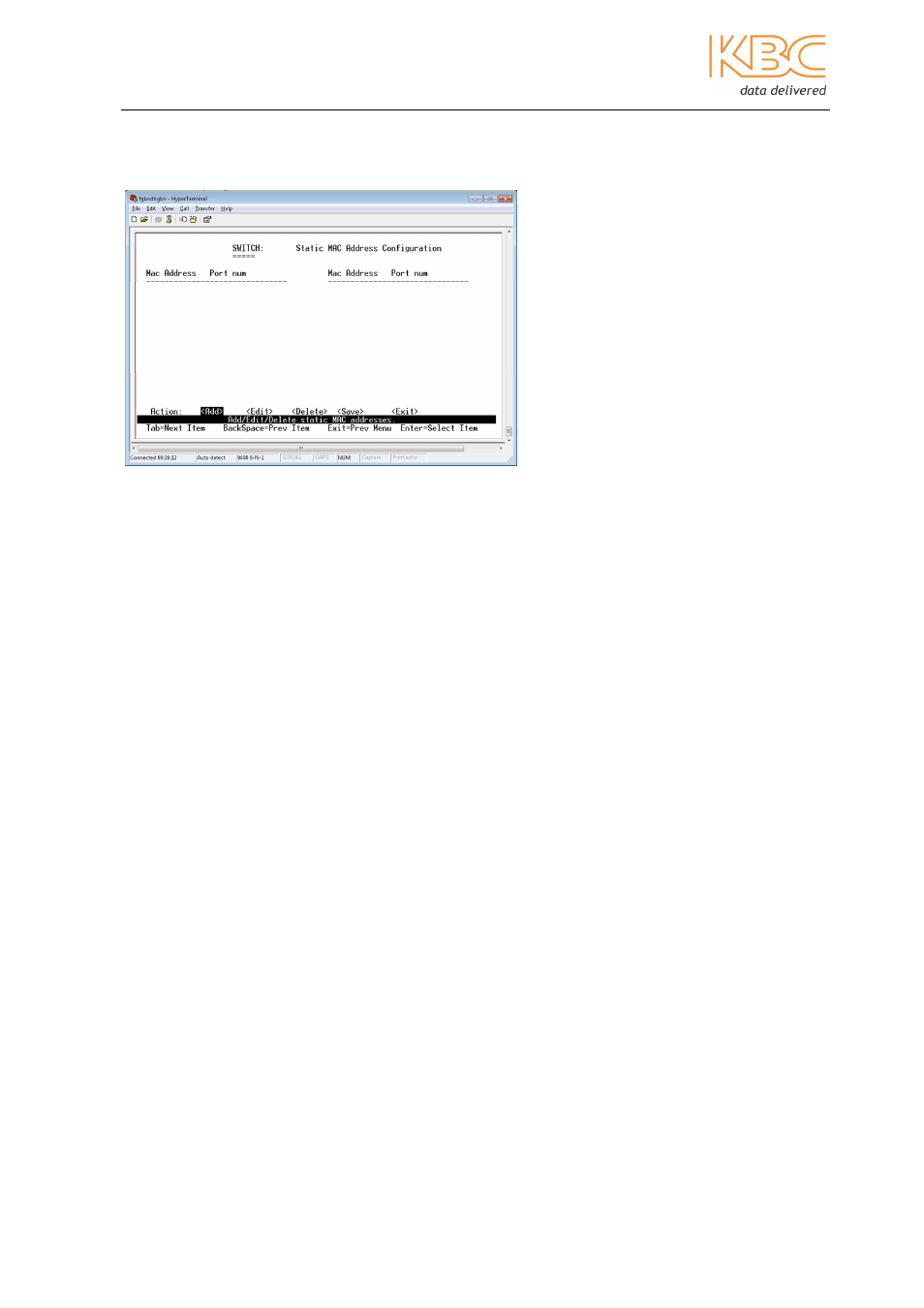
Ethernet Switch User Manual
Manual_sw-ESML6-FL2-Rev1106
Copyright © KBC Networks Ltd.
Page 20 of 64
www.kbcnetworks.com
a)
Static MAC Address
From this page, the user can add, edit or delete the static MAC address.
When a static MAC address is added, no matter whether the physical device is connected
to the switch or not, the address will be kept in the switch’s address table. The switch
does not need to learn the MAC address of the device again if the networking device is
re-connected after power off or disconnection.
<Add> - Add a static MAC address
•
Select <Add> then in the next screen select <Edit> to add a static MAC address.
•
Enter the MAC address, whose frames will be always forwarded by the switch’s
port regardless of the networking status.
•
Enter the port number.
•
If the IEEE802.1Q VLAN is set in the switch, the static MAC address must be
associated with the unique VLAN. Enter the VID appropriate to the MAC address.
•
Select <Save> and press <Enter> to save all changes.
•
<Ctrl + A> will return you to the main menu.
<Edit> - Edit a static MAC address
•
Select <Edit> and press the enter key to modify the static MAC address.
•
Select the desired MAC address and press <Enter>.
•
Select <Edit> and press <Enter> to be able to modify any items.
•
Select <Save> and press <Enter> to save all changes.
•
<Ctrl + A> will return you to the main menu.
<Delete> - Delete a static MAC address
•
Select <Delete> to delete a static MAC address.
•
Select the desired MAC address and press <Enter> key.
•
Select <Save> and press <Enter> to save all changes.
•
<Ctrl + A> will return you to the main menu.
Fig 3-22 Static MAC Address