Upgrade tab – Adtec digital mediaHUB-HD 422 (version 1.01.10_M_2) Manual User Manual
Page 79
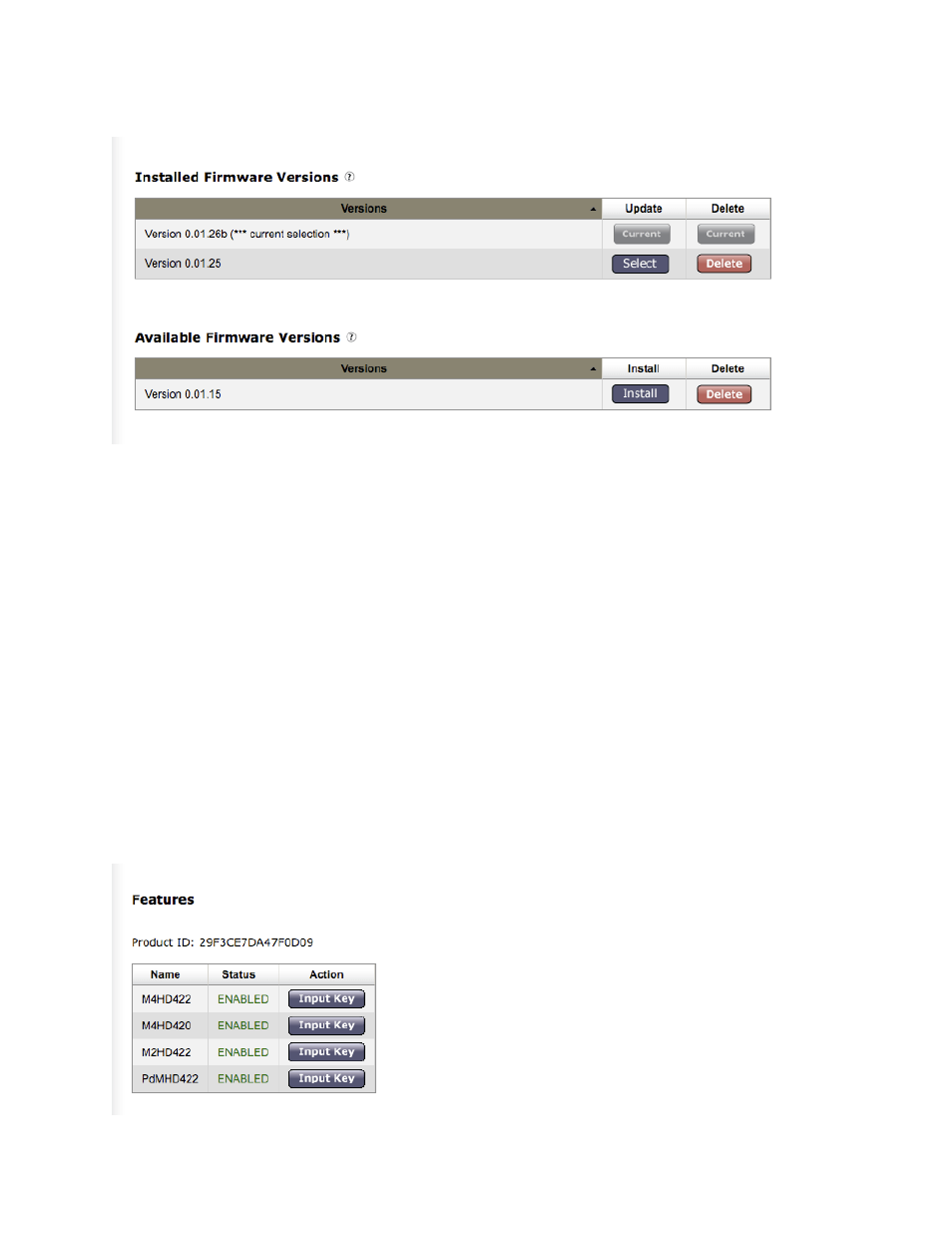
The Upgrade Tab
The Upgrade Tab is used to easily select and upgrade your unit's firmware from the available versions, and to unlock optional
features available. The are two sub-tabs on this screen- Firmware and Features.
Image reduced for clarity
Procedure
Installed Versions are firmware versions that have been installed on your device and can be selected as the current
operating version. To select one of these versions, simply click on the <Select> button associated with the version. Due to the
caching properties of your browser, it is necessary to clear your cache or restart the browser to make sure that the new
application pages load. Click the <Upgrade> tab a second time to view the currently loaded versions.
Other Controls
Delete: clicking the <Delete> button will delete that stored firmware version from your device.
•
Restore: the <Restore> button only appears next ot the currently installed firmware version. Clicking <Restore> will
reset all user-definedconfiguaration settings back to the factory defaults.
This includes the IP Address defined for the unit.
♦
If <Restore> is selected, the unit will ask for a confirmation before carrying out the reset.
♦
If your broswer doesn't re-direct after <Restore> is selected, close it and re-open it, directed to the IP
Address 192.168.10.48 (the factory default IPA).
♦
•
To upload new firmware versions, click on the <Upload> button, then click on the <Upload> button on the "Adtec Uploader"
pop-up that appears, and select the desired firmware version by clicking it.
After the new version is uploaded, a pop-up screen will confirm its availability on the device.
Image reduced for clarity
www.adtecdigital.com