Setting time & date, Programming time, Programming date – Auto-Zone Control Systems Auto-Zone Basic Systems Installation & Operation (Version 02C) User Manual
Page 84: Daylight savings adjustments
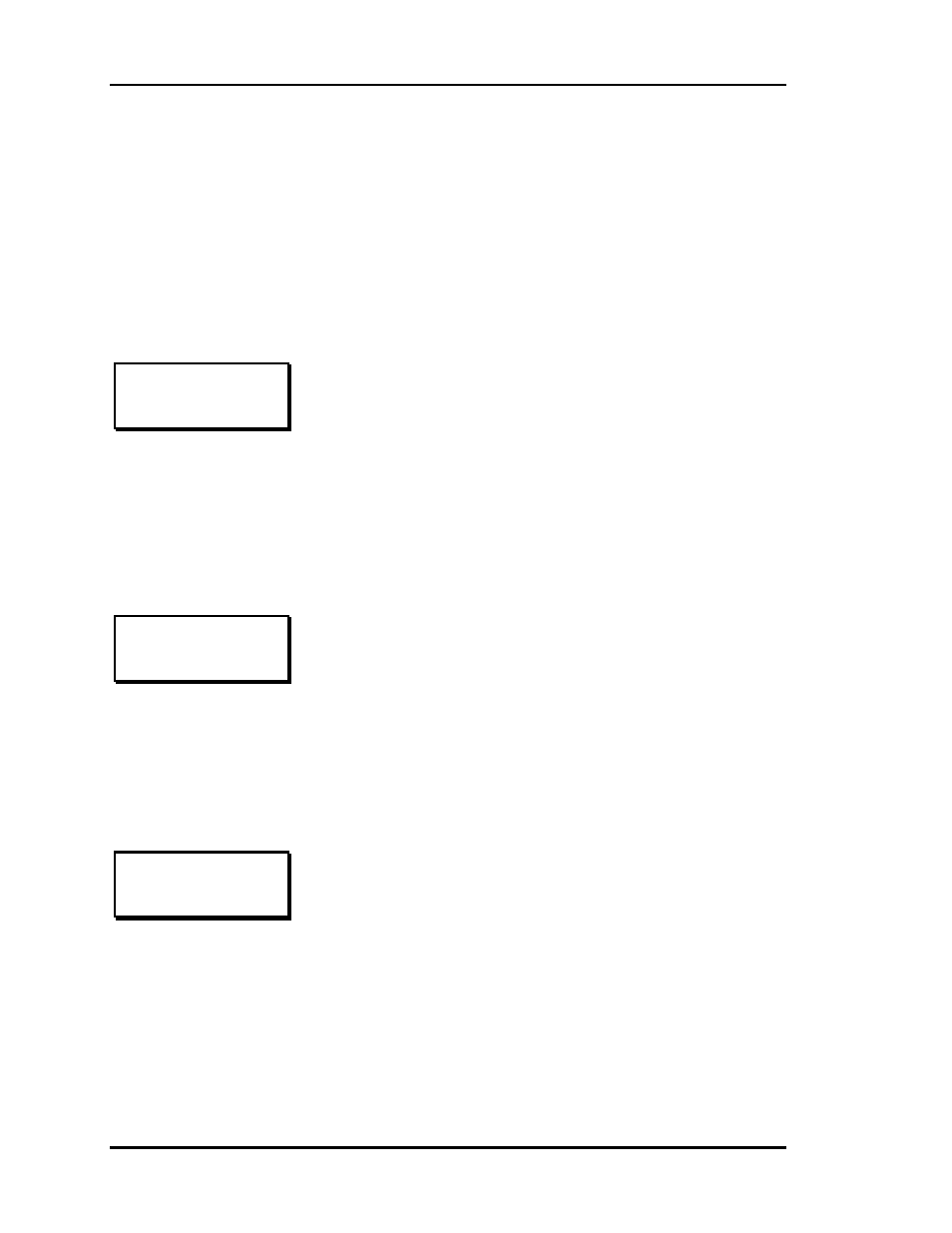
Section 3
Auto-Zone Basic
3-16 Programming
Setting Time & Date
The Zone Manager has its own built-in real time clock. Although the times are displayed
on the Main Screen in a standard 12-hour format, they are programmed using the 24-hour
military format. If the Zone Manager was configured to use its own Internal Schedules,
the Occupied/Unoccupied modes are calculated on the basis of the current real time clock
reading.
Programming Time
Programming Date
Daylight Savings Adjustments
Day
- Enter the Day of the Week (0 to 6) with
Sunday = 0
Hours (Hr) - Enter Hours in 24-Hour Military Format
(1700 = 5:00 PM)
Minutes
- Enter the Minutes (0 to 59)
Program Time/Date
Day (Sunday=0): 2
Enter Hr.(0-23): 14
Enter Min : 53
Month
- Enter the Month (1 to 12)
Day
- Enter the Day of the Month (1 to 31)
Year
- Enter the current Year with two digits (00
to 99)
Program Time/Date
Month (1-12): 3
Day (1-31): 19
Year (00-99): 02
If your area of the country requires Daylight Savings changes,
the Zone Manager can automatically make the adjustment for
you. This used to be the first Sunday in April and the second
Sunday in October. However, the U.S. government has now
decided to arbitrarily change these dates from time to time. So
we recommend that you disable these automatic adjustments
by pressing the "*" key to select Adjustments Disabled and
make the adjustments yourself each year.
Daylight Savings
Adjustments Enabled
Press (*) To Toggle