Blue alert, Resource manager, Online campus manager – Code Blue BLUE ALERT MNS MASS NOTIFICATION SOFTWARE User Manual
Page 4: Offline campus manager, User guide
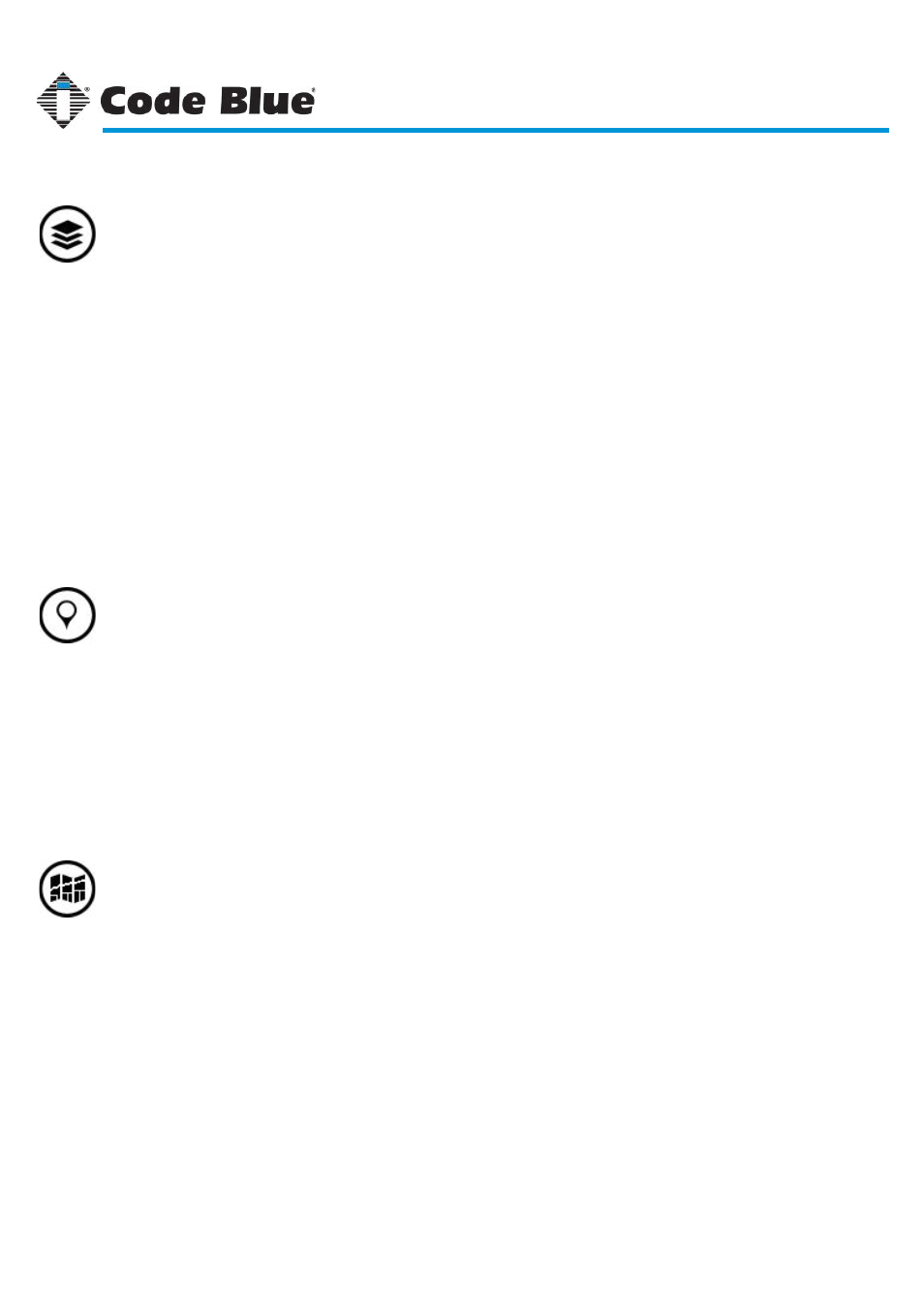
Getting to Know the Interface
Adding New Resources
Browser-Specific Features
Valid File Types
Uploading Multiple Files
Resource Item Options
Renaming an Item
Previewing an Image
Other File Type Icons
Viewing Modes & Options
Working with Collections
Creating New Collections
Moving Files to a Collection
Deleting a Collection
Selecting, Deleting & Searching
Getting to Know the Interface
Working with a Campus
Creating a New Campus
Adding & Editing a “View”
Adding & Editing a Shape
Adding a Point
Working with Shapes & Points
Open an Existing Campus
Set a Default Campus
Other Features
Getting to Know the Interface
Starting a New Campus
Offline Mapping Tools
Working with Polygons
Adding Rectangles & Ellipses
Adding Points & Images
Points (or Markers)
Image Icons
Toolbar & Properties Panel
Understanding Detail Layers
What is a Detail Layer?
Creating a Detail Layer
Code Blue
●
259 Hedcor Street
●
Holland, MI
●
4923 USA
●
800.205.7186
●
www.codeblue.com
Rev 1/2015
page 4
User Guide
Blue Alert
®
MNS
...........................................................................
....................................................................................
.....................................................................................
...............................................................................
.................................................................................
........................................................................
..........................................................................
...................................................................................
..........................................................................
...............................................................................
....................................................................................
.......................................................................................
.....................................................................................
................................................................................
................................................................................
.................................................................................................
........................................................................
................................................................................
...................................................................................................
..........................................................................
...................................................................................
............................................................................
....................................................................................
GU-141-C