Offline campus manager, Blue alert, Points (or markers) – Code Blue BLUE ALERT MNS MASS NOTIFICATION SOFTWARE User Manual
Page 44: Image icons, Adding points & images, User guide
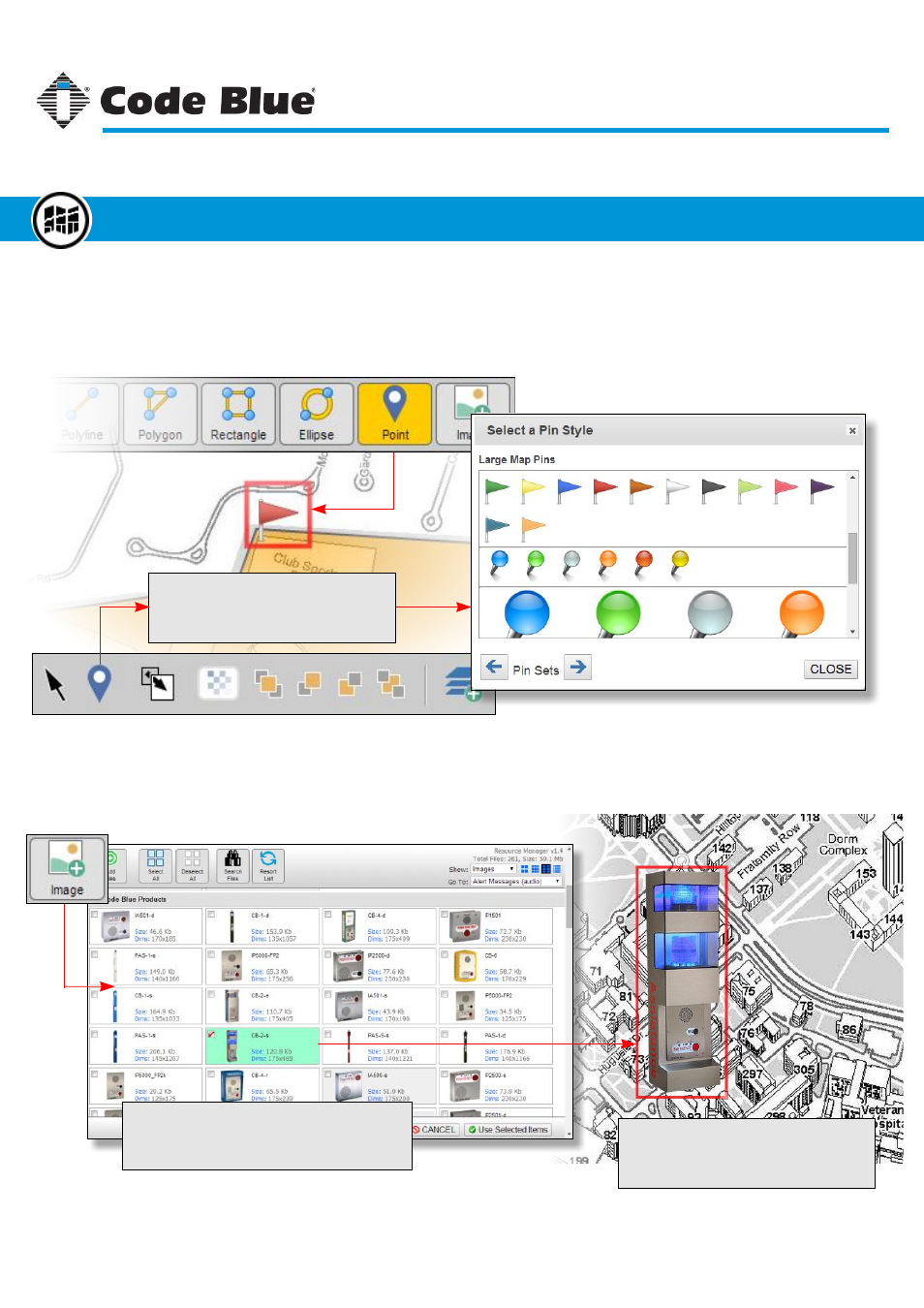
Points (or Markers)
Two ways of adding icons to a map or floor plan is to use Points (also referred to as markers or pins)
and images. Points are simply like map pins and are used to indicate a single area or location on the
map or floor plan. Just as map pins on Google or Bing Maps, points do not resize while zooming.
Image Icons
Images can be used as icons to represent a wide variety of things, such as a phone unit or a server.
Unlike points, images resize while zooming.
Select a Pin
Once the point is set on the canvas, click
the pin button on the toolbar to open the
pin selector dialog box.
Image on the Canvas
Once the image is placed on the canvas it
can be resized, rotated and flipped to fit as
needed.
Select an Image
After clicking on the Image button, the Resource
dialog box opens. Select one or more images
to add to the canvas.
Code Blue
●
259 Hedcor Street
●
Holland, MI
●
4923 USA
●
800.205.7186
●
www.codeblue.com
Rev 1/2015
page 44
User Guide
Blue Alert
®
MNS
Adding Points & Images
Offline Campus Manager
GU-141-C