Offline campus manager, Blue alert, Other functions & hotkeys – Code Blue BLUE ALERT MNS MASS NOTIFICATION SOFTWARE User Manual
Page 51: Settings/features/functions, User guide
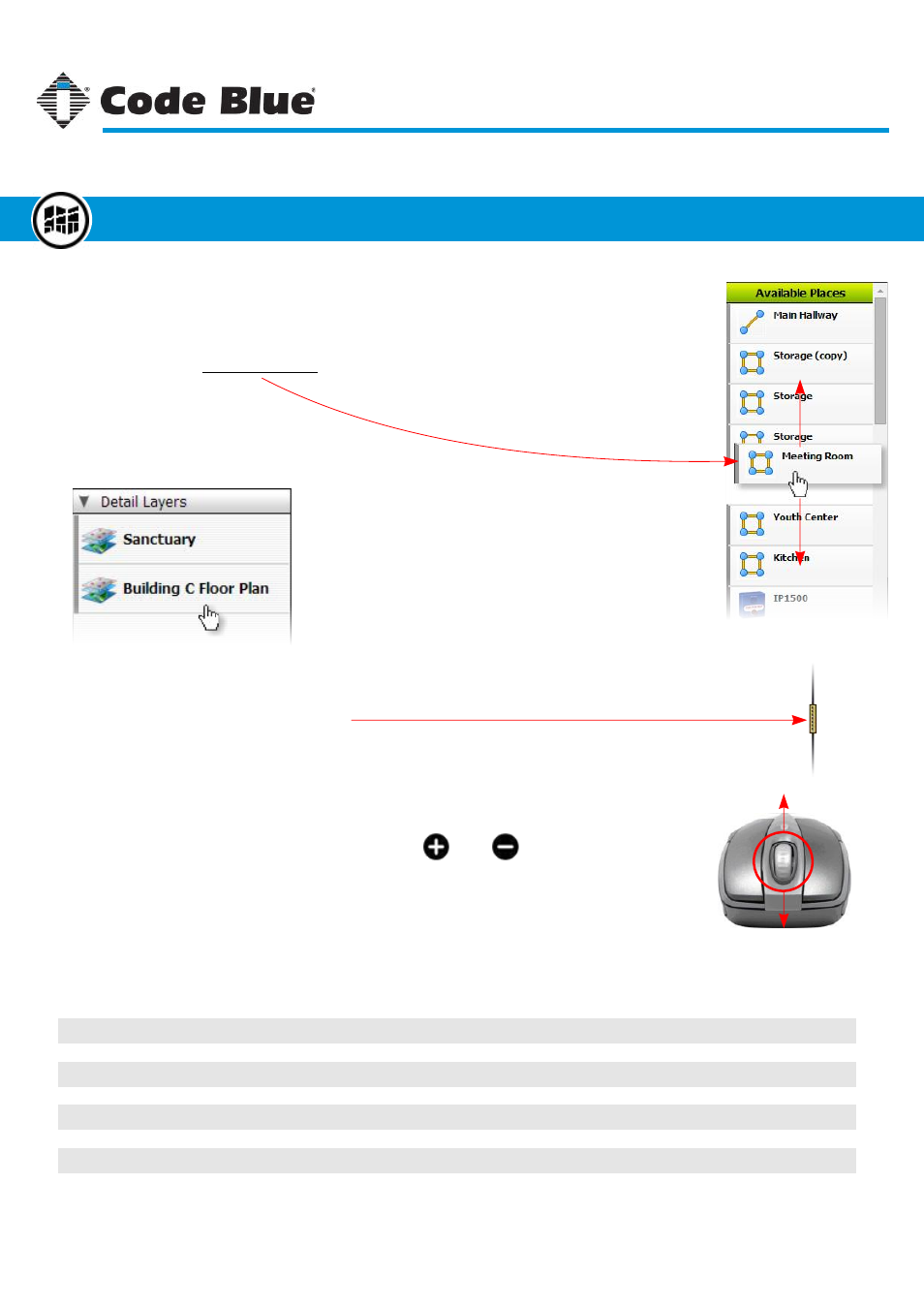
Other Functions & Hotkeys
(continued)
Reordering Places:
Under the Available Places list, each item can be moved to a new location.
To move an item, click and drag up or down to its new location.
Loading a Detail Layer:
To load a Detail Layer, simply click on the
layer name from the list.
Changing the Canvas Size:
Click the vertical button located on the right side of the working area to toggle the size of
the canvas and properties panels.
Zooming with the Mouse:
A quick way to zoom the map other than the
and
buttons is to use the
mouse scroll wheel. To zoom, make sure the mouse cursor is over the canvas
and scroll the middle wheel up or down. Zooming in or out increments at 5%.
Terms and Keywords
Some terms, phrases or keywords may be unknown so here’s a shortlist of keywords and terms
used in this guide for the Offline Campus Manager.
Map/Campus
Place/Object
Detail Layer
Canvas
Shape
Node
Polygon/Polyline
A map, floor plan, diagram, icon or schematic that represents a place, thing or group of things.
A graphic representation of a point of interest on a map, floor plan, diagram, schematic, etc.
A graphic representation of a specific area or region of a place or object.
The large area of the window with a grid where mapping and map graphics are placed.
A graphic, bitmap or vector image that may represent a place.
A single x,y grid point that is used among a series of other points to make a shape.
A vector-based series of nodes that make up a shape.
Code Blue
●
259 Hedcor Street
●
Holland, MI
●
4923 USA
●
800.205.7186
●
www.codeblue.com
Rev 1/2015
page 51
User Guide
Blue Alert
®
MNS
Settings/Features/Functions
Offline Campus Manager
GU-141-C