Adding a new category icon adding an event image, Event manager, Blue alert – Code Blue BLUE ALERT MNS MASS NOTIFICATION SOFTWARE User Manual
Page 57: Adding a new category icon, Giving an event an image, Creating a new event, User guide
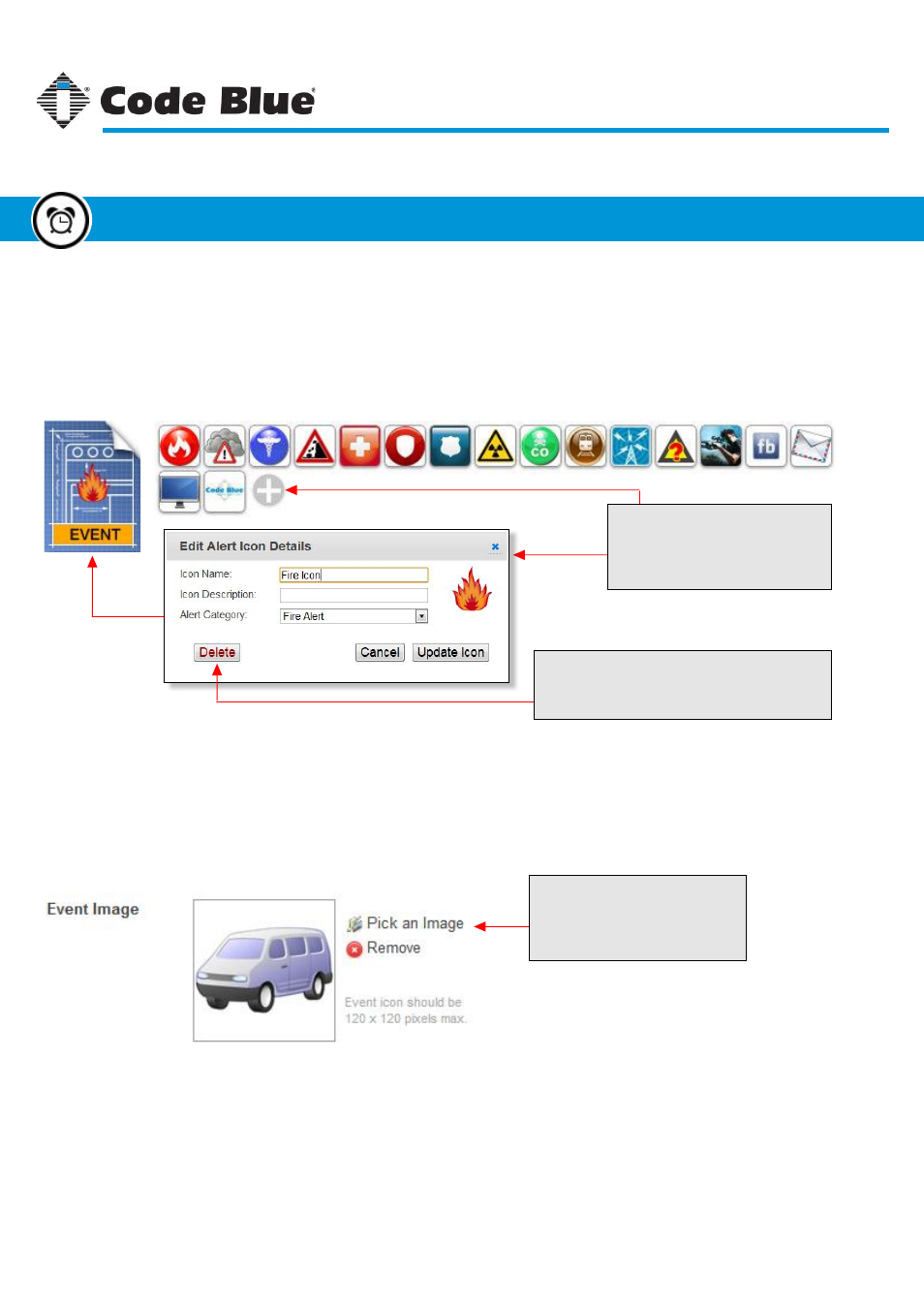
Adding a New Category Icon
Category icons are used to represent the specifics of an event. Custom category icons can be added
to further define what an event is created for. To add a custom icon, click the plus button to open the
upload window, then select the image file for the icon. After the image is uploaded it is automatically
resized to be used as a category icon.
Custom Category Icons
Click the + button to open the upload
dialog box. Select an image for the
new icon and edit the details in the
dialog shown here.
Delete Button
To delete a custom category icon, double-click the
icon in the list which opens this dialog. Click the
delete button to remove the icon.
Giving an Event an Image
One option is to assign an event a custom image. Doing this can help distinguish one event from
another. One example is an image of the building the event represents.
Pick an Image Button
Click the “Pick an Image” button to
open the Resource Manager dialog.
Select the image from resources to
use as the event image.
Code Blue
●
259 Hedcor Street
●
Holland, MI
●
4923 USA
●
800.205.7186
●
www.codeblue.com
Rev 1/2015
page 57
User Guide
Blue Alert
®
MNS
Creating a New Event
Event Manager
GU-141-C