DFI G5C100-NR User Manual
Page 148
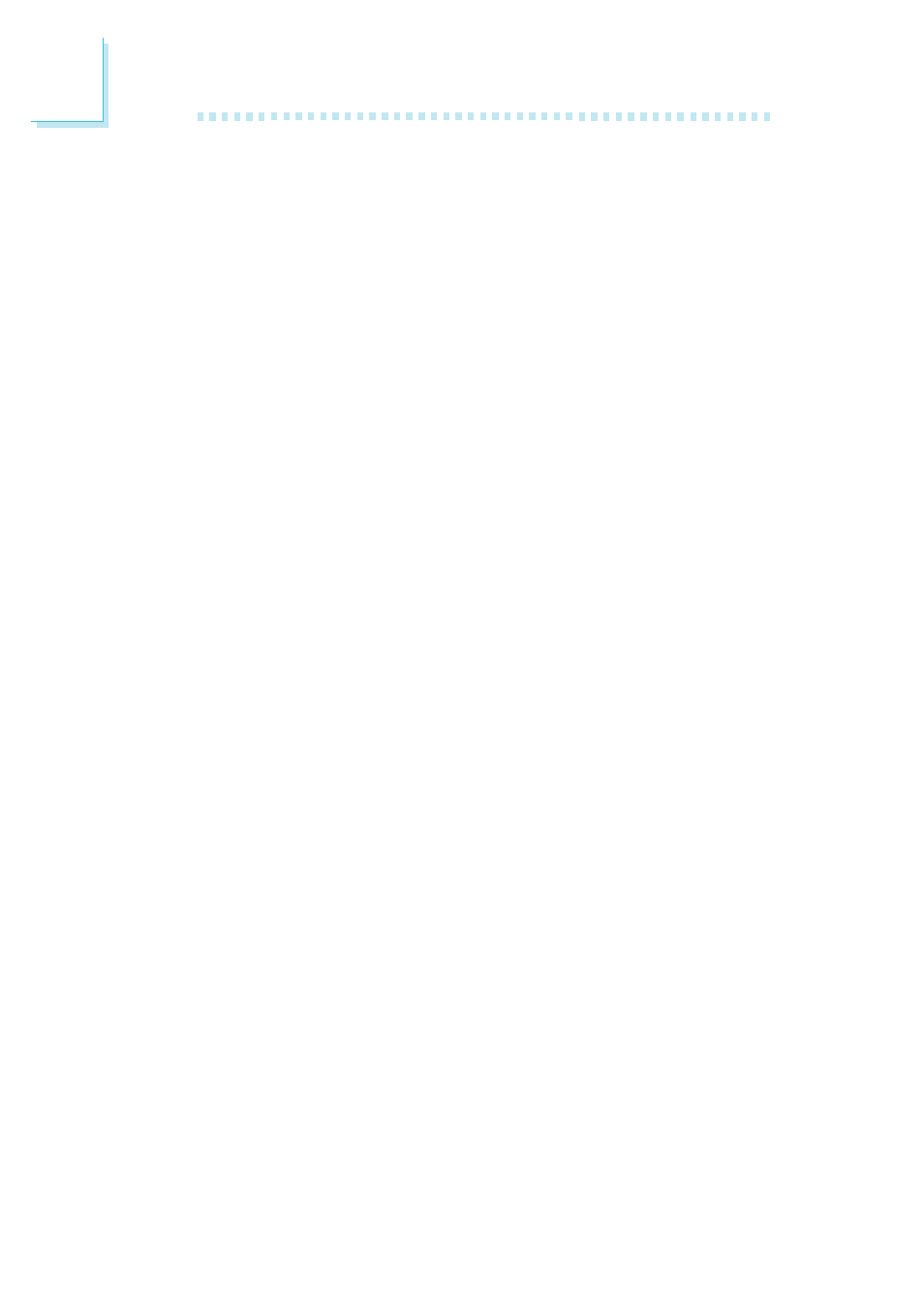
5
148
RAID
Step 3: Configure RAID in the Intel RAID BIOS
When the system powers-up and all drives have been detected, the
Intel BIOS status message screen will appear. Press the <Ctrl> and
<I> keys simultaneously to enter the utility. The utility allows you to
build a RAID system on Serial ATA drives.
Step 4: Install the RAID Driver During OS Installation
Windows
®
XP
The RAID driver must be installed during the Windows
®
XP
installation using the F6 installation method. This is required in order
to install the operating system onto a hard drive or RAID volume
when in RAID mode or onto a hard drive when in AHCI mode.
1.
Start Windows Setup by booting from the installation CD.
2.
Press <F6> when prompted in the status line with the ‘Press
F6 if you need to install a third party SCSI or RAID driver’
message.
3.
Press <S> to “Specify Additional Device”.
4.
At this point you will be prompted to insert a floppy disk
containing the RAID driver. Insert the provided floppy diskette.
5.
Locate for the drive where you inserted the diskette then select
RAID or AHCI controller that corresponds to your BIOS setup.
Press <Enter> to confirm.
You have successfully installed the driver. However you must continue
installing the OS. Leave the floppy disk in the floppy drive until the
system reboots itself because Windows setup will need to copy the
files again from the floppy disk to the Windows installation folders.
After Windows setup has copied these files again, remove the floppy
diskette so that Windows setup can reboot as needed.