Bios setup – DFI G5C100-NR User Manual
Page 85
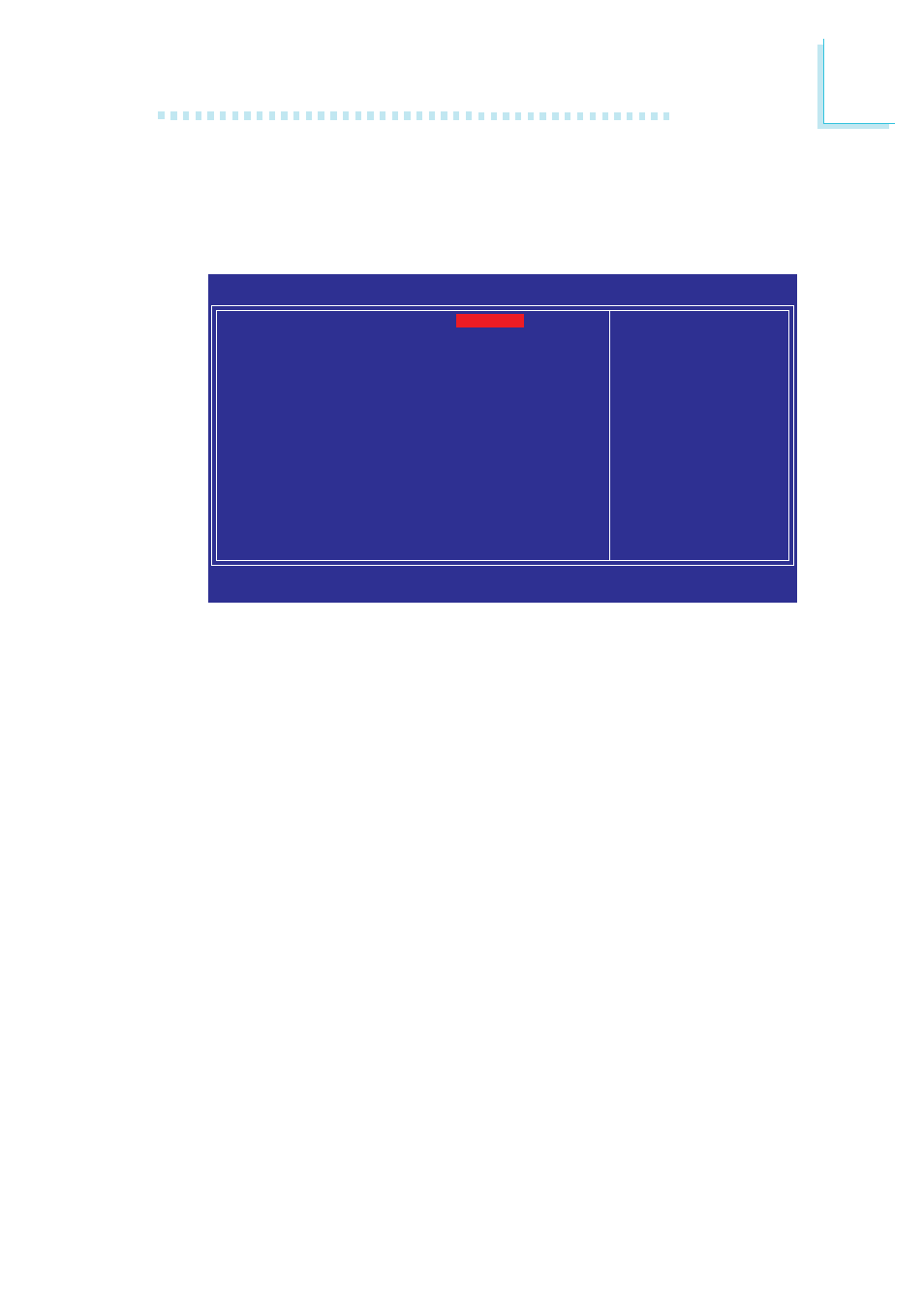
8 5
3
BIOS Setup
The settings on the screen are for reference only. Your version may not be
identical to this one.
Phoenix - AwardBIOS CMOS Setup Utility
Onboard Device
Item Help
Menu Level
XX
↑↓→←
: Move
Enter: Select
F1: General Help
+/-/PU/PD: Value
F10: Save
ESC: Exit
F5: Previous Values
F6: Fail-Safe Defaults
F7: Optimized Defaults
USB Controller
USB 2.0 Controller
USB Keyboard Support
USB Mouse Support
AC97 Audio
Onboard Lan2 Control
Onboard Lan1 Control
Enabled
Enabled
Disabled
Disabled
Auto
Enalbed
Enabled
Onboard Device
Move the cursor to this field and press <Enter>. The following
screen will appear.
USB Controller
This field is used to enable or disable the USB ports.
USB 2.0 Controller
If you are using USB 2.0, this field must be set to Enabled.
USB Keyboard Support
Due to the limited space of the BIOS ROM, the support for legacy
USB keyboard (in DOS mode) is by default set to Disabled. With
more BIOS ROM space available, it will be able to support more
advanced features as well as provide compatibility to a wide variety
of peripheral devices.
If a PS/2 keyboard is not available and you need to use a USB
keyboard to install Windows (installation is performed in DOS
mode) or run any program under DOS, set this field to Enabled.