My mediacentral, Auto-sorting of optical media – equinux MediaCentral 2.8.10 User Manual
Page 12
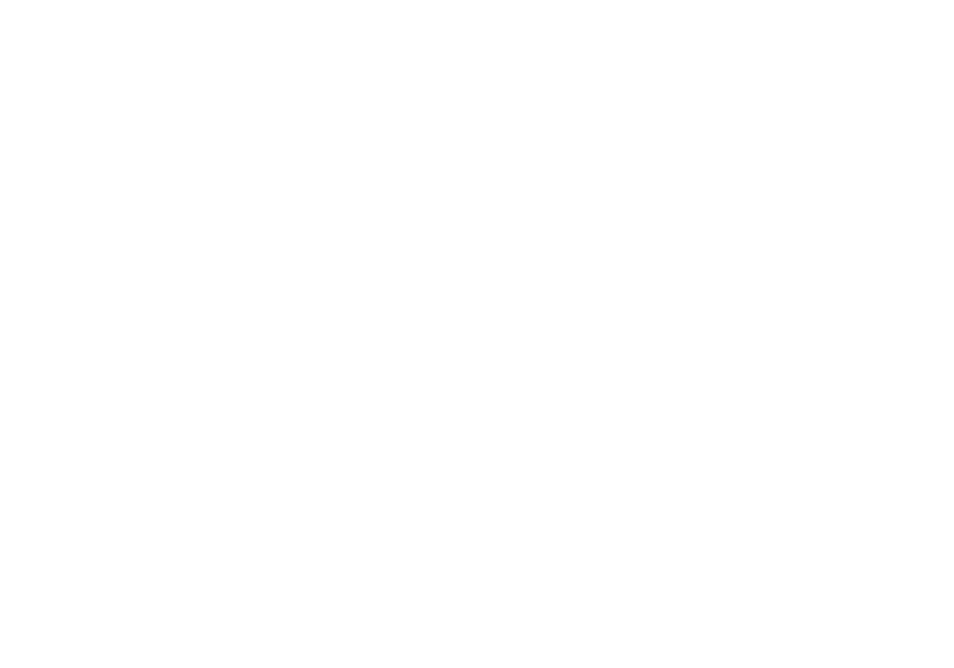
While the information is displayed, all other keyoard controls
are disabled.
“My MediaCentral”
MediaCentral creates a folder called “My MediaCentral” within
your home directory. You can easily store your personal media
data in this location. You will also be able to store your own
links to IP TV stations, movies, pictures, DVDs, games, music
and radio stations to personalize your experience.
Customize MediaCentral
It's not just your media – it's your application. You can
customize MediaCentral's main menu using the system
preferences. Please see “Appendix: MediaCentral Preferences“
for more information.
Auto-sorting of Optical Media
This is a great feature if someone brings over media on a CD/
DVD. Just insert the disc into you drive, and MediaCentral takes
care of the rest. All the media on the disc – be it movies, music
files or picture files – will get sorted automatically and
displayed in the appropriate categories.
“MediaCentral Online Content” – Be
Informed With One Click
MediaCentral features Online Content that is periodically
updated over the Internet. You can check out the latest IP TV
channels, movie files, flash games, music videos, radio streams
and picture slide shows simply by browsing through the
integrated content feeds in each category.
You can even submit content and content feeds (like IP TV
channels in your home town) you are missing using the
equinux Content feedback form. After your submitted content
has been reviewed and approved, it will be made available to
all MediaCentral users. See “Appendix: How to submit
additional content” for further information.
If the is no Online Content available, please do the following:
‣ Check if your Internet connection is up and running
‣ Open ““ > “System Preferences“ > “MediaCentral“ > “Online
Content“ and make sure that the Online Content checkbox is
activated
‣ Quit MediaCentral
‣ Open a Finder window and navigate to “~/Library/
Application Support/MediaCentral2“
‣ Delete the folder “Caches“
12