Activate mediacentral for dvds, Play dvds inserted in your optical drive, Browsing chapters – equinux MediaCentral 2.8.10 User Manual
Page 30: Stop and go
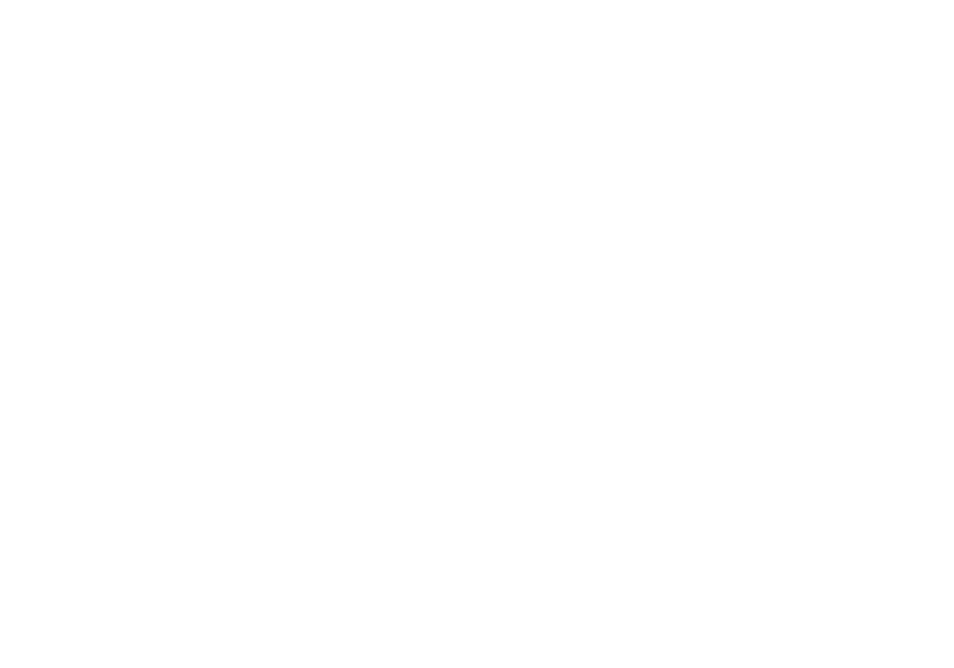
DVD
Watching your DVD in MediaCentral can really be
fun. You can do it the “classical” way by inserting a
DVD into your disk drive or you can access DVD
content stored on your harddrive or a network
server (in so-called VIDEO_TS folders). Store your
whole DVD library on your Mac and let your DVD
player catch dust! Simply stay seated and enjoy.
Activate MediaCentral for DVDs
By default, the Apple DVD Player is the primary application for
playing DVDs in Mac OS X which will be started each time you
insert a DVD in your optical drive. This setting can be changed
via the System Preferences.
To activate MediaCentral as the primary application for
DVDs:
‣ Open “ > System Preferences...“
‣ Open “CDs & DVDs“
‣ Choose MediaCentral for “When you insert a video DVD“
Play DVDs Inserted in Your Optical Drive
MediaCentral will automatically detect if your optical drive's
region code matches with the inserted DVD and display an
error message if necessary.
To view DVD movies with MediaCentral:
‣ Insert a DVD in your computer's optical drive.
‣ Select the “DVD” category and you will be able to select your
inserted DVD here.
Browsing Chapters
Complete the following step to browse chapters:
‣ Press the Right (Forward) or Left (Backward) Arrow on your
keyboard
Stop and Go
Even if you quit MediaCentral and turn off your Mac,
MediaCentral will remember where you left off that exciting
DVD. So if it's time to go to work, school or just a short
bathroom break - MediaCentral has you covered.
Whenever you return to a DVD movie, you will be asked
whether you would like to resume playback where you left off
or start from the beginning.
30