Eject dvd, Create your own dvd library – equinux MediaCentral 2.8.10 User Manual
Page 32
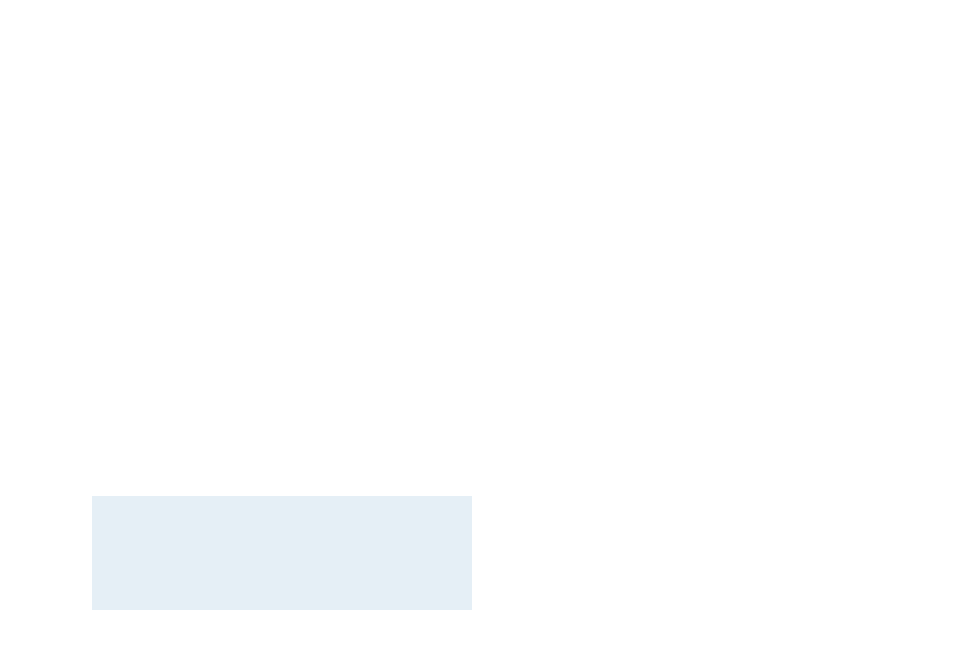
‣ Use the arrow keys to select “Angle“
‣ Press Return to cycle
Audio Output Devices
If there is more than one digital audio output device
connected to your Mac, you can cycle through all devices here.
To cycle through all digital audio output devices:
‣ Display the DVD options menu
‣ Use the arrow keys to select “Audio Output Device“
‣ Press Return to cycle
Internal DVD Menu
Most DVDs provide an internal menu to choose the main
feature or additional interviews, background info etc.
To access the internal DVD menu directly:
‣ Display the DVD options menu
‣ Use the arrow keys to select “Go to DVD menu“
‣ Press Return
Note
Not all DVDs allow direct access to the internal DVD
menu.
Exit DVD module
The DVD module cannot be left using the ESC key (similar to
the TV module).
To leave the DVD module:
‣ Display the DVD options menu
‣ Use the arrow keys to select “Back to Main Menu“
‣ Press Return
Eject DVD
Complete the following steps to eject your DVD:
‣ Press the ⌥ESC key combination
or
‣ Display the DVD options menu
‣ Select “Eject“
‣ Press Return
Create Your Own DVD Library
You can easily create your personal DVD library by adding
VIDEO_TS folders to your “My DVDs” folder. To create VIDEO_TS
folders from DVDs, you need to own the DVD you intend to
copy to your harddrive. Please do not steal movies.
32