equinux MediaCentral 2.8.10 User Manual
Page 44
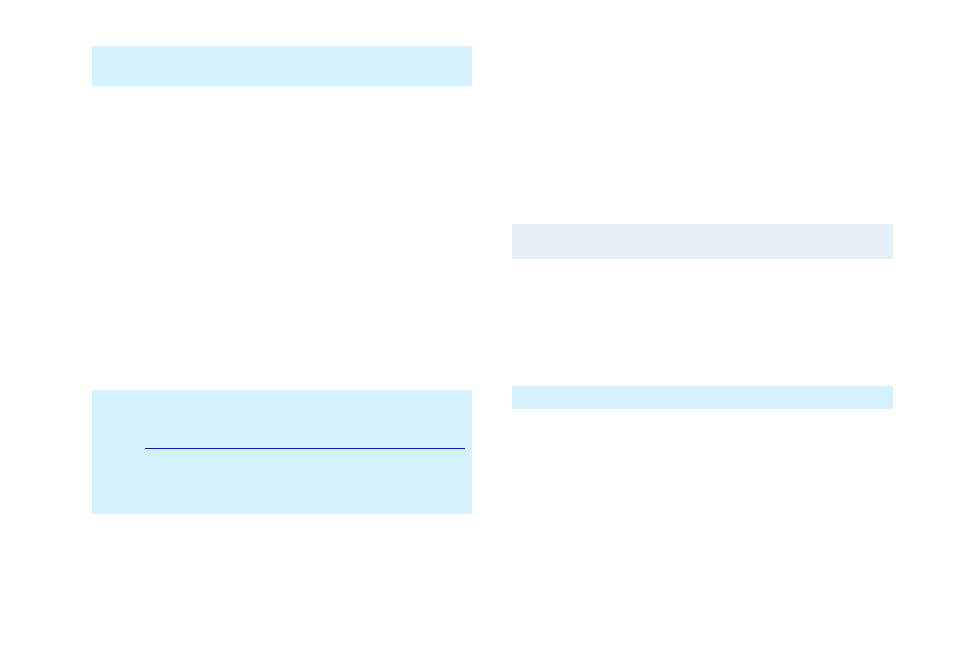
</ENTRY>
</ASX>
To create an ASX file:
‣ Open your preferred text editor
‣ Copy your stream URL into a new file like the above example
‣ Store the file as plain text and make sure that the file
extension is “.asx“
‣ In the Finder, copy the RAM file to “My MediaCentral“ > “My
Radio” or “My IP TV“
PLS
PLS playlists are usually used for audio streams in MP3 format.
They take the following form:
[Playlist]
NumberOfEntries=1
File1=
Title1=Bird Song
Length1=-1
Version=2
If you include a single radio station, your PLS playlist will
always have a single entry. The negative length is used to
specify a stream (instead of a static audio file).
To create a PLS file:
‣ Open your preferred text editor
‣ Copy your stream URL into a new file like the above example
‣ Store the file as plain text and make sure that the file
extension is “.pls“
‣ In the Finder, copy the PLS file to “My MediaCentral“ > “My
Radio”
Note
PLS is not suitable for including Real Audio streams.
M3U
M3U playlists are also suitable for MP3 streams. They have a
simpler structure than PLS files. In fact, they look just like RAM
files:
http://www.someserver.gxc/speedfm.mp3
To create a M3U file:
‣ Open your preferred text editor
‣ Copy your stream URL into a new file
‣ Store the file as plain text and make sure that the file
extension is “.m3u“
‣ In the Finder, copy the M3U file to “My MediaCentral“ > “My
Radio”
44